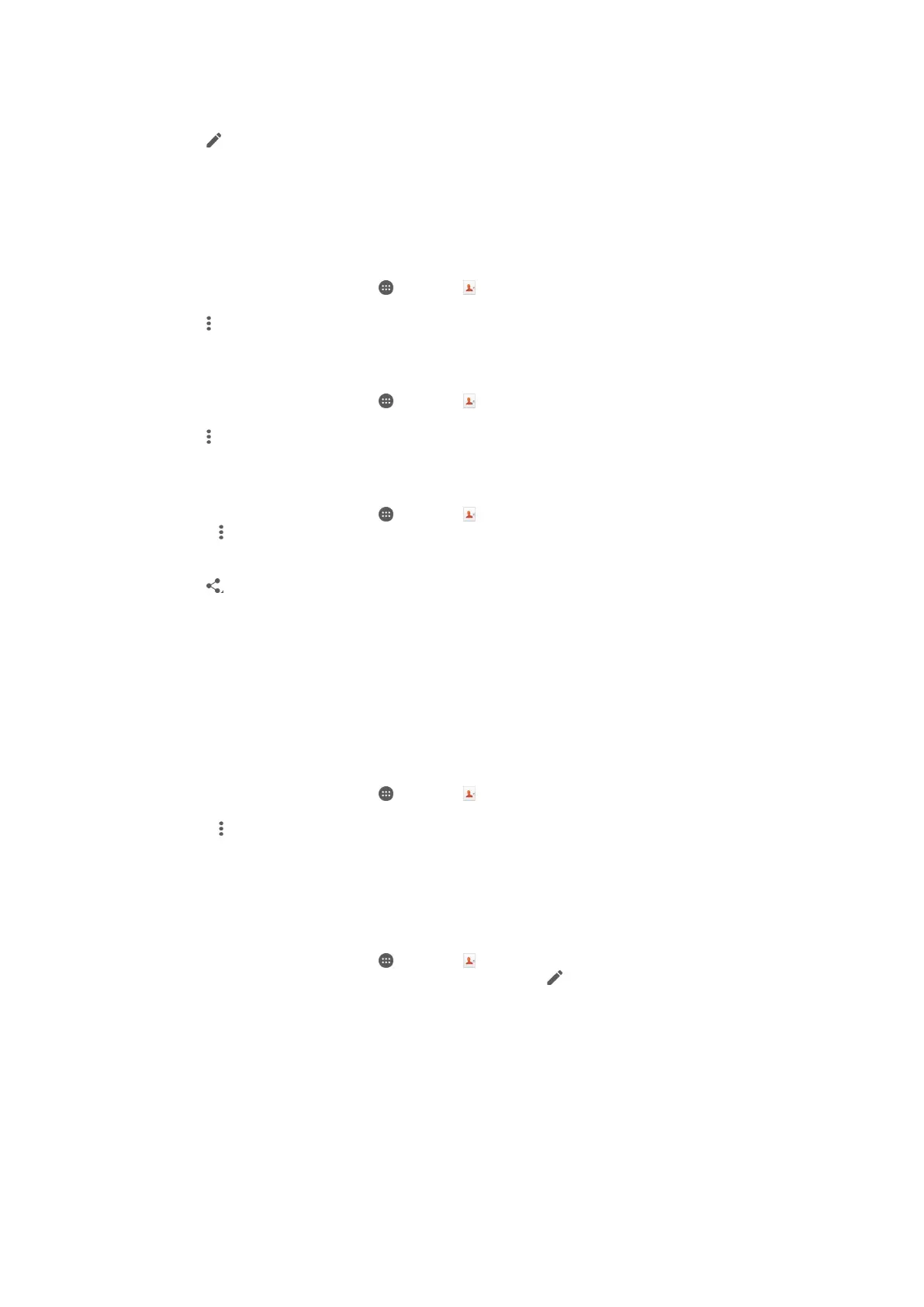To assign a contact to a group
1
In the Contacts application, tap the contact that you want to assign to a group.
2
Tap , then tap the bar directly under Groups.
3
Mark the checkboxes for the groups to which you want to add the contact.
4
Tap Done.
Sending contact information
To send your business card
1
From your Home screen, tap , then tap .
2
Tap Myself.
3
Tap
, then tap Share.
4
Select an available transfer method and follow the on-screen instructions.
To send a contact
1
From your Home screen, tap
, then tap .
2
Tap the contact whose details you want to send.
3
Tap , then tap Share.
4
Select an available transfer method and follow the on-screen instructions.
To send several contacts at once
1
From your Home screen, tap
, then tap .
2
Press
, then tap Mark several.
3
Mark the contacts you want to send, or select all if you want to send all
contacts.
4
Tap , then select an available transfer method and follow the on-screen
instructions.
Avoiding duplicate entries in the Contacts application
If you synchronise your contacts with a new account or import contact information in
other ways, you could end up with duplicate entries in the Contacts application. If this
happens, you can join such duplicates to create a single entry. And if you join entries
by mistake, you can separate them again later.
To link contacts
1
From your Home screen, tap
, then tap .
2
Tap the contact that you want to link with another contact.
3
Press
, then tap Link contact.
4
Tap the contact whose information you want to join with the first contact, then
tap OK to confirm. The information from the first contact is merged with the
second contact, and the linked contacts are displayed as one contact in the
Contacts list.
To separate linked contacts
1
From your Home screen, tap
, then tap .
2
Tap the linked contact that you want to edit, then tap
.
3
Tap Unlink contact > Unlink.
Backing up contacts
You can use a memory card or a USB storage device to back up contacts. See
Transferring contacts
on page 61 for more information about how to restore contacts
to your device.
66
This is an Internet version of this publication. © Print only for private use.
