
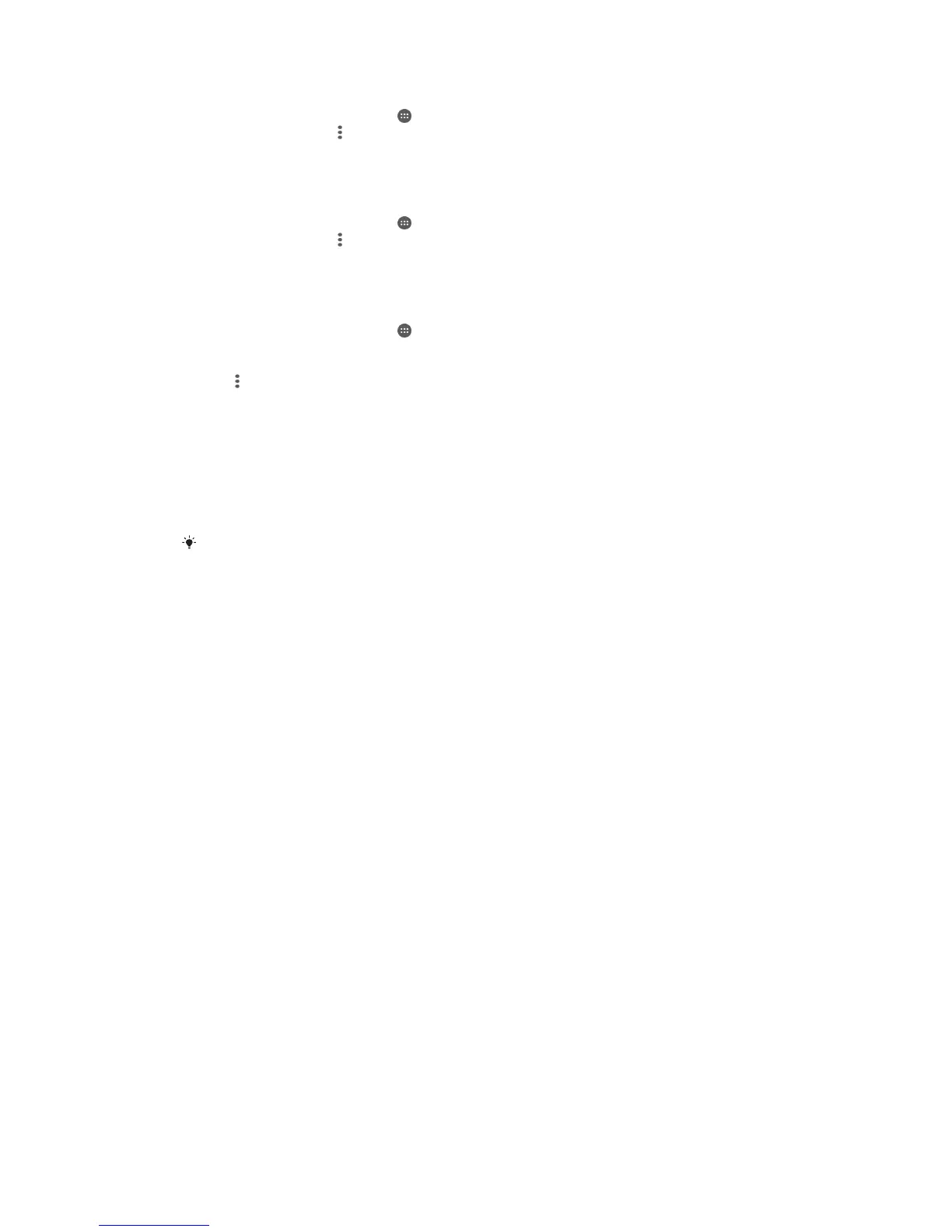 Loading...
Loading...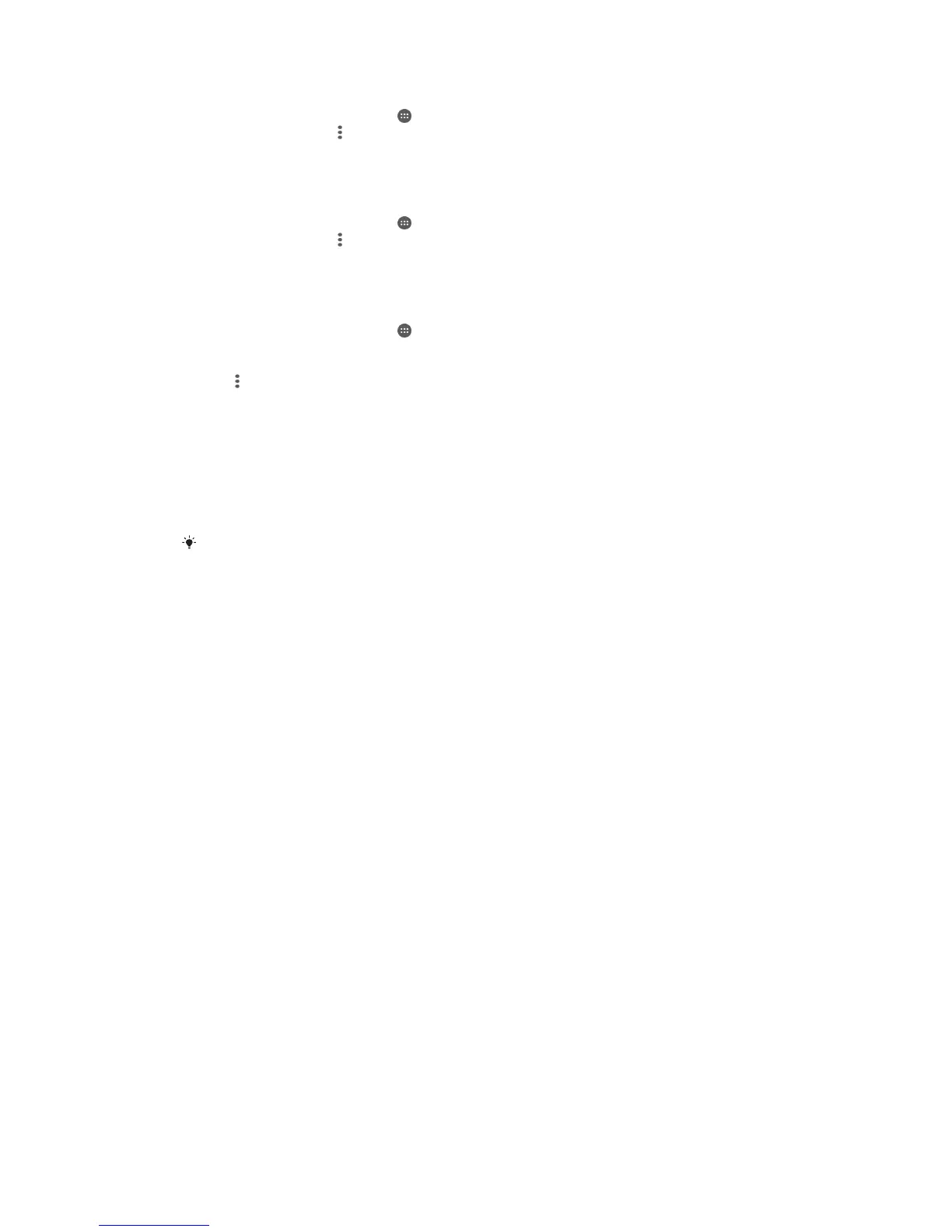
Do you have a question about the Sony Xperia Z5 E6653 and is the answer not in the manual?
| Display | 5.2 inches, IPS LCD, 1080 x 1920 pixels |
|---|---|
| Processor | Qualcomm MSM8994 Snapdragon 810 |
| RAM | 3 GB |
| Internal Storage | 32 GB |
| Main Camera | 23 MP, f/2.0, 24mm (wide), 1/2.3", PDAF |
| Main Camera Features | LED flash, HDR, panorama |
| Main Camera Video | 4K@30fps, 1080p@60fps, 720p@120fps |
| Front Camera | 5.1 MP, f/2.4 |
| Front Camera Video | 1080p@30fps |
| Operating System | Android 5.1.1 (Lollipop), upgradable to 7.1.1 (Nougat) |
| Water Resistance | IP68 dust/water resistant (up to 1.5m for 30 mins) |
| Dimensions | 146 x 72 x 7.3 mm |
| Weight | 154 g |
| SIM | Nano-SIM |
| Colors | White, Graphite Black, Gold, Green, Pink |
| Build | Glass front (Gorilla Glass 4), glass back, aluminum frame |
| Display Protection | Corning Gorilla Glass 4 |
| CPU | Octa-core (4x1.5 GHz Cortex-A53 & 4x2.0 GHz Cortex-A57) |
| GPU | Adreno 430 |
| Loudspeaker | Yes, with stereo speakers |
| 3.5mm jack | Yes |
| WLAN | Wi-Fi 802.11 a/b/g/n/ac, dual-band, Wi-Fi Direct, DLNA, hotspot |
| Bluetooth | 4.1, A2DP, aptX |
| NFC | Yes |
| Radio | FM radio, RDS |
| USB | microUSB 2.0 (MHL 3 TV-out), USB On-The-Go |
| Sensors | Fingerprint (side-mounted), accelerometer, gyro, proximity, compass, barometer |
| Battery | 2900 mAh, non-removable |
| GPS | Yes, with A-GPS, GLONASS/ BDS (market dependant) |
| Charging | Quick Charge 2.0 |











