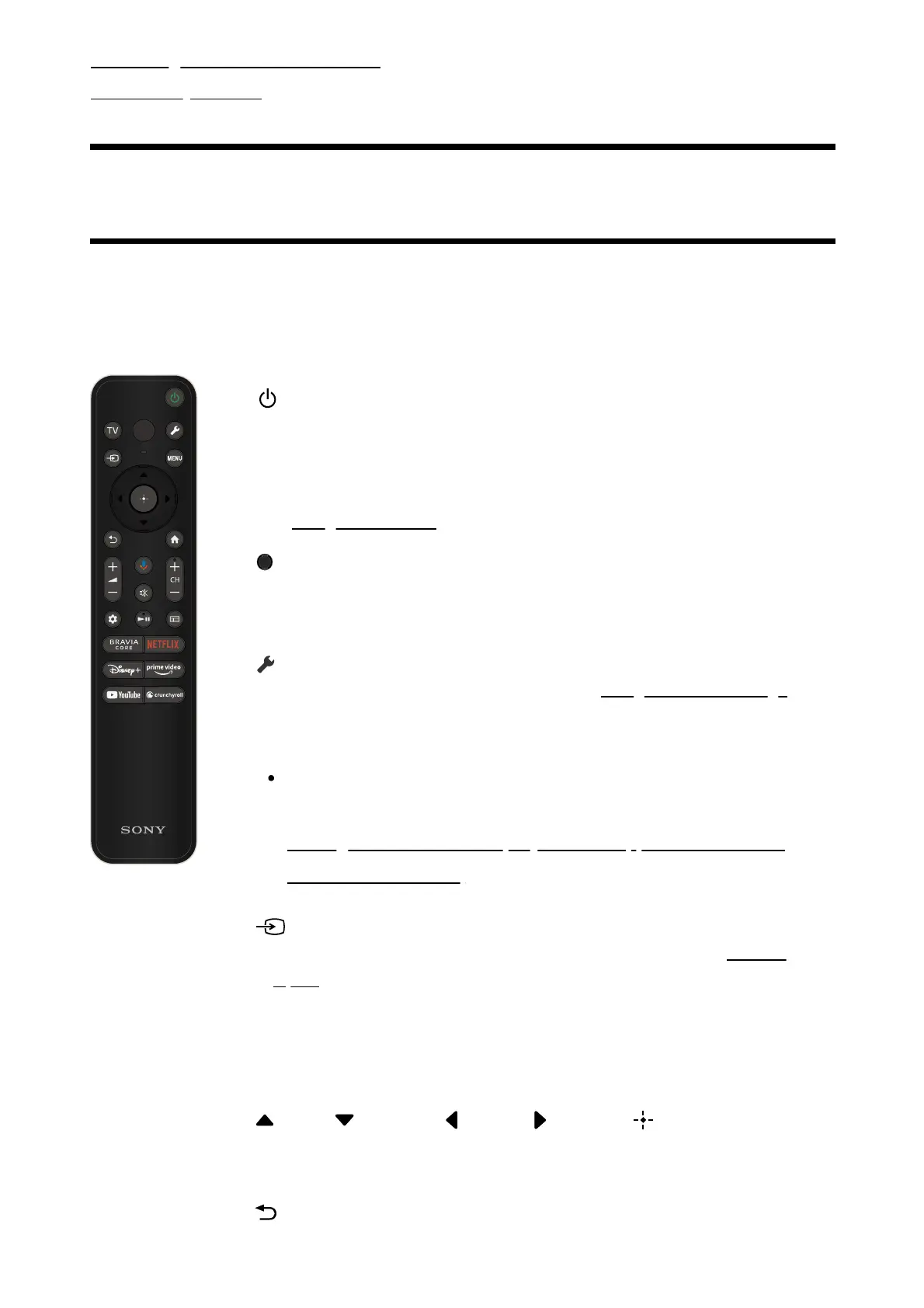Performing acoustic auto calibration
Accessibility features
[2] Getting Started
Remote control buttons
The supplied remote control, button layout, button names and available features vary
depending on your model/country/region.
Click a button on the image of the remote control to display a description.
(Power)
Turns on or switches to standby/networked standby mode.
TV
Switch to a TV channel or input and display the TV menu. For details, refer
to Using the TV menu page.
(MIC)
Speak into here to use the microphone in the remote control. There is an
LED above the microphone.
(Quick Settings)
Display Quick Settings. For details, refer to Using the Quick Settings page.
Hint
You can use the convenient [Find remote] feature to find the remote
control by pressing the power button on the TV. For details, refer to
Finding the remote control (only models supplied with a buzzer
built-in remote control).
(Input)
Display and select the input source, etc. For details, refer to Selecting
inputs page.
MENU
Display a menu on the TV to use button functions that are not on the
remote control on the screen.
(Up) / (Down) / (Left) / (Right) / (Enter) (Navigation
D-Pad)
On screen menu navigation and selection.
(BACK)
Return to the previous screen.
