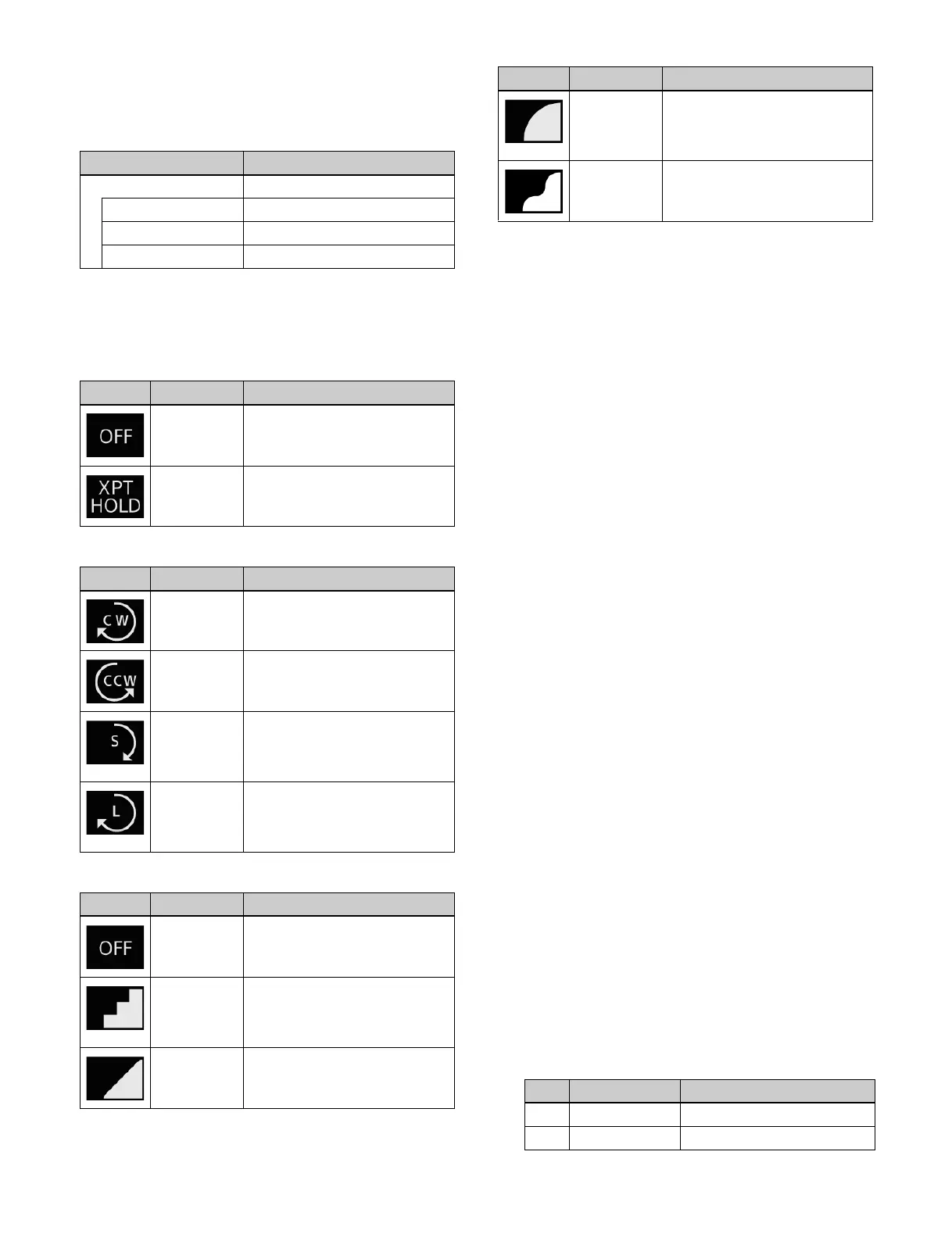272
Home > Register > Effect Timeline > KF Path >
DME Global Effect menu (18301.26)
Use to set the path of items related to a DME global
effect
.
Path types
You can set the following types of path.
Path type for cross-point hold (Xpt Hold)
Path types for hues (Hue)
Path types for curves (Curve)
Setting the path type for cross-point hold
(Xpt Hold)
1
Display the path configuration menu and select the
target item to set.
For details about menus and items, see “Target of
path setting” (page 270).
2
Press the [Xpt Hold] button and select a path type
from the pull-down list.
For details about path types, see “Path types”
(page 272).
Setting a path type for hues (Hue)
1
Display the path configuration menu and select the
target item to set.
For details about menus and items, see “Target of
path setting” (page 270).
2
Press the [Hue] button and select a path type from the
pull-down list.
For details about path types, see “Path types”
(page 272).
Setting the path type for curves (Curve)
1
Display the path configuration menu and select the
target item to set.
For details about menus and items, see “Target of
path setting” (page 270).
2
Press the [Curve] button and select a path type from
the pull-down list.
For details about path types, see “Path types”
(page 272).
When [Spline] is select
ed, set the following
parameters.
Item Description
All All items
Combine Combiner
Shadow Shadow
Brick Brick
Icon Name Description
Off When reproducing a keyframe,
switch to a r
egistered cross-
point.
Xpt Hold When reproducing a keyframe,
mai
ntain the cross-point
selection.
Icon Name Description
CW Rotate clockwise.
CCW Rotate counterclockwise.
Short Rotate clockwise or
cou
nterclockwise in the direction
closest to the hue of the next
keyframe.
Long Rotate clockwise or
counterclockwise in the direction
furthest away from the hue of
the next keyframe.
Icon Name Description
Off No change.
Step No path is drawn between
keyframes, and parameters are
updated each time a keyframe is
passed.
Linear Linear path is drawn between
keyframes and a constant speed
is maintained.
S-Curve Speed is reduced or increased
before/after keyframes and the
maximum speed occurs
between keyframes.
Spline Smooth curved path is drawn
between keyframes.
No. Parameter Adjustment
1 Tension Tension
2 Bias Bias
Icon Name Description
