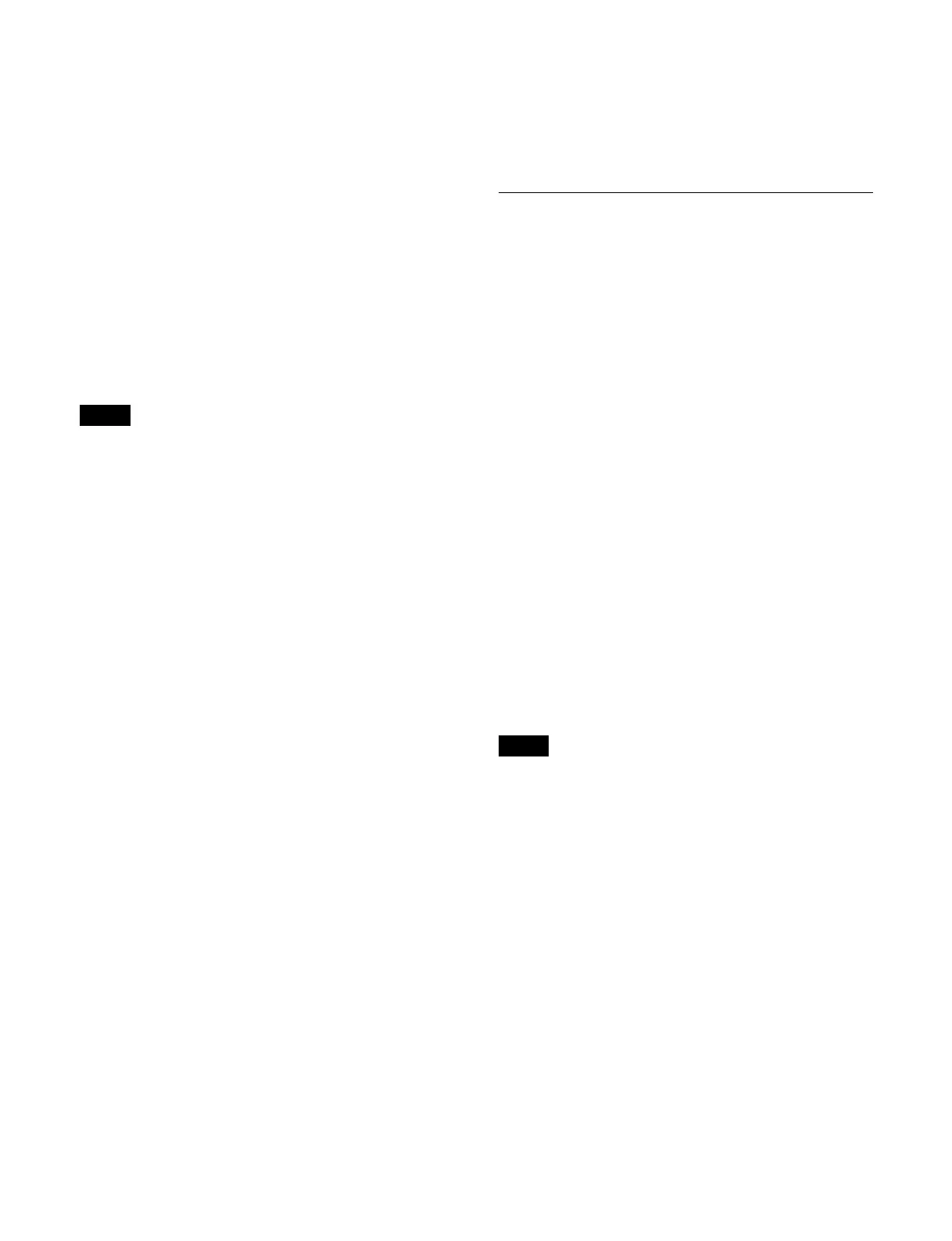309
You select registers (1 to 250) and execute take
operations using the buttons in the memory recall section.
To allow operations on the 250 macro registers, the Flexi
Pad
control block groups the registers. A register group is
called a bank.
There are 26 banks (0 to 25) and you display and select
the bank
corresponding to the target register.
Ten registers are displayed in each bank. Bank 0 displays
regi
ster numbers 1 to 9, bank 1 displays register numbers
10 to 19, and so on. Bank 25 displays register number
250.
The currently selected bank number and register number
are disp
layed on the top right button in the memory recall
section.
The number of executed events and total number of
ev
ents are displayed on the bottom center button in the
memory recall section.
A register number is not assigned to the bottom left button
o
f bank 0. You can assign any register number.
For details, see “Assigning a register to bottom left
button of bank 0” (page 414).
Selecting a bank
You can switch banks using the following buttons.
To select bank 0: Press the [BANK0] button.
To select bank 1: Press the [BANK1] button.
To select bank 2: Press the [BANK2] button.
To select bank 0 to 25: Press the [BANK SEL] button and
en
ter a bank number (0 to 25) using the numeric
keypad in the memory recall section.
To select the previous bank, press the [PREV BANK]
bu
tton in the memory recall section.
To select the next bank, press the [NEXT BANK] button
i
n the memory recall section.
Selecting a register
The selected bank register is displayed in the memory
recal
l section. Press the button for the target register to
select it.
The register name is displayed o
n buttons for registers
with a registered macro.
The button color varies as foll
ows, according to the
register state.
Gray characters: Register not c
ontaining a registered
macro
White characters: Register containing a registered macro
Lit orange: Last recalled register
Edit mode
When you press and hold the [MCRO] button and press a
reg
ister button in macro operation mode, the [MCRO]
button is lit red and the memory recall section switches to
edit mode.
In edit mode, you can insert, modify, and delete events
using
the memory recall section buttons and then save the
macro in a macro register.
The current event number and tota
l number of events are
displayed on the top right button.
Creating and Editing a Macro
Setting auto insert mode
You can enable/disable auto insert mode in the edit mode
of macro operation mode.
For details about auto insert mode, see “Auto insert
mode” (page 306).
To enable auto insert mode, press the [AUTO INS]
bu
tton, turning it on orange.
To disable auto insert mode, press
the [AUTO INS]
button, turning it on dark blue.
When you start creating or editing a macro with the macro
ex
ecution mode set to normal execution mode, auto insert
mode is automatically enabled.
To set auto pause insert mode
To enable auto pause insert mode, press and hold the
[A
UTO INS] button. The [AUTO INS] button indication
changes to [AUTO PAUSE] button, and turns on blue.
To disable auto insert mode and auto pause insert mode,
p
ress and hold the [AUTO PAUSE] button until the
indication returns to [AUTO INS] button.
Creating/editing a macro
• Menu operation events cannot be registered using the
Flexi Pad control block.
• When editing a macro using the menu, the [MCRO]
bu
tton is lit green.
1
Press the [MCRO] button.
The [MCRO] button is lit amber, and the memory
re
call section switches to macro operation mode.
2
Select a bank.
For details about selecting a bank, see “Selecting a
bank” (page 309).
3
Press and hold the [MCRO] button and press the
button for the target register.
When creating, select an empty
register. When
editing, select the target register to edit.
Note
Notes
