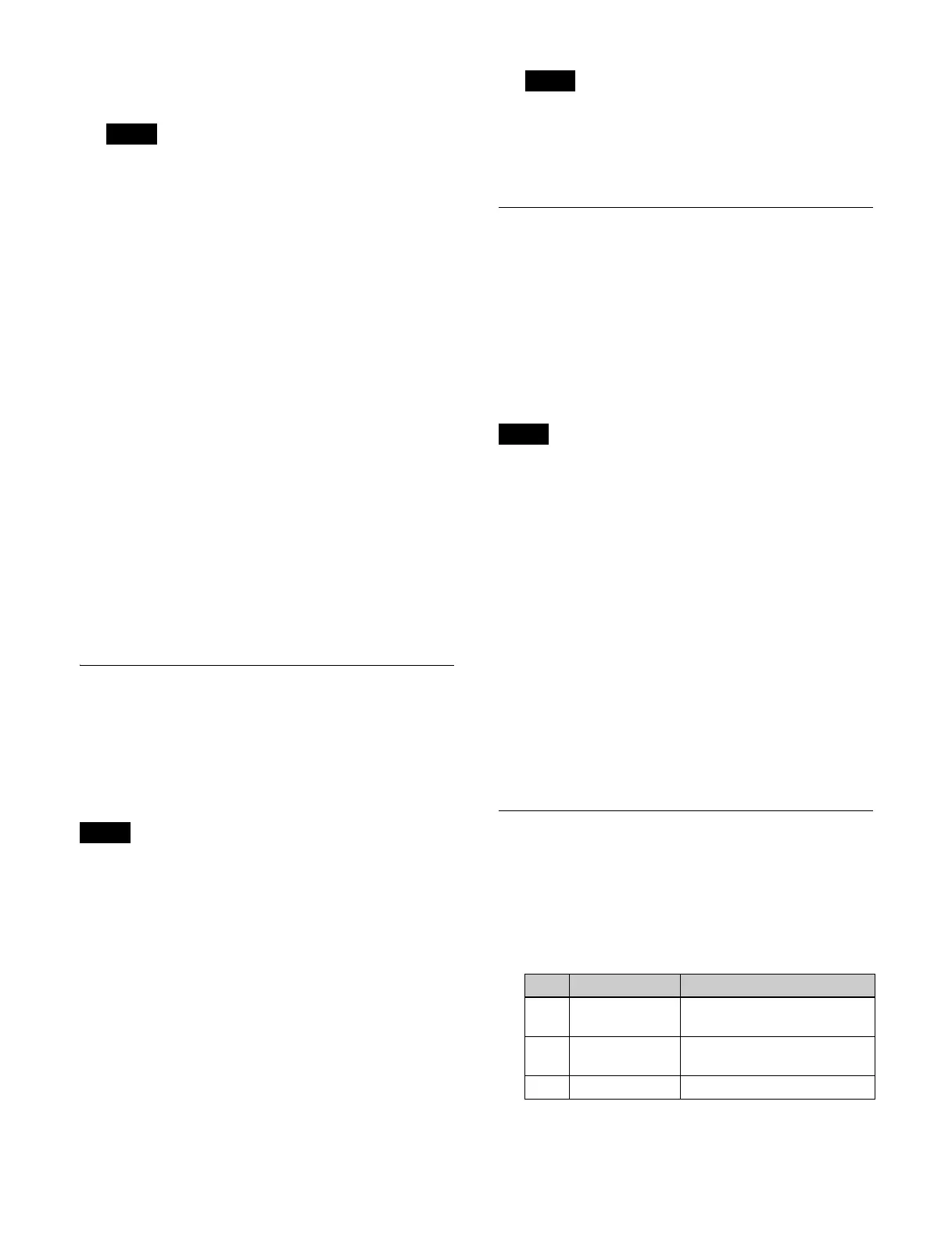375
[Aux] tab: AUX outputs
[Aux Mix] tab: AU
X mix outputs
An AUX output signal cannot be assigned to more
t
han one output. When multiple outputs are selected,
the [Aux] and [Aux Mix] tab are not displayed.
5
Press [OK].
Assignable signals
[PP/ME Out] tab:
P/P Out1 to P/P Out8
1)
M/E-x Out1 to M/E-x Out8 (“x” is 1 to 5)
1)
[CB/DME/FM/Clip/MV] tab:
Undefined (when signal is not assigned)
Color Bkgd2
DME Monitor Video
DME Monitor Key
Frame Memory1 to Frame Memory16
Clip Player1 to Clip Player4
Multi Viewer1 to Multi Viewer2
[Aux] tab:
Aux1 to Aux48
Edit Preview
Preset
[Aux Mix] tab:
Aux1/2 to Aux47/48
1) The assigned signal name is displayed in the Home > Setup > Switcher >
Config > M/E Config menu (19103.12).
Selecting Outputs Configurable
with a Color Corrector/HDR
Converter
You can set outputs that can be configured with a color
corrector/HDR converter.
• Configurable only when the system signal format is
21
60P.
• Up to three outputs can be configured with a color
corre
ctor/HDR converter.
1
Open the Home > Setup > System > Output > Output
Assign menu (19101.41).
2
Select the target output to set.
To select and set multiple outputs, place a check mark
beside
the target outputs to set.
3
Set the [CCR/HDR] switch to the on state.
If the maximum number of
outputs that can be
configured has been reached, set the [CCR/HDR]
switch for one of the outputs to the off state and then
configure the outputs.
Setting Through Mode
When through mode is enabled, the input signal ancillary
data is passed to the output without change.
You can enable through mode for the following output
signals.
• Aux1 to Aux48
• Edit Preview
• Frame Memory1 to Frame Memory16
• Clip Player1 to Clip Player4
Through mode is enabled only when the signal formats of
the
input signal and output signal are the same.
1
Open the Home > Setup > System > Output > Output
Assign menu (19101.41).
2
Select the target output to set.
To select and set multiple outputs, place a check mark
besi
de the target outputs to set.
To select and set all outputs, place a check mark in the
Se
lect All checkbox.
3
Enable/disable through mode using the [Through
Mode] switch.
On: En
able through mode.
Off:
Disable through mode.
Setting the Video Clip Function
1
Open the Home > Setup > System > Output > Video
Adjust menu (19101.42).
2
Select the target output to set and set the following
parameters.
To return the settings to the defaults
Press the [Reset] button.
Note
Notes
Note
Note
No. Parameter Adjustment
1 White Clip Luminance signal white clip
value
2 Dark Clip Luminance signal dark clip
value
3 Chroma Clip Chrominance signal clip value
