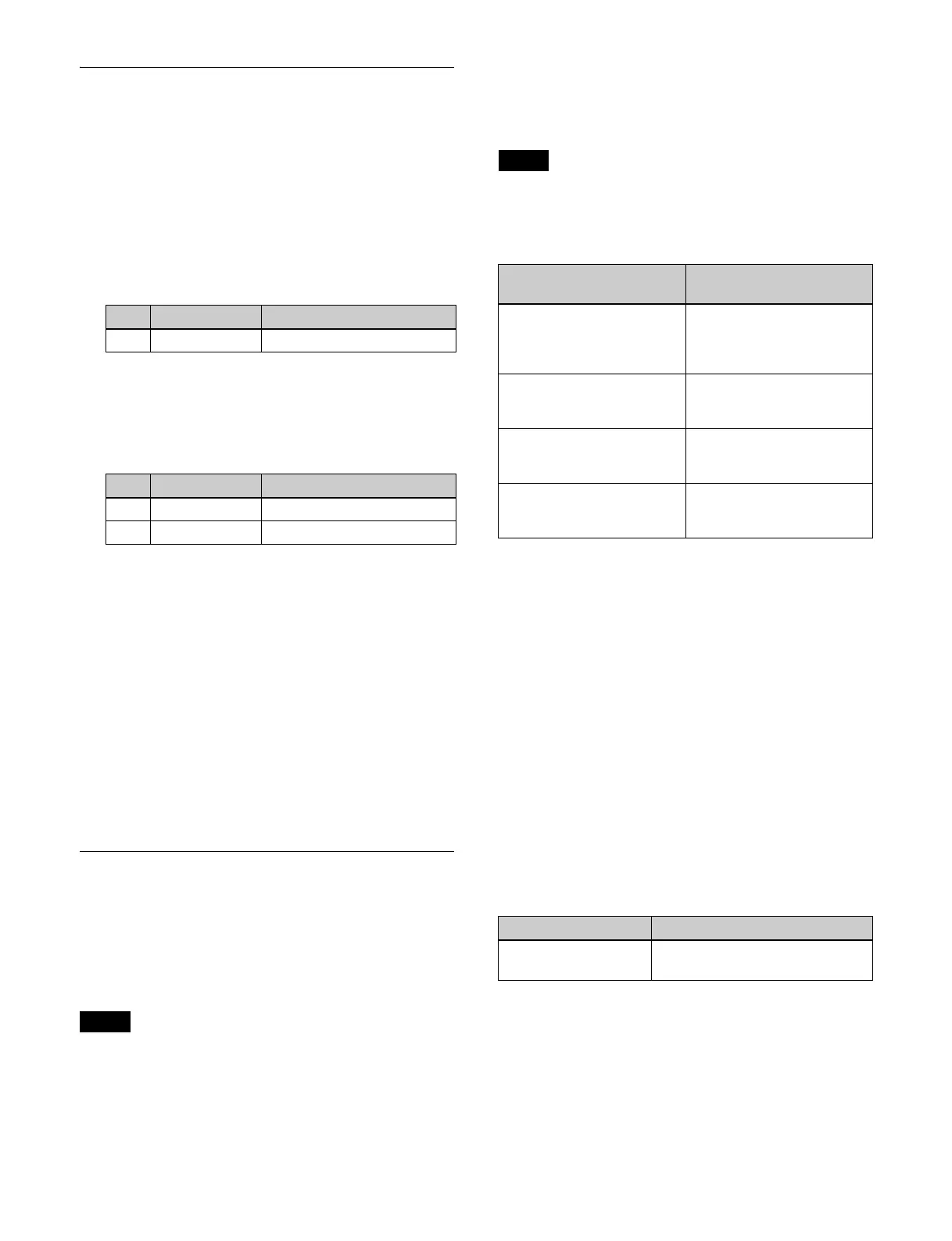376
Setting the Safe Title Area
1
Open the Home > Setup > System > Output > Safe
Title menu (19101.43).
2
Select the target output to set.
3
Set the safe title area display method.
To display box 1
Set the [Box1] button to the
on state.
Set the following parameter.
In the [Box1 Adjust] group, select an aspect ratio
(1
6:9, 14:9, 4:3).
To display box 2
Set the [Box2] button to the
on state.
Set the following parameters.
In the [Box2 Adjust] group, select an aspect ratio
(1
6:9, 14:9, 4:3).
To display a cross
Set the [Cross] button to the on state.
To display a grid
Set the [Grid] button to the on state.
In the [Grid Adjust] group, sel
ect an aspect ratio
(16:9, 4:3).
In the [Grid Size] group, select a size (80.00%,
85
.00%, 90.00%, 100.00%).
To return the settings to the defaults
Press the [Reset] button.
Setting a Format Converter
You can convert the signal format of an output signal.
When the system signal format is 2160P, you can use a
fo
rmat converter on odd-numbered outputs.
When the system signal format is 10
80P or 1080i, you can
use a format converter on outputs 1 to 12.
When the system signal format is 720P, a format
con
verter cannot be used.
Setting the conversion format
You can set the signal format of an output signal to
convert by the format converter.
Field frequency and frame frequency conversion is not
su
pported.
The signal formats that can be
converted are given below.
a) Only the first number output in each group of four outputs can be set. The
settings of the outputs in each group are linked and change accordingly.
1
Open the Home > Setup > System > Output > FC
Format menu (19101.44).
2
Select the target output to set.
To select and set multiple outputs, place a check mark
besi
de the target outputs to set.
To select and set all outputs, place a check mark in the
Se
lect All checkbox.
3
Press the [FC Format] button and select an output
signal format from the pull-down list.
Adjusting the conversion method
The conversion method adjustment items and the target
conversion formats are given below.
1
Open the Home > Setup > System > Output > FC
Adjust menu (19101.45).
2
Select the target output to set.
To select and set multiple outputs, place a check mark
besi
de the target outputs to set.
No. Parameter Adjustment
1 Size Size
No. Parameter Adjustment
1 Size Size
2 Luminance Luminance
Note
Note
System signal format
(frequency)
Signal format of output
signal
2160P 2SI
(59.94, 50)
1080i
1080P
2160P 2SI 3G
a)
2160P 2SI 12G
1080P
(59.94, 50)
720P
1080i
1080P
1080i
(59.94)
480i
720P
1080i
1080i
(50)
576i
720P
1080i
Adjustment item Conversion format
Down-converter
aspe
ct ratio
• 1080i t 480i
• 1080i t 576i
