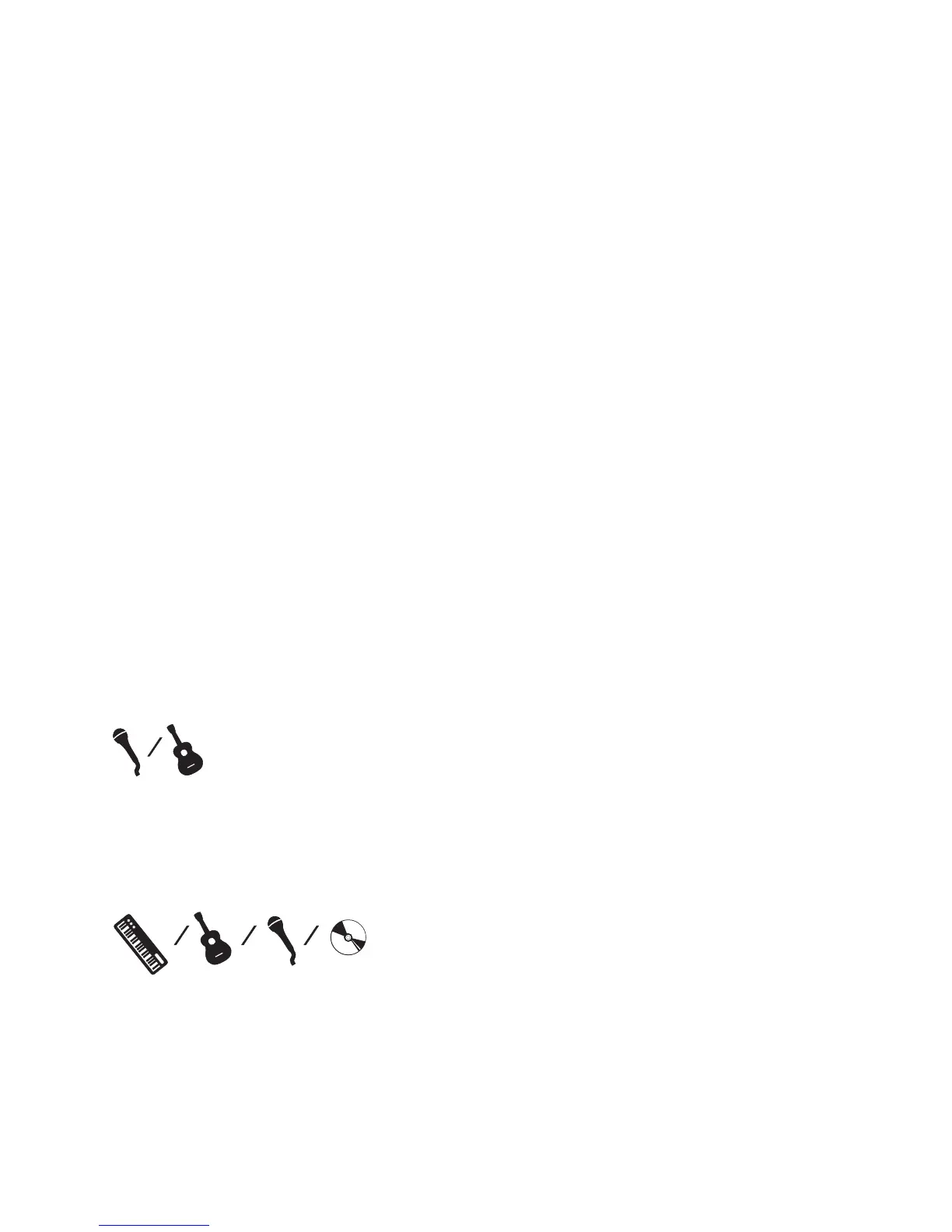14
5. Apply one of the 8 GigFX digital effects to the signals
The GigRac’s GIGFX Processor (10) has a choice of 8 studio quality
digital effects that can be added to any individual or group of signals
running through the mixer. Usually vocals require some digital reverb or
echo to be added to them in order to create a more spatial sound that
is pleasing to the listener.
Make sure the ‘FX On’ button is selected
To try this out simply select one of the 8 GigFX presets such as Hall
Reverb using the selector knob (14). Make sure the ‘Bypass’ switch
(11) is not selected.
Turn the ‘FX to Main’ control (12) to about halfway and then gradually
turn up the individual ‘FX’ send control (13) on the channel you wish to
add the effect to. As you turn up the ‘FX’ send level you should hear the
signal change.
By pressing the ‘FX On’ (11) switch to the off position you can compare
the original ‘dry’ signal with the ‘wet’ effected signal.
You can now turn the selector knob (14) to select different types of
effects for comparative purposes
A Note on Channel UseA Note on Channel Use
A Note on Channel UseA Note on Channel Use
A Note on Channel Use
Channels 1-4 are the most sensitive. It is better to use these channels
for microphones (particularly if your microphones are fitted with jack
plugs), and guitars with passive pickups. It is likely that you will need to
have the pad buttons pressed in if you use mics fitted with XLRs.
Channels 5-8 are less sensitive, they are ideal for line-level devices such
as keyboards, CD players and tape players. They will also work with
guitars with active pickups. Microphones fitted with XLRs will also work
(unless they need phantom power).
