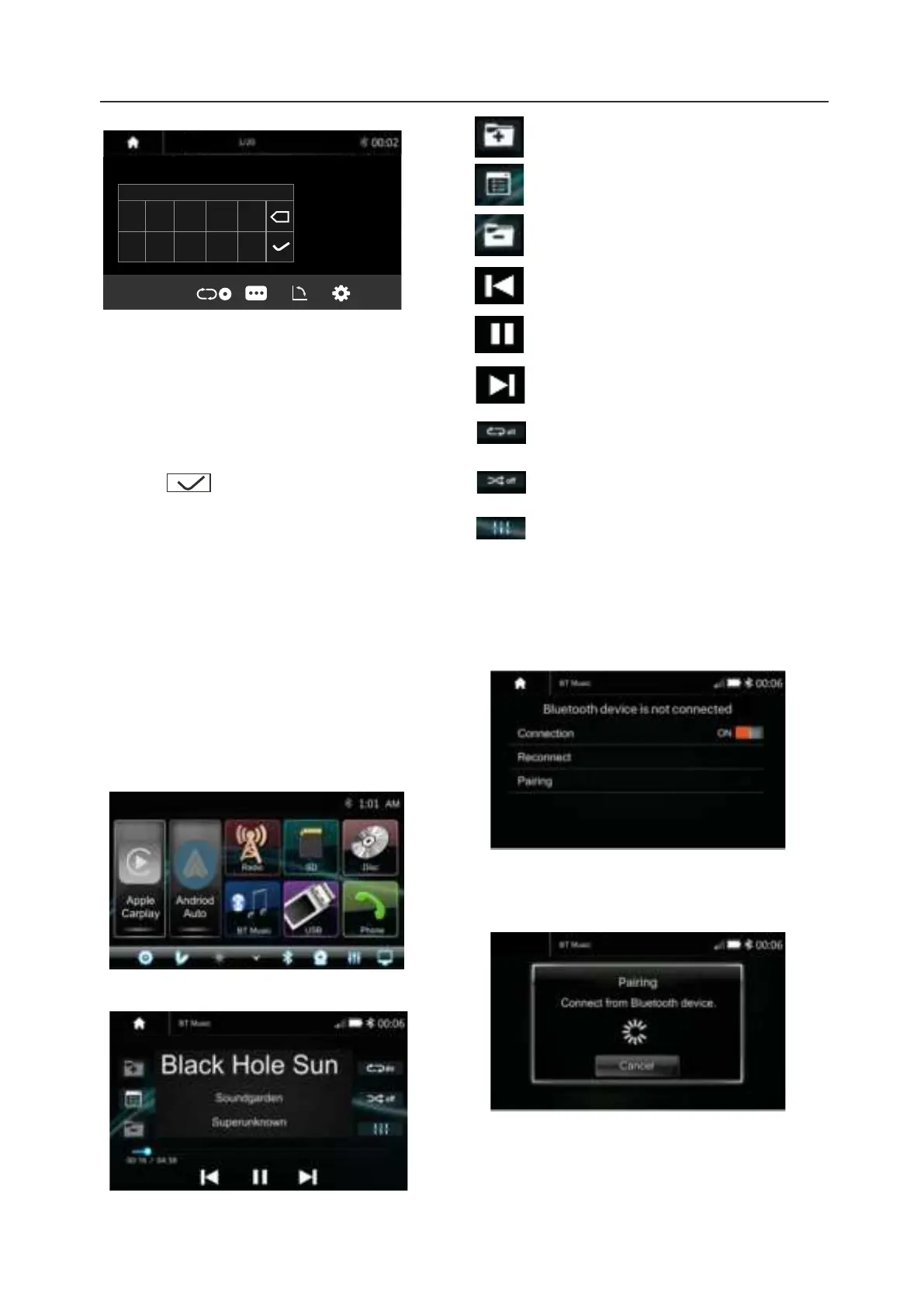Bluetooth Music
Touch the BT Music icon to enter Bluetooth
Music playing mode. If the Bluetooth is
connected, the music will be playing as
following shown:
Bluetooth Music Playback
Bluetooth Connect
If the Bluetooth is not connected, press Re-
connect the paired phone or paring to pair the
new device.
12.Bluetooth Audio
16
Direct search
1. Touch the button “ C 1/2" or “T3/3"
to select a chapter or title directly using
the on-screen display direct entry
menu display. Enter the Direct Search
menu,
2.Enter the chapter or Title Digital,
touch to confirm.
Playing Multimedia Files in Disc
Source unit is supporting the below
disc types and Multimedia file format.
Note:
the operation for buttons will be same
as USB playback.
Press to go to the next folder.
Press to select Repeat All >
Repeat 1> Repeat folder>
Repeat Off.
Press to select Audio setting or
set the prefer EQ of each band
in custom mode.
Press to search Audio, Video or
Picture files.
Press to go to the previous folder.
Play or pause button.
Short press to skip next track,
Long press to fast forward.
Press to switch Random is
On or Off.
Short press to skip next track,
Long press to fast forward.
Bluetooth Pairing
Press Pairing the Pairing Mode screen will be
shown as below:
Turn On the Bluetooth of the Mobile phone/
Bluetooth device, you can see the
VRCPAA-7DR. Select the VRCPAA-7DR for
pairing and connection.
Radio
DVD
C 2/20T 2/5
P..<
12345
67890
x
