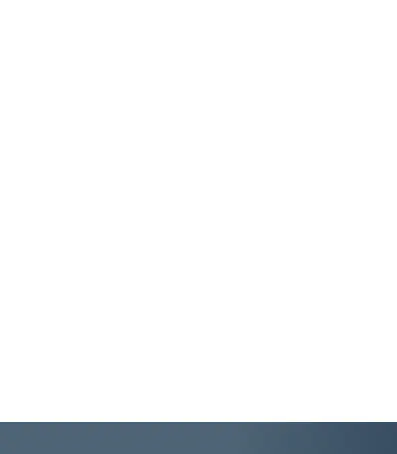10
Plug in the webcam’s USB cable into the USB port of
your computer/laptop. The webcam will automatically
start installing, it will take around 1 minute.
To ensure that the webcam has been installed
successfully, on your laptop/computer go to:
For Windows: Computer Management > Device
Manager > Cameras and USB camera should appear.
For Mac: Applications > Photo Booth > and USB 2.0
Camera should appear.
Your webcam is now ready to use. When using the
webcam for video calling, ensure that both you and
the other party:
- Have a speaker or headset.
- Microphone (the webcam has a built-in microphone).
- Internet connection.
The webcam also has a built in LED light. Press the
touch button on the webcam to turn the light on/off,
and press repeatedly to change the brightness.
