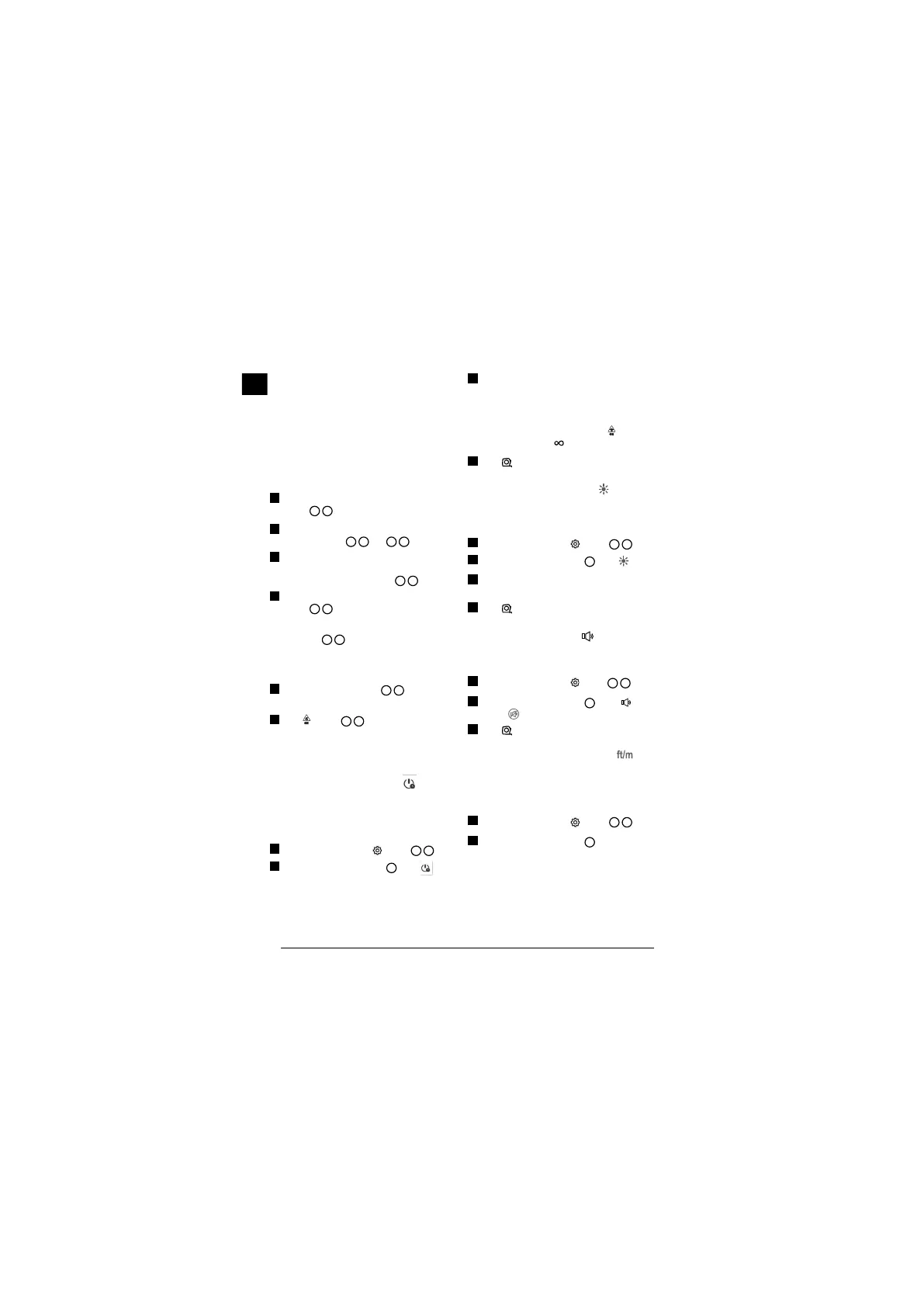12
GB
ALWAYS remove batteries if the device will
not be used for several months.
NOTE: Ensure that the recommended
batteries are used.
NOTE: Ensure the batteries are inserted
in the correct manner, with the correct
polarity.
Loading Batteries
1.
Pull up the endpiece on the back of the tool
(Figure
D
1
).
2.
Pull up the battery compartment latch on the back
of the tool (Figure
D
2
and
D
3
).
3.
Insert three AAA batteries, making sure to position
the - and + ends of each battery as noted inside
the battery compartment (Figure
D
4
).
4.
Push the battery door down until it snaps in place
(Figure
D
5
).
When the tool is ON, the battery level appears on the
screen (Figure
E
1
).
Turning the Tool On
1.
Point the tool's laser (Figure
A
1
) toward a wall
or object, and not toward anyone's eyes.
2.
Click (Figure
A
3
) to turn the tool on and
display the red laser dot.
Choosing the Settings
Setting Automatic Turn Off
By default, the tool will automatically turn off 90
seconds after no buttons or options have been
selected. To change when the tool turns off
automatically, follow these steps.
1.
On the touchscreen, click (Figure
E
8
).
2.
On the Settings Menu (Figure
H
), click .
3.
Select the time.
• Choose to turn the tool off after 30 sec, 60 secs,
90 secs, or 300 secs.
• To keep the tool turned on until you manually
turn it off (by pressing and holding for
10 seconds), click .
4.
Click to return to the previous screen.
Setting Screen Brightness
By default, the tool's screen will be set at 25%
brightness. To change the brightness level, follow
these steps.
1.
On the touchscreen, click (Figure
E
8
).
2.
On the Settings Menu (Figure
H
), click .
3.
Select the desired brightness level: 25%, 50%,
75%, or 100%.
4.
Click to return to the previous screen.
Turning Off the Sound
By default, the tool will beep each time you take
a measurement. You can turn off the beeps.
1.
On the touchscreen, click (Figure E 8 ).
2.
On the Settings Menu (Figure
H
), click to
display .
3.
Click to return to the previous screen.
Changing the Unit of Measure
By default, the tool will display measurements in
meters (1.8940 m). You can change the unit of
measure to fractional ft (6'02"9/16), inches (74 9/16 in),
decimal ft (6.21 ft), or decimal inches (3.21 in).
1.
On the touchscreen, click (Figure
E
8
).
2.
On the Settings Menu (Figure
H
), click ft/m.
