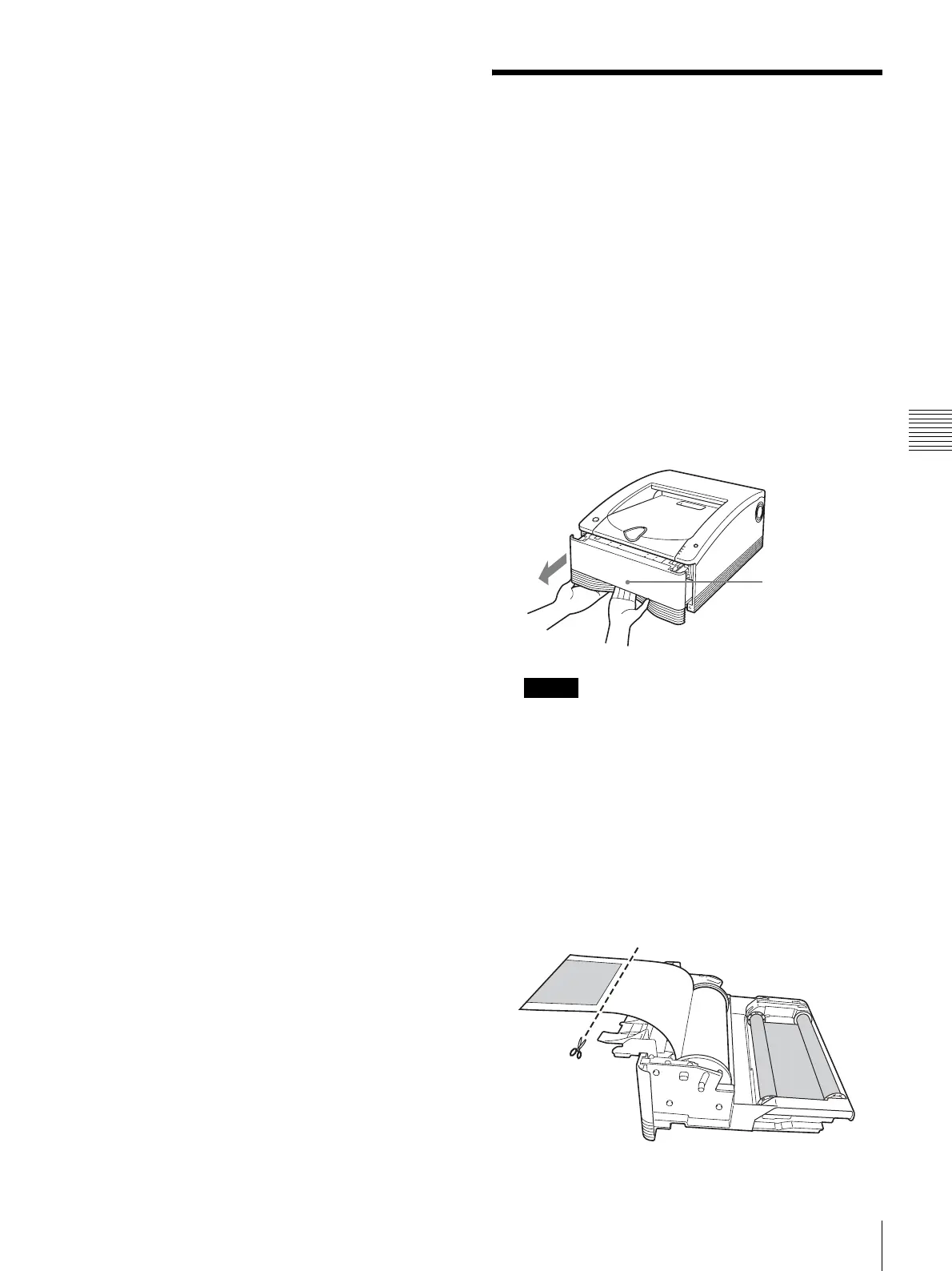Miscellaneous
23
If a Paper Jam Occurs
EN
Footnotes for the previous chart:
1)
During continuous printing, the PRINT indicator lights at the
same time if there are still images remaining.
2)
Only the RIBBON/PAPER indicator flashes. The ALARM
indicator is lit.
If a Paper Jam Occurs
While the printer is printing, if the ALARM indicator
lights and any of the following messages appears on the
computer monitor, it is possible that a paper jam has
occurred in the printer:
“A paper jam has occurred. Remove the jammed paper.”
“A paper jam has occurred. Printing has stopped. Remove
the jammed paper and then resume printing.”
“There is a problem with a motor or a sensor. Printing has
stopped. Turn the printer off and then back on again, and
then resume printing.”
If a paper jam has occurred, follow the procedure
described below to check the status of the paper roll.
1
Make sure that the printer is not performing an
operation, and then pull out the media tray.
Note
If the media tray does not pull out, do not force it out.
Press the 1 On/standby switch to enter the standby
state, and then press the switch again to turn the
printer ON. Try pulling the media tray again after the
printer finishes initializing.
2
Open the media tray cover, check whether there is
printing on the paper, and cut the paper.
Cut the paper as follows.
If there is printing on the paper
Cut off the printed portion with a pair of scissors.
Lock released
