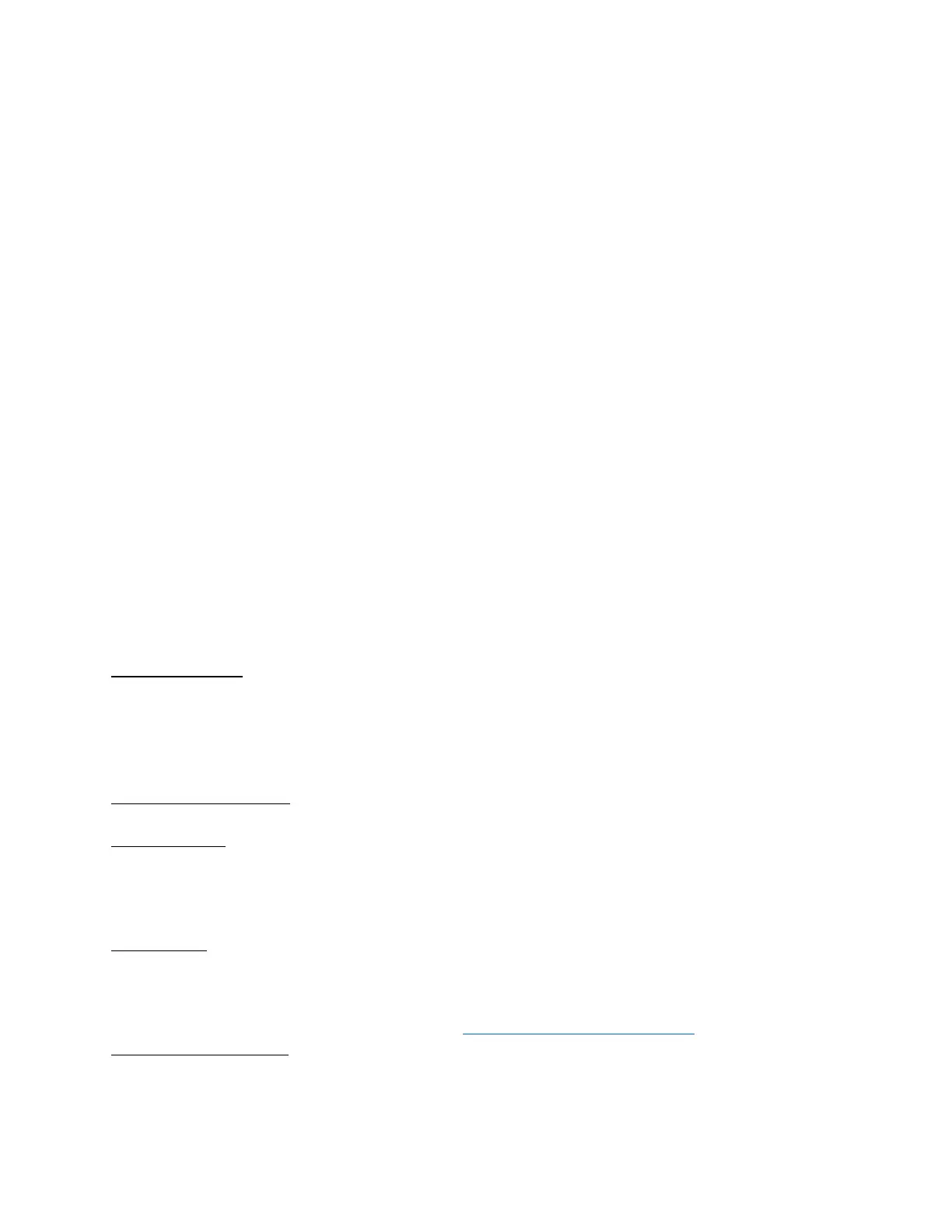Rev 2.0 Jan. 2024
8
▪ Note: When Flash On is selected, the switch must be double-pressed for the flash function to
activate. If 1 Touch Flash is selected, the switch will activate this pattern when it is pressed once,
from the off position.
• Strobe
o This function will program the switch to strobe, or perform a series of very fast flashes.
o Bursting Strobe is a series of fast flashes, then off, then fast flashes, then off, etc.
o Default is Off
▪ Note: When Constant Strobe or Burst Strobe are selected, the switch must be double-pressed for
the strobe or bursting strobe function to activate. If Constant 1 Touch Strobe or Bust 1 Touch
Strobe is selected, the switch will activate this pattern when it is pressed once, from the off
position.
• Low Voltage Disconnect
o This function will turn outputs off when the battery voltage drops below 11.0, 11.5, or 12.0 volts
(selectable thresholds) for 1 minute.
o Default is LVD On; 11.0V
▪ Note: Up to six selectable outputs can remain on.
▪ Note: This function’s purpose is to keep the battery from draining, in the event that one or more
outputs are left on.
• Memory
o This function remembers the last switch status before the ignition was turned off.
o Default is Memory Off
▪ Note: If a switch was on when ignition was shut off, that switch will turn back on when the
ignition is turned back on.
• Master Switch
o This function will program any switch to be a master switch to turn on other switches.
o Default is Master Control Off
▪ Note: Master Control On Only will turn the selected switches on, but requires switches to be
turned off individually. Master Control On and Off will turn the selected group of switches on
and off with the press of the Master switch.
7.2 LED Backlighting
• To change the backlighting color, either select one of the 4 preset colors, or click on the colored square to
launch the RGB color picker.
• To adjust the brightness of the LED indicators, when the Lights/T2 Trigger activates, use the top slider.
• To adjust the brightness of the Switch Panel backlighting, when Lights/T2 Trigger activates, use the
bottom slider.
7.3 Set Switch Name & Icon
• Enter text or select the icon to appear in the App’s switch buttons.
7.4 Set Panel Name
• This is the name of your SP9100, which will appear in the list of nearby devices, when “Scan for Local
Devices” is pressed in the App.
o Default is “SWCHPRO”
o Note: There is a limit of 8 characters.
7.5 Set Password
• When a password is set, the App will require that password to be input, prior to allowing connection to
your panel via Bluetooth.
o Note: If you forget the password, please contact Technical Support, with your Serial Number on
hand, for instructions on how to reset it. TechSupport@Switch-Pros.com or 949-581-2991
7.6 Enable Output Dimming
• This allows for dimming of outputs, such as lighting, heated seats, etc.
o Note: All switch outputs are dimmable. The dimming function must be enabled for each output, in
the App.
o Note: When the dimming function is enabled, the switch will still function normally if pressed on/off.
The dimming is actuated by pressing and holding the switch on for 1.5 seconds. The switch LED
