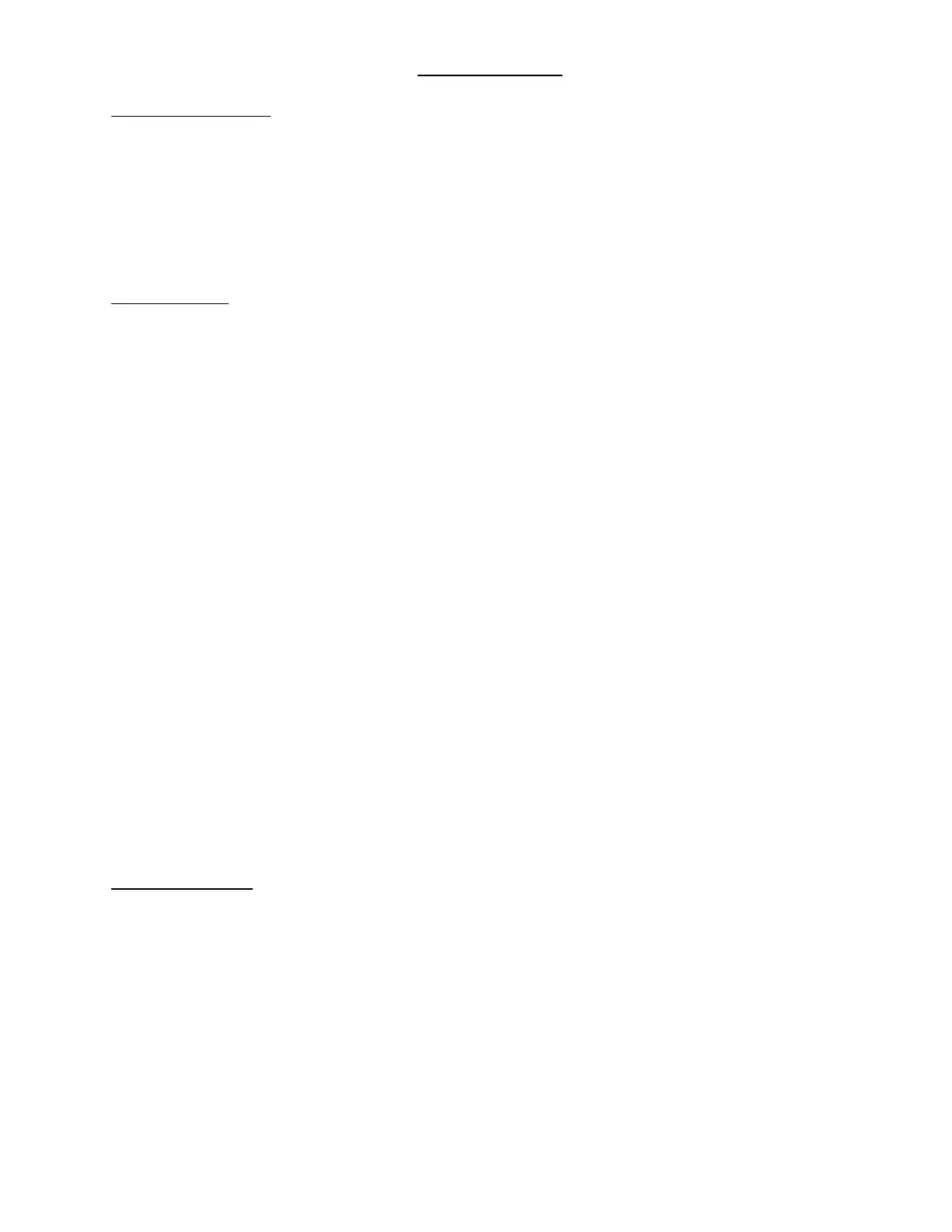Rev 2.0 Jan. 2024
7
PROGRAMMING
6. Bluetooth Connection
6.1 Downloading the App
• Apple Devices
o Launch the App Store → Search for Switch-Pros → Click “Get.”
o Once installed, locate the app on your home screen and click on it to open.
o You must allow ALL Bluetooth, location, etc. permissions.
• Android Devices
o Launch the Google Play Store → Search for Switch-Pros → Click “Install.”
o Once installed, locate the app on your home screen and click on it to open.
o You must allow ALL Bluetooth, location, etc. permissions.
6.2 How to Connect
• Be sure you are within +/- 50 ft of your Switch Panel.
• Click “Scan for Local Devices” → A white box will pop up, and the name of Switch-Pros panel(s) in
range will appear.
o If the app does not show your panel and you are within range, follow the steps below.
▪ Apple Devices: Close the Switch-Pros app and launch your settings app. In your settings, find
“Privacy & Security” → “Bluetooth” → be sure Switch-Pros is enabled.
▪ Android Devices: Close the Switch-Pros app and launch your settings app. In your settings,
find “Apps” → find “Switch-Pros” → click “Permissions” → be sure Bluetooth and Location
are both allowed.
o If the blue light, in the top, center, of your Switch Panel, is illuminated prior to connecting, you will
need to unplug the Communications Cable for 30 seconds. After plugging it back in, the blue light
will go out, and the device will appear when you Scan for Local Devices again.
• Click on the name of your Switch Panel to connect and the screen will then show a box with a loading
icon.
o If you are connecting for the first time, your panel will be named SWCHPRO.
• Once a virtual panel appears, you have successfully connected.
• Note: If there is a Bluetooth connection established, the Switch Panel in the vehicle will also be
functional, regardless of Battery/Ignition Switch programming. This means that if you remove the keys
from the vehicle, AND your Bluetooth device is still connected, ALL switches on the Switch Panel will
function, even if they are programmed as Ignition input. If the Bluetooth device is disconnected, then the
switches on the Switch Panel that are programmed for Ignition input will only function with the ignition
on.
• Note: If Bluetooth connection is lost, or app is closed while battery input outputs are on, outputs will
remain ON.
• Note: While in the Settings screens, switches are non-functional.
7. SP9100 App Functions
7.1 Configure Switches
• ON/OFF – Momentary
o This function will program the switch to be latching or momentary.
o Default is On/Off
• Battery/Ignition
o This function determines which system input is needed to turn the switch on from the panel.
o Default is Ignition
▪ Note: When connected via Bluetooth, all switches will be operational, whether programmed as
Battery or Ignition.
• Flash
o This function will program the switch to flash at a similar rate to a turn signal.
o Default is Flash Off
