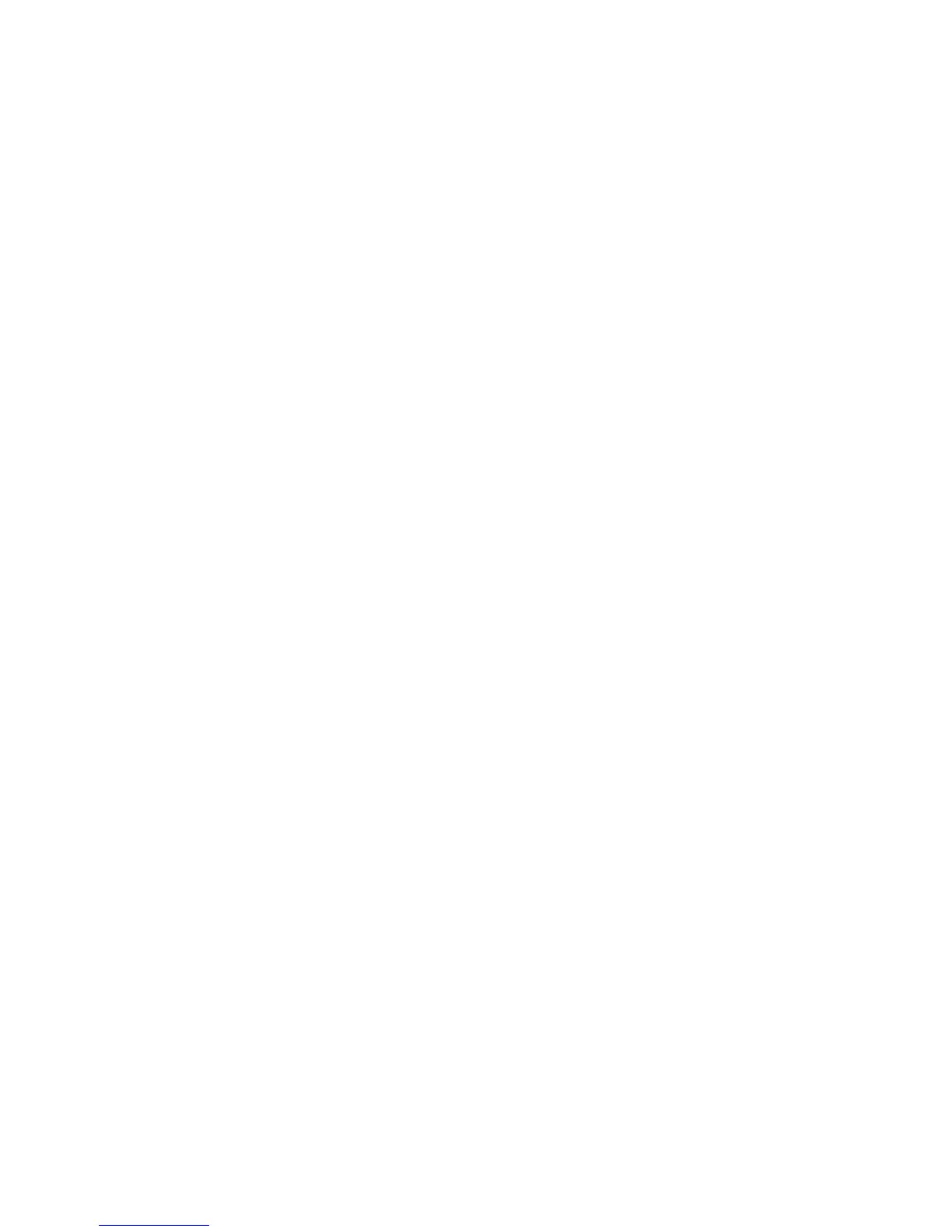097-93100-02 Revision H – February 2010 Page 5
Upgrading Redundant IOCs
When upgrading redundant IOCs, you should upgrade them one at a time if the unit is in service
and a service interruption needs to be avoided. When you enter the command without specifying
an IOC (such as IOC1 or IOC2), both IOCs are loaded with the firmware and a reboot is
necessary to activate it. Adding the auto-reboot option to the end of the upgrade command
sequences rebooting of the IOCs so that the standby IOC is rebooted first. The IMC waits until
that IOC is out of warmup, and then it is set active. At that point, the previously active IOC is
rebooted.
Note: Symmetricom recommends that redundant IOCs use the same firmware version.
To upgrade the software in both IOCs, use the following procedure:
6. Login at the Admin level.
7. Type
set configuration backup and press Enter to save the contents of the active IOC
configuration.
8. Type
upgrade ioc <filename> <ftp-server> ftp auto-reboot (use the IP address
only) and press Enter.
9. When prompted, enter a user name and password for the server. Note: The system will
FTP the file from the specified FTP server and then upgrade the module.
10. The new software is loaded into the IOC, the IOC is rebooted, and it then enters Warm-up
mode for up to 30 minutes.
If you are upgrading the active IOC, the TimeCreator 1000 performs the following:
– the active IOC enters standby mode
– the second IOC changes to active mode
– firmware is transferred to the standby IOC
After the download, the standby IOC must achieve Lock mode before changing back again
to active mode. The standby IOC is then upgraded.
Note: If the initial IOC upgrade is not successful, the entire process is aborted, an error
message is generated, and the IOC restarts with the original firmware.
11. Type set configuration restore and press Enter to restore the contents of the IOC
configuration.
Upgrading Single IOCs
To upgrade the software in a single IOC, use the procedure in this section. Outputs from the
TimeCreator 1000 are interrupted for up to 30 minutes until the upgraded IOC enters the Locked
mode.
1. Login at the Admin level.
