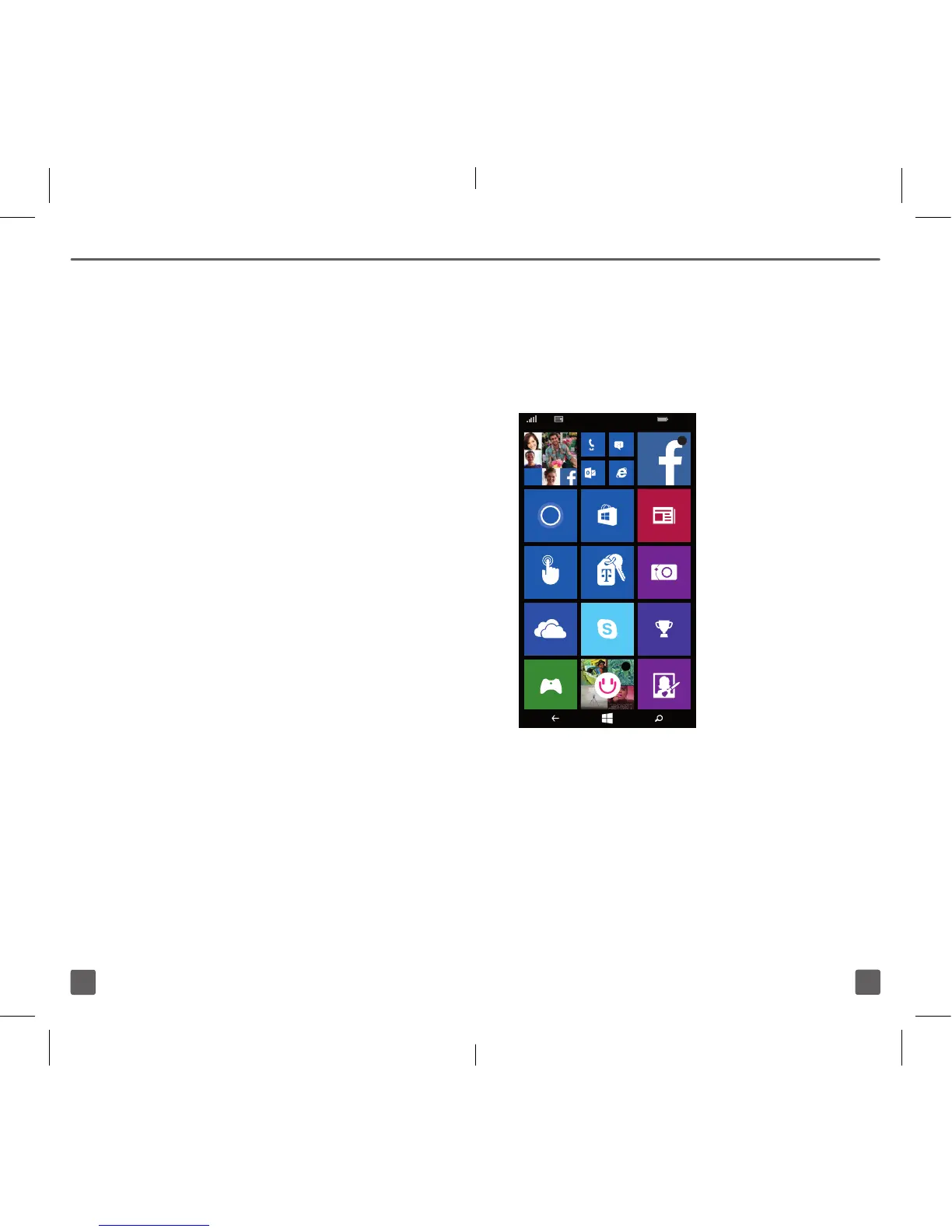9
8
8. Keep your life in sync
sign in:
1. Enter the Microsoft ID
and password to the
account you want to use.
2. Tap sign in.
create one
:
1. Enter the Microsoft ID
you want to use.
2. Tap next.
3. Enter a password.
4. Re-enter your password
5. Tap next.
6. Enter a secondary email
address and tap next.
Sign in later
: To skip setting up
your Microsoft account. Tap next.
Note: If you do not sign in with a Microsoft
ID, you will not be able to do some things
like get apps, add Twitter™ to your People
hub, or nd your phone if it’s lost.
9. Review Microsoft Mobile service
terms and privacy policy and tap
next.
You can also go to https:signup.live.
com/ to sign up for a Microsoft account
online.
STArT SCrEEN
Your Lumia 635 is a different
kind of phone. It has
tile icons,
making it easy to get the latest
information with just a quick tap.
Swipe left to view
the Applications
screen.
Tap the tiles
to open
applications.
View the live tiles
to see what’s
happening right
now.
71707th_NOK_TMO640UserGuide.indd 8-9 2/16/15 1:40 PM
