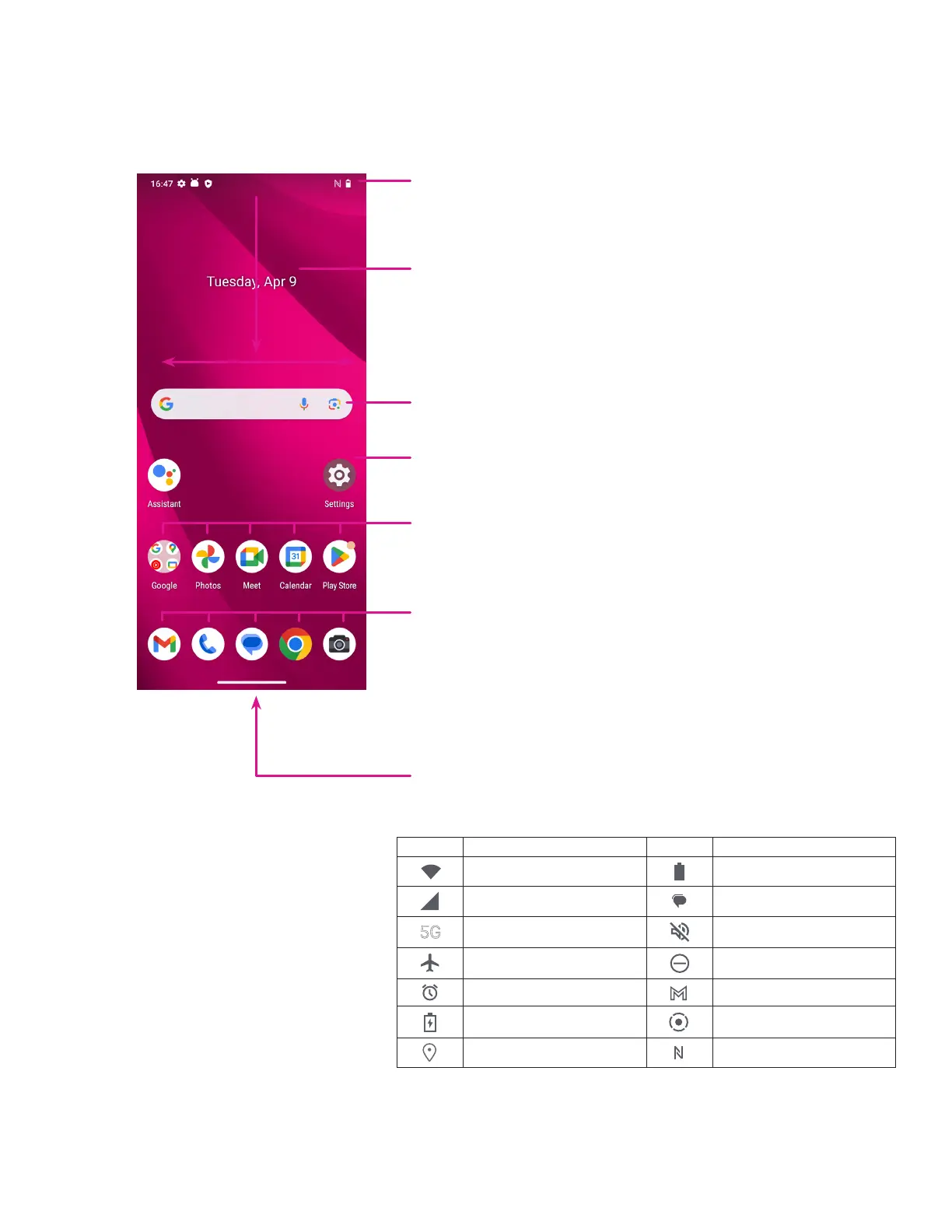6
1.3 Home screen
You can bring all of the items that you use most frequently (applications, shortcuts, widgets, folders) to your Home
screen for quick access, then swipe up from the bottom of the screen to return to the Home screen.
Swipe up on the bottom of the screen to access apps menu
Status bar
• Status/Notification indicators
• Swipe down to view the Notification panel
Swipe down again to access the control center
Swipe left or right to view more screens
Search bar
• Enter text in the search bar
• Click the microphone to initiate a search by speaking
• Click the Google lens to search what you see
Touch to open an application or folder
Touch and hold to move or change applications
Favorite apps tray
• Touch to open the application
• Touch and hold to move or change applications
1.4 Status bar
The Status bar appears at the top of your
Home screen and includes icons indicating
your phone’s status and new notification
alerts.
Icon Status Icon Status
Wi-Fi® active
Battery (fully charged)
Network (Full signal)
New message
5G data service
Silent mode
Airplane mode
Do Not Disturb
Alarm
New Gmail message
Battery (charging)
Screen Recorder
Location
NFC enabled