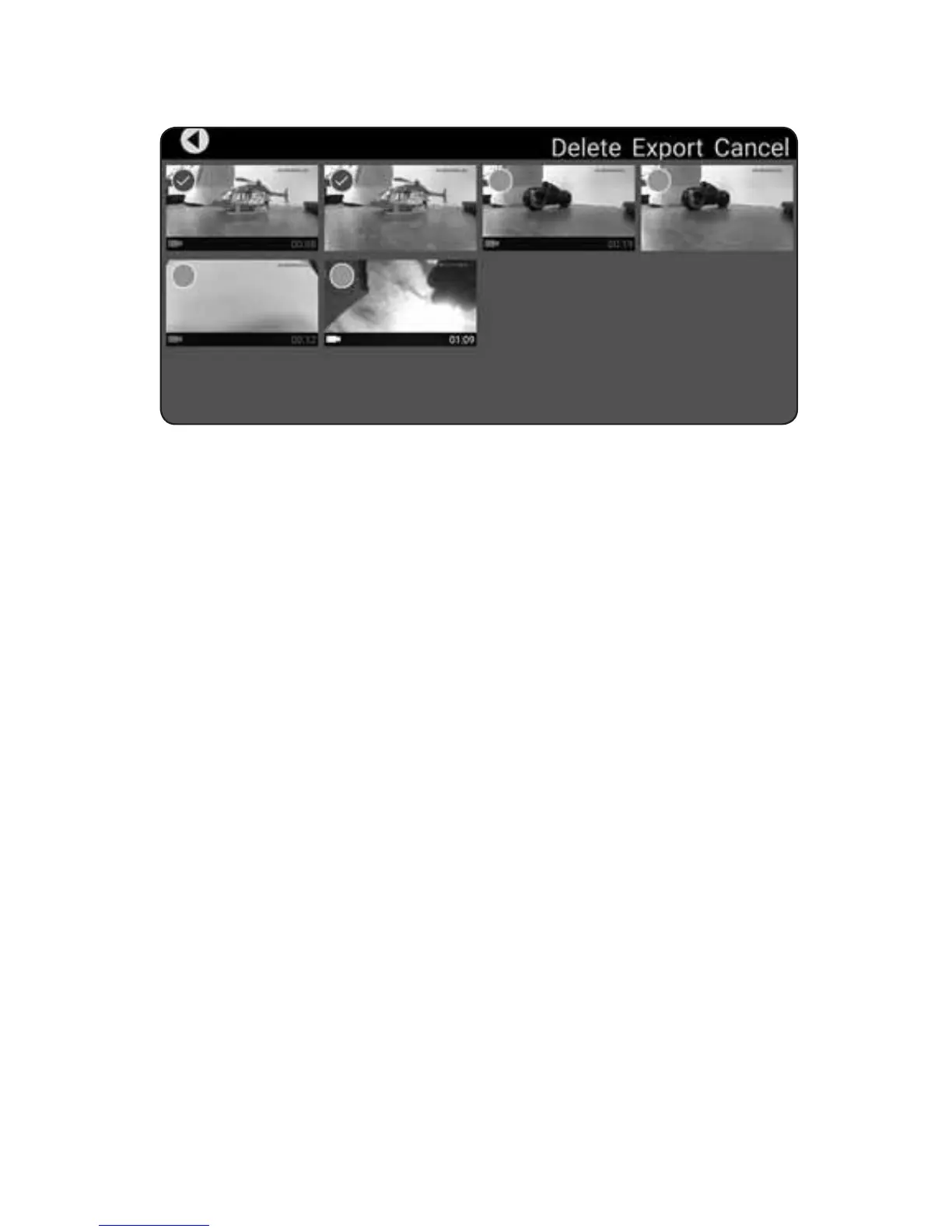Export to upload the selected les. A progress window will
appear on each video to indicate the export status.
When
Export
is completed, the icon and the numbers at
the bottom of the video thumbnail will turn white. After the
video has been exported, tap on the thumbnail to view it.
You can open your device’s camera roll (gallery) to view or
edit the exported les.
Any le in the File Gallery can be deleted from the
camera’s memory card. Press Select and tap the
thumbnail for each le that is to be deleted. Press Delete
to remove the les. Any les that have been exported will
remain on your device until they have been deleted in the
gallery or camera roll app.
NOTE: We do not recommend exporting videos that
exceed 1 minute in length because of the amount
of time it will take to export the les. For longer
videos or a larger quantity of videos, we recommend
removing the memory card from the camera and
transferring the contents directly to a PC using a
card reader. If you do plan to export longer videos,
we suggest that the USB charge cable be used to
