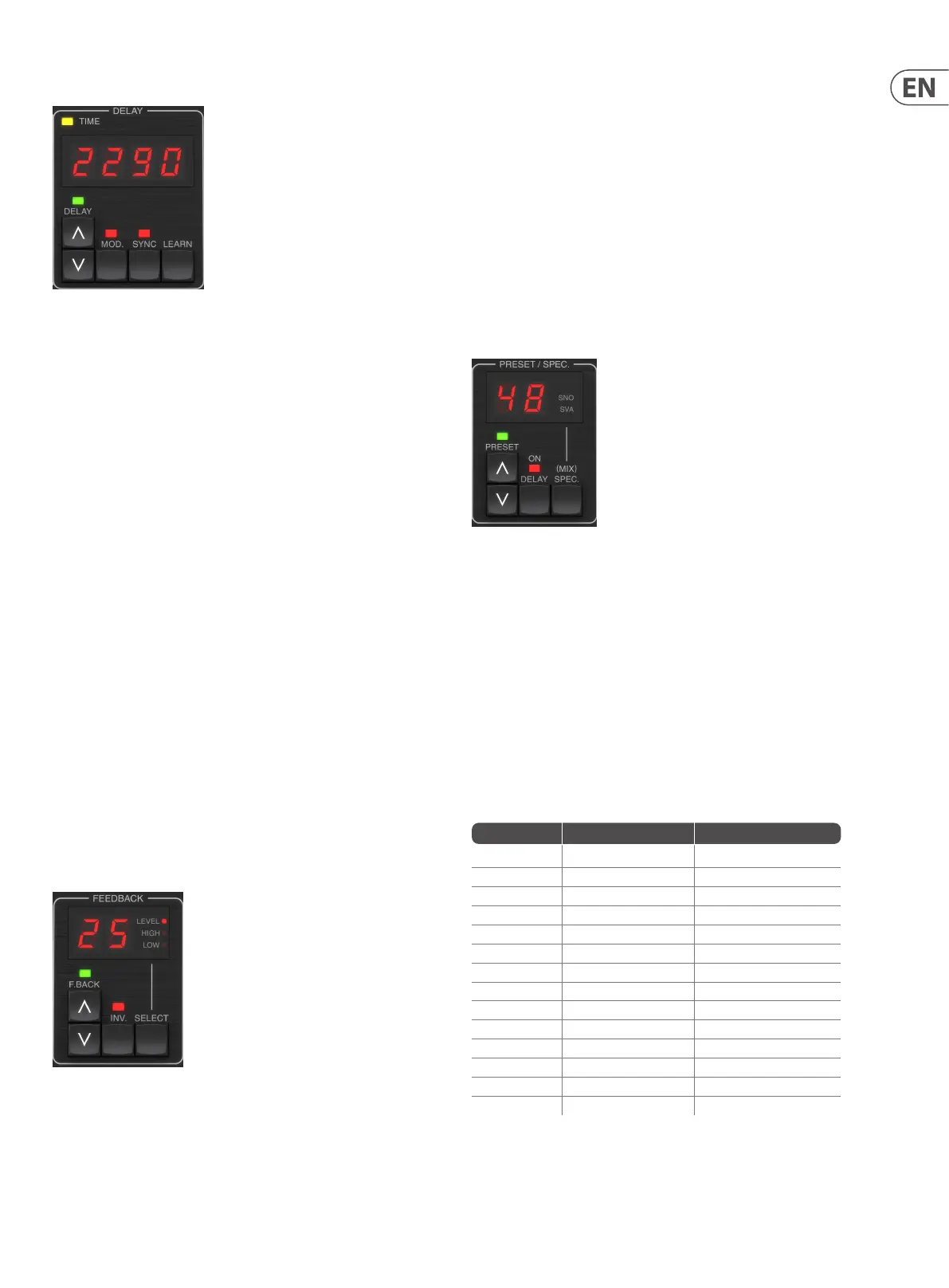17 TC2290 User Manual
DELAY
The main function of this section is to control the delay time. The yellow LED
above the display will ash in rhythm with the current tempo, and the exact time
in ms will be displayed. There are several ways to adjust the delay time:
• • Using the UP/DOWN arrows
• • Using the KEYBOARD (after pressing UP/DOWN arrows once)
• • Pressing the LEARN button in rhythm with your desired tempo
• • Pressing the SYNC button to synchronize the tempo with the
DAW tempo
A single press of the UP or DOWN arrow keys will bring focus to the delay
tempo setting. Doing so causes the green LED to ash, and the tempo can now be
adjusted. Pressing UP or DOWN will change the tempo by single digit increments,
or holding the button will allow the parameter to scroll quickly.
However, once the green LED is ashing, the KEYBOARD can also be used to
manually enter a delay time, followed by the ENTER key. If you use the KEYBOARD
to enter the delay time, please note that you can enter values with decimals,
including values below one millisecond by pressing the dot. For example, a delay
time of 8.5 ms can be dialed by pressing [8] [dot] [5] [ENTER].
If you don’t know the exact tempo measurement for your desired tempo, you can
get fairly close by tapping the LEARN button in rhythm. The time between the
rst and second press will used as the new tempo.
The TC2290 can also follow the tempo currently set in your DAW. Press the SYNC
button to enable this. Once enabled, the UP and DOWN buttons will change the
subdivision of the beat.
To enable modulation of the delay signal, press the MOD button. See the
MODULATION section in this chapter as well as Chapter 5 for details.
FEEDBACK
This section primarily controls the number of delay repeats, but it also aects
other functions.
Pressing the SELECT button scrolls through the 3 adjustable parameters in this
section – feedback LEVEL, HIGH cut, and LOW cut lters. The display will indicate
the current selection as well as the value for that parameter.
Pressing the UP or DOWN arrow buttons will activate the adjustment for the
selected parameter, causing the green LED to ash. Further presses will change
the value by one step, or holding the button will scroll rapidly. With the green
LED ashing, an exact value can be entered on the KEYBOARD, followed by the
ENTER button. The possible values for the 3 parameters are as follows:
• • Feedback – 0-99%
• • High cut – 2, 4, 8, 33 kHz (33 kHz = o)
• • Low cut – 0, 0.1, 0.2, 0.4 kHz (0 = o, 0.1 = 100 Hz, etc.)
Pressing the INV button inverts the feedback signal, which may not be noticeable
with echo eects, but is more pronounced when applied to modulation
such as anger.
PRESET/SPEC
Pressing the DELAY ON button toggles the delay eect on and o, indicated by
the red LED. However, after turning this switch o, the direct signal is still heard
along with any panning eects. Note that the static pan position (set by PAN in
plug-in) is only used when DELAY ON is not lit when Spec key 26 (MUTE) is set to
0 (IN). Otherwise (Spec 26 non-zero), the direct pan position is center.
Pressing the UP or DOWN arrow once will engage the preset selection, allowing
presets to be scrolled one-by-one, or a specic preset can be entered on the
KEYBOARD, followed by the ENTER button. See Chapter 6 for details.
The SPEC (Special) button allows control of some parameters that are otherwise
only accessible in the plug-in window. Pressing the SPEC button accesses the
Special Number (SNO) and the Special Value (SVA). The Special Number can
only be entered on the KEYBOARD, followed by the ENTER button, whereas
the Special Value can be entered with the KEYBOARD or preset arrow keys.
The following chart shows the available parameters that can be controlled:
Special Number Parameter Possible Values
1 Input Level 0-99 (o – 0 dB)
2 Delay Mix (default) 0-99%
3 Output Level 0-99 (o – 0 dB)
4 Pan 0-99
5 Invert Delay 0 (o), 1 (on)
6 DAW Sync Subdivision 0-6 (64th note – whole note)
7 DAW Sync Mode 0 (straight), 1 (dotted), 2 (triplet)
8 Delay Deep Mod 0 (o), 1 (on)
9 Invert Delay Mod 0 (o), 1 (on)
10 Delay Mod Threshold 1-9
11 Pan Mod Threshold 1-9
12 Dynamic Delay Volume 1-9
13 Dynamic Feedback 1-9
26 Mute Method 0 (In), 1 (Out), 2 (Both)
