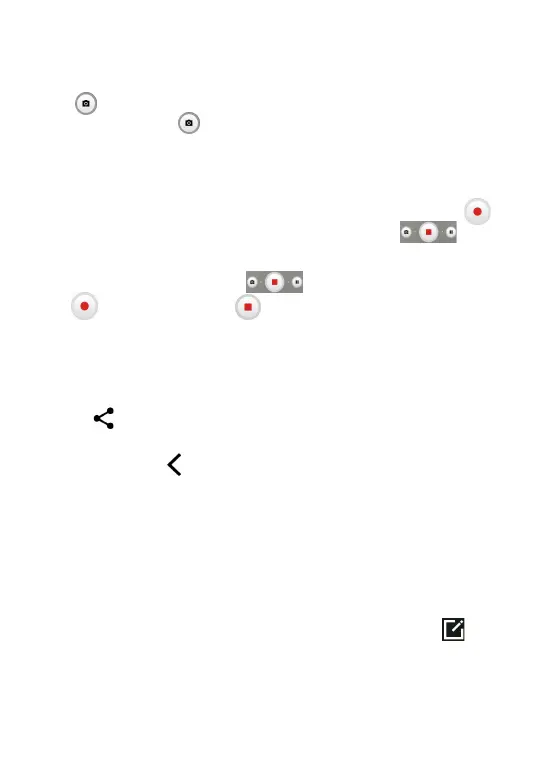63
To take a photo
The screen acts as the viewfinder. First, position the object or
landscape in the viewfinder, touch the screen to focus if necessary.
Touch
to capture. The photo will be automatically saved. You can
also touch and hold
to take burst shots, the maximum number
is 20.
To take a video
Touch VIDEO to change the camera mode to video. Touch
to
start video recording. Touch the left part of this icon
to take
a picture during video recording.
Touch the right part of this icon
to pause video recording and
touch
to continue. Touch to stop recording. The video will be
automatically saved.
Further operations when viewing a photo/video you have taken
• Slide left or right to view the photos or videos you have taken.
• Touch
, then Gmail/Bluetooth/MMS/etc. to share the photo or
video.
• Touch Back key
to return to Camera.
7�1�1 Modes and settings
Modes
Slide left or right to switch between modes.
• More: By selecting More, you can access more modes. These
modes could be moved to the main screen by touching
.
Slo-Mo: Record special occasions and fast moving scenes even
in a dark environment, then play them back at a slow frame rate.
