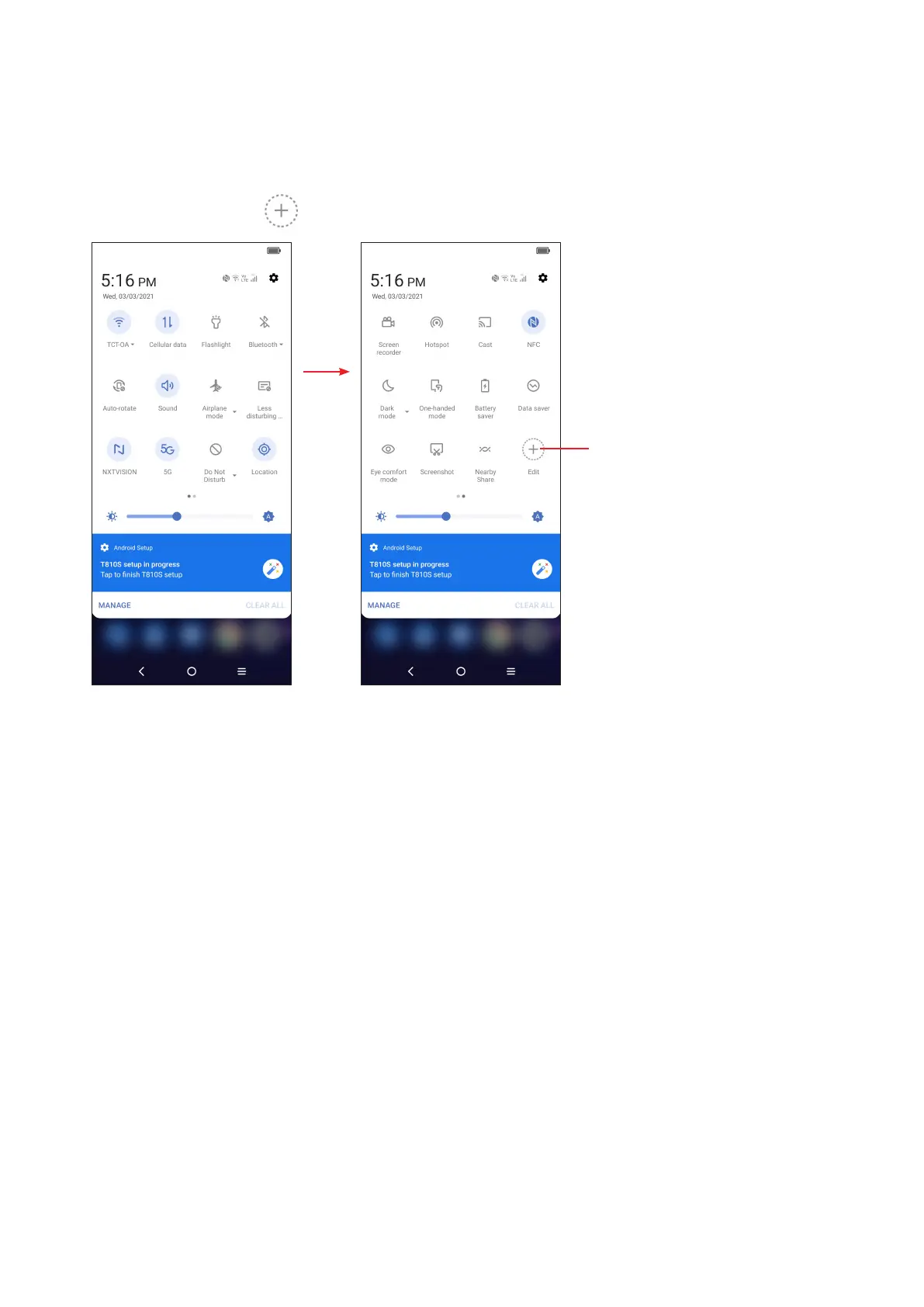12
Quick settings panel
Drag down from the top of the screen twice to open the Quick settings panel.
You can enable or disable functions or change modes by touching the icons.
Touch the Edit icon to customize your Quick settings panel.
Touch to customize your
Quick settings panel.
Lock/Unlock your screen
To protect your phone and privacy, you can lock the screen with a pattern, PIN,
password, registered fingerprint or face
(1)
.
To create a screen unlock, touch Settings > Security & biometrics > Screen lock.
To lock the phone screen
• If your phone remains inactive for a period of time, it will automatically lock the
screen and enter sleep mode to save power. Go to Settings > Display > Sleep
and select a screen timeout period.
• You can also manually lock the screen by pressing the Power key once.
(1)
Fingerprint and Face unlock may not be as secure as Pattern, PIN, or Password
locks. We may use Fingerprint and Face unlock methods only for the purpose to
unlock the phone. The data collected from you through such methods will be stored
in your device and will not be disclosed to any third-party. You may delete your data
anytime.
