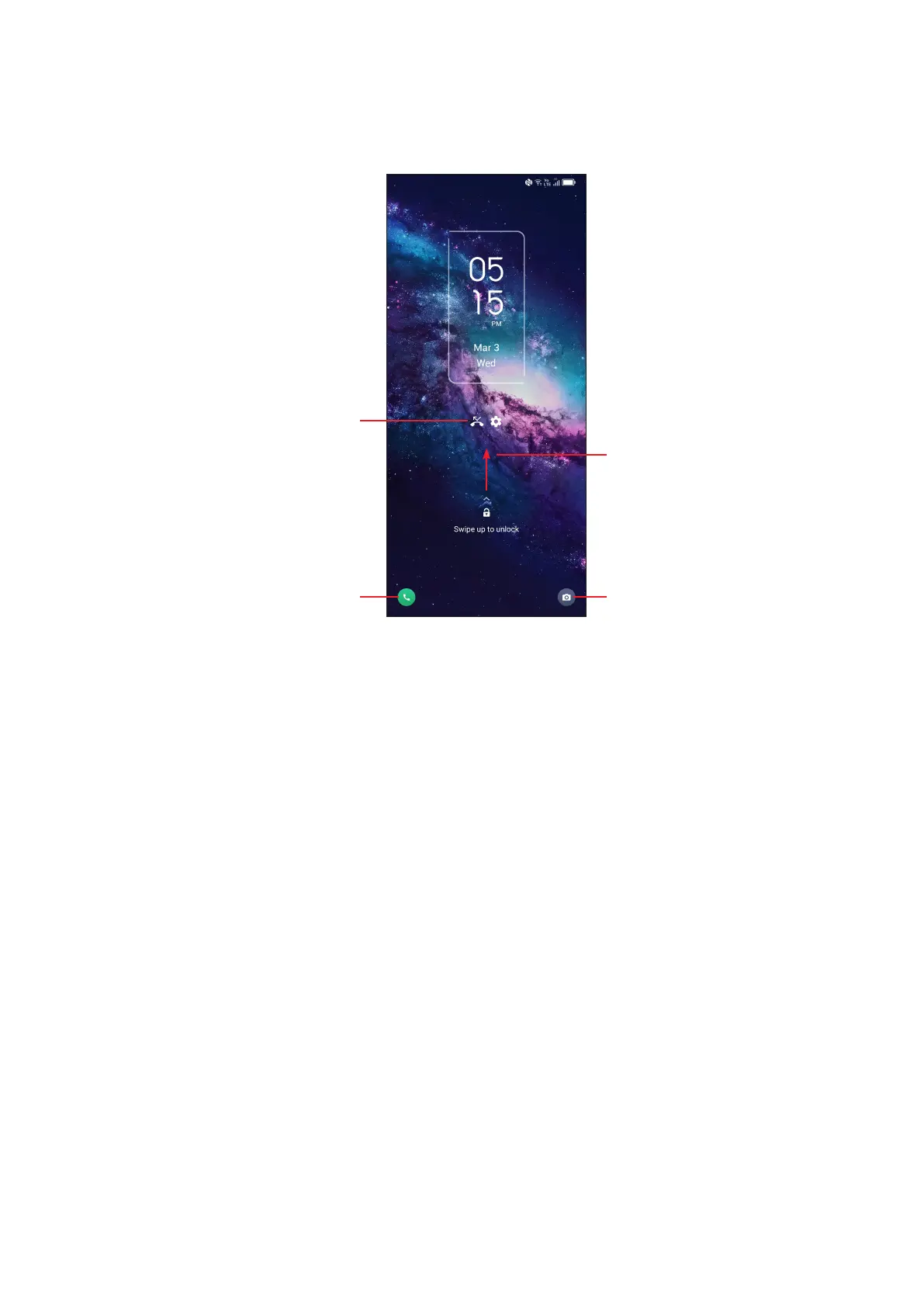13
Swipe to unlock the screen
Press the Power key once to light up the screen, swipe up the screen to unlock
the screen.
(1)
Swipe right to
enter Phone
(1)
Double tap to enter
the detailed screen
Swipe left to
enter Camera
(1)
Swipe up to
unlock the screen
Enter a password to unlock the screen
Once the screen is turned on, swipe up the screen to display the password input
panel. Then enter your lock screen password.
Use pattern unlock
Draw the same pattern you have set to unlock the screen.
Use Face unlock
• From the app list, touch Settings > Security & biometrics > Face unlock.
Before using the face unlock, you need to set a pattern/PIN/password.
• Hold your phone 20-50 cm from your face. Position your face in the square
shown on the screen. For best results, we suggest that the face key is enrolled
indoors and away from direct sunlight.
• Enable Face unlock when your screen turns on, otherwise you will have to swipe
up on the screen first of all.
(1)
Customized by touching Settings > Home screen & lock screen > Lock screen
shortcut.
