
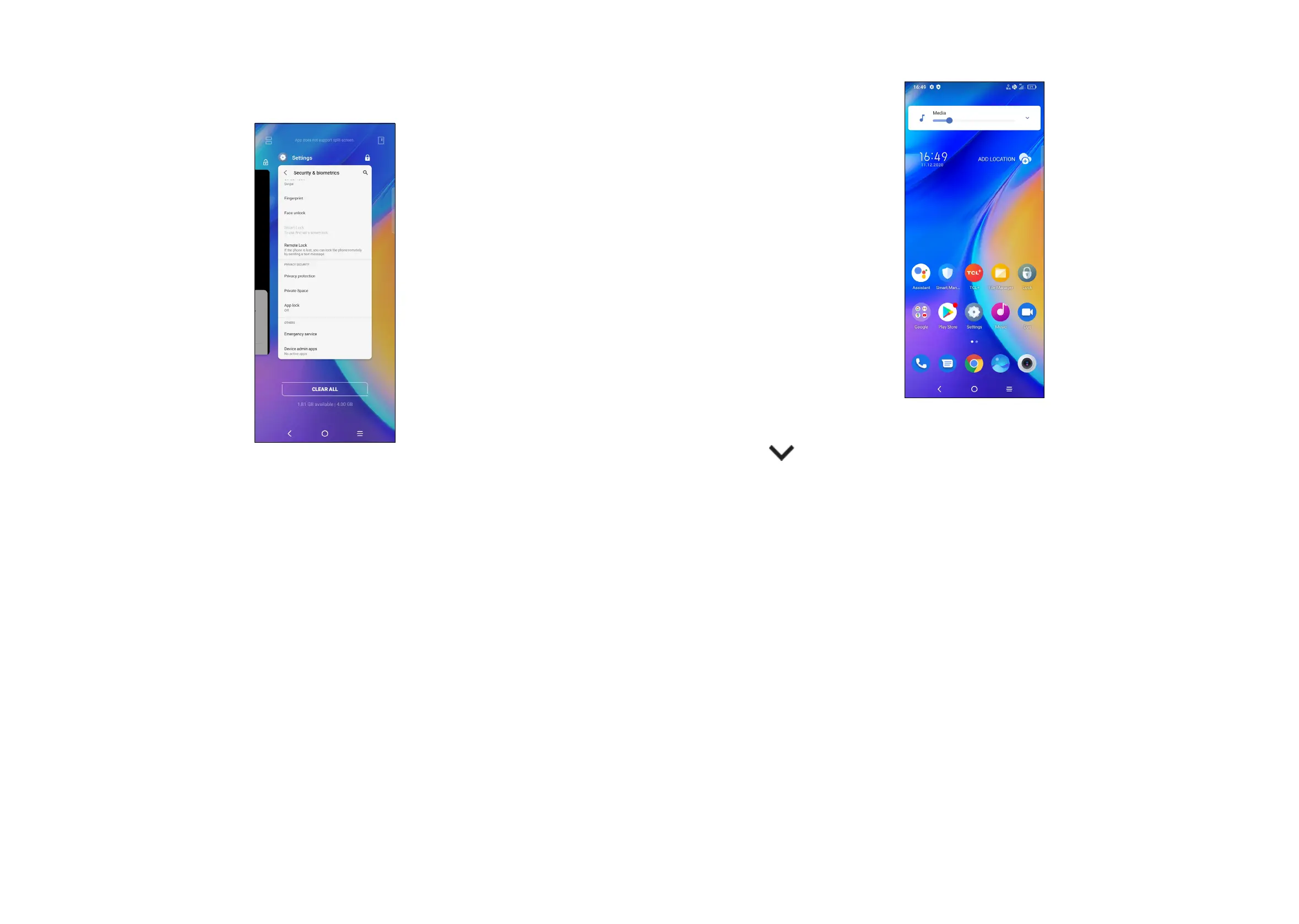 Loading...
Loading...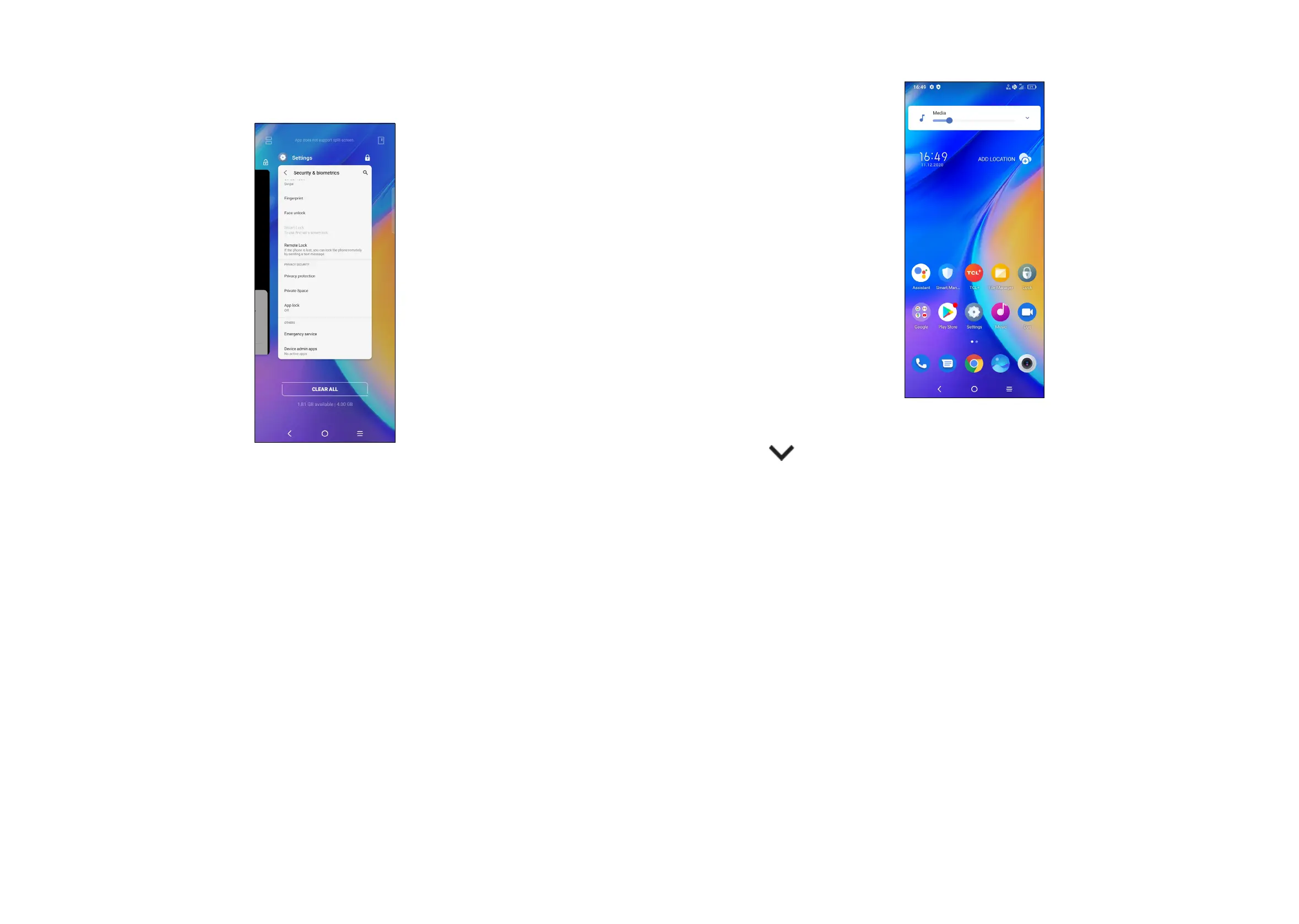
Do you have a question about the TCL 20SE and is the answer not in the manual?
| Resolution | 720 x 1640 pixels |
|---|---|
| RAM | 4 GB |
| Front Camera | 13 MP |
| Battery | 5000 mAh |
| Operating System | Android 11 |
| Weight | 206 g |
| Dimensions | 172.1 x 77.1 x 9.1 mm |
| Colors | Nuit Black, Aurora Green |
| Network | GSM / HSPA / LTE |
| SIM | Dual SIM (Nano-SIM, dual stand-by) |
| Bluetooth | 5.0, A2DP, LE |
| USB | USB Type-C 2.0 |
| Sensors | Fingerprint (rear-mounted), accelerometer, proximity, compass |
| Display | 6.82 inches |
| Processor | Qualcomm Snapdragon 460 (11 nm) |
| Storage | 64 GB / 128 GB |
| Main Camera | 48MP (wide) + 5MP (ultrawide) + 2MP (macro) + 2MP (depth) |