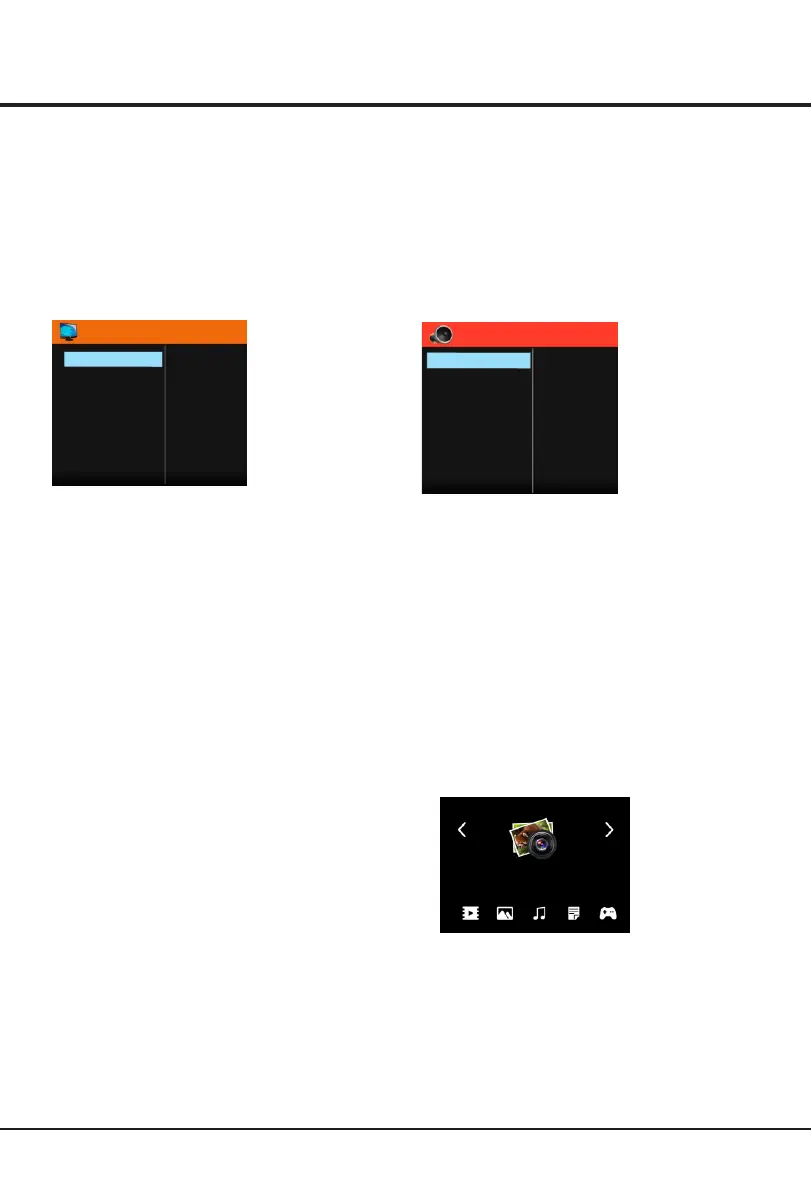Advanced Functions
9
Chapter 3
Color Temperature: adjusts the color temperature of
the picture. options include Cool, Medium and
Warm. Cool is for a more blue palette of picture colors;
Warm is for a more red palette of picture colors; medium
is between the two.
Back Light: this option can be used to adjust the
brightness of the backlight, depending on room lighting.
Use the left or right direction button to adjust.
Picture Mode: use the direction or OK right button to
display the selectable options, then press the up or down
direction button to scroll through the picture preset settings:
Standard, Dynamic, Mild or ,User and press the right
direction or OK button to confirm.
Note: When selecting Standard, Dynamic, Mild, the
Back Light will restore to the defaulted setting in factory.
You are recommended to use the Brightness for vivid
palette.
Note: Tint is available to be adjusted only when the
system of the video signal is NTSC.
Aspect Ratio: selects the picture scale. This options
include: Auto, 4:3, 16:9, Zoom1, Zoom2, Panorama.
Note: Some options may be not selectable for certain
signal sources.
Brightness: adjusts the brightness of the picture.
Contrast: adjusts the difference between the light and
dark areas of the picture.
Color: adjusts the richness of color.
Sharpness: adjusts the crispness of the edges in the
picture.
Tint adjusts the balance between the red and green :
levels.
Noise Reduction: options include: Off, Low, Middle
and High.
Sound
The SOUND menu allows you to adjust each option for
your listening pleasure.
Sound Mode: options include User, Standard, Music,
Movie and Sports.
Balance: adjusts the volume between the left and right
speaker. Sets to “0 ”in the normal condition.
SPDIF Mode: options include Auto and PCM.
Surround Sound: options include Off and on.
EQ: adjusts the audio frequency settings.
Sound
Sound Mode
Balance
SPDIF Mode
Surround Sound
EQ
Sports
0
PCM
Off
Picture
The menu for adjusting the picture are used to obtain the
best picture setting according to your preference, the type
of programme you are watching and the ambient lighting.
Display the menu by pressing the Menu button. then select
the Picture icon and press the OK button to display the
Picture menu. The Picture options are as below:
Picture
BackLight
Picture Mode
Aspect Ratio
Brightness
Contrast
Color
Sharpness
Tint
Color Temperature
Noise Reduction
100
Standard
50
50
50
50
0
16:9
Medium
Middle
Note: Some options may be not available for certain
signal sources.
In USB state, if no USB device connected, the USB
interface will be displayed.
Multimedia
Connect a USB device to a USB socket and display the
main menu by pressing the Menu button, then select the
Multimedia icon and press OK button enter Multimedia.
Photo Show
Notes:
In Multimedia menu, you can press the left or right
direction button to toggle among Movie Show ,Photo
Show ,Music Show, and Game, then press
OK button to confirm.
Text Show
