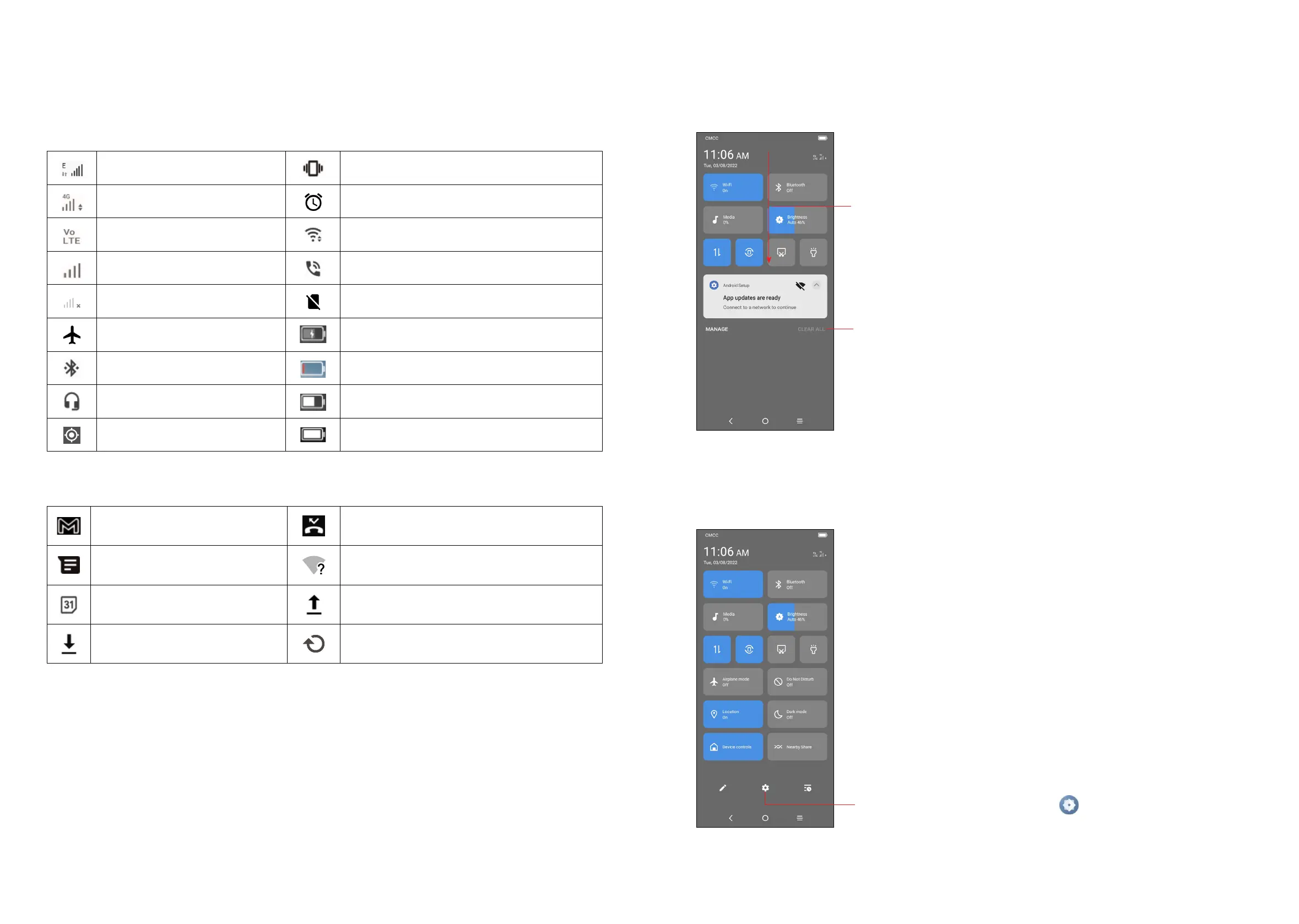11 12
Status bar
From the status bar, you can view both phone status and notification information.
Status icons
GSM Vibrate mode
WCDMA Alarm is set
LTE
Connected to a Wi-Fi network
Signal strength Speakerphone is on
No signal No SIM card inserted
Airplane mode Battery is charging
Bluetooth connected Battery is low
Headset connected Battery is partially drained
GPS is on Battery is full
Notification icons
New Gmail message Missed call
New text or multimedia
message
Connect to open Wi-Fi network
Upcoming event Uploading data
Downloading data System update available
Drag down the Status bar to open the Quick Settings panel or Notification panel.
Drag up to close the panels.
Notification panel
When there are notifications, drag down the Status bar to open the Notification
panel to read the detailed information. Tap on the notification directly to open the
notification within the respective app.
Tap to clear all event–based notifications (other
ongoing notifications will remain).
With the Notification panel open, drag down
again to see the Quick Settings menu.
Quick settings panel
Drag down the Notification panel to open the Quick Settings panel, where you can
enable or disable functions or change modes by tapping the icons.
Tap to open the full Settings menu.
