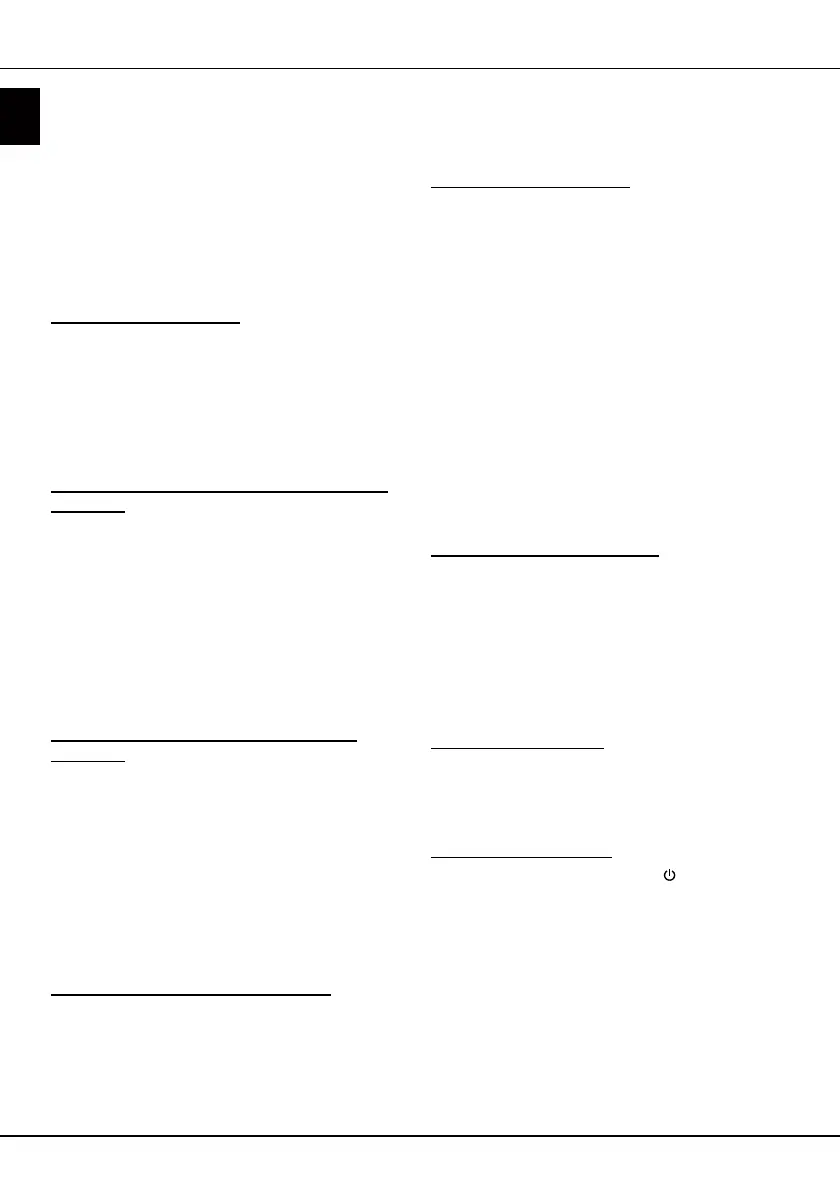EN
10
English
Using more of your TV
Settings > Channel > Channel diagnostics.
2. Press OK/► to display the signal information
on the current digital channel, such as signal
strength, frequency, etc.
Using subtitles
You can enable subtitles for each TV channel.
Subtitles are broadcast via Teletext or DVB-T/DVB-C
digital broadcasts. With digital broadcasts, you have
the additional option of selecting a preferred subtitle
language.
Turning on/off subtitles
1. Press Menu on the remote control, select
Settings > Channel > Subtitle and press OK/►
to enter.
2. Select the Subtitle option, press OK/► to enter,
press ▲/▼ to select On or Off and press OK to
conrm.
3. Press Exit to close the menu.
Enabling subtitle languages on digital TV
channels
1. Press Menu on the remote control, select
Settings > Channel > Subtitle > Digital subtitle
language 1st and press OK/► to enter.
2. Press ▲/▼ to select a subtitle language as your
preferred language and press OK to conrm.
3. Press ▲/▼ to select Digital subtitle language
2nd and press OK/► to enter.
4. Press ▲/▼ to select a secondary subtitle language
and press OK to conrm.
5. Press Exit to close the menu.
Selecting a subtitle type on digital TV
channels
1. Press Menu on the remote control, select
Settings > Channel > Subtitle > Subtitle type
and press OK/► to enter.
2. Press ▲/▼ to select a subtitle type and press OK
to conrm. You can select Hearing impaired to
display the hearing impaired subtitles with your
selected language.
3. Press Exit to close the menu.
Using Teletext
Selecting decoding page language
1. Press Menu on the remote control, select
Settings > Channel > Teletext > Decoding page
language and press OK/► to enter.
2. Press ▲/▼ to select a proper type of language
in which Teletext will display and press OK to
conrm.
3. Press Exit to close the menu.
Digital Teletext language
On digital TV channels, depending on the
broadcaster, you may be able to enjoy a service with
multiple initial Teletext pages in different languages.
This function allows you to select an available
language as primary language, which relates to
different initial Teletext pages.
1. Press Menu on the remote control, select
Settings > Channel > Teletext > Digital teletext
language and press OK/► to enter.
2. Press ▲/▼ to select a language and press OK to
conrm.
3. Press Exit to close the menu.
T-Link
Use this function to search for CEC devices connected
to the HDMI sockets in your TV and enable one-touch
play and one-touch standby between CEC devices.
Enabling or disabling T-Link
1. Press Menu on the remote control, select
Settings > System > T-Link and press OK/► to
enter.
2. Press ▲/▼ to select T-Link and press OK/► to
enter.
3. Press ▲/▼ to select On or Off and press OK to
conrm.
4. Press Exit to close the menu.
Using one-touch play
With one-touch play, pressing the play button on (for
example) your DVD remote control starts playback on
your DVD device and automatically switches your TV
to the correct source, displaying DVD content.
Using system standby
With system standby, pressing the button on (for
example) your TV remote control switches your TV
and all connected HDMI devices to standby mode.
Notes:
- The CEC functions depend on the devices
connected and it is possible that some devices
may not interoperate correctly when connected
to this TV. The user manual or the manufacturer
of the problematic devices should be consulted
for further information.
- You can also press the Option button on the
remote control to access T-Link.