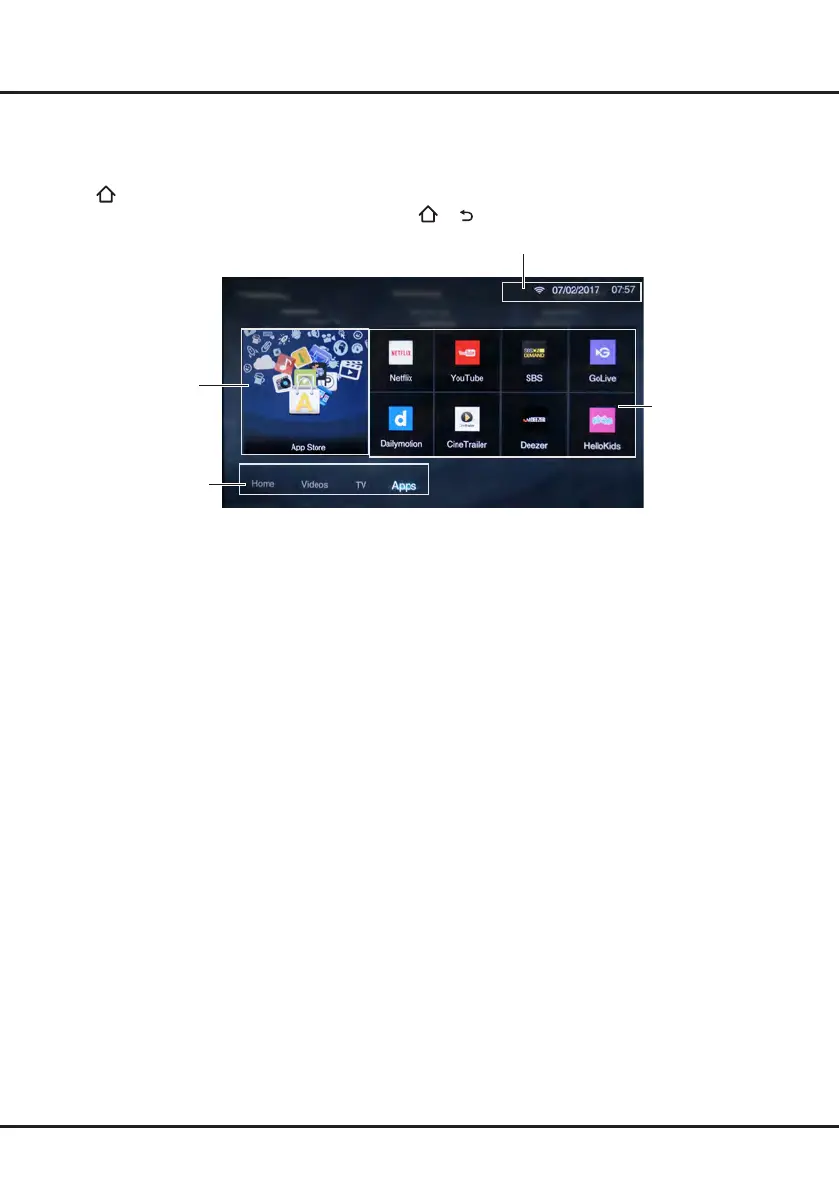13
Using Homepage- Apps
Note: The pre-installed apps or items can not be deleted. And the apps (regardless of order) listed in the below gure
may differ from actual product. For some models, certain apps are not available.
Press
on the remote control to display the homepage. Press ▲/▼/◄/► to enter the Apps page and select icons
from the screen list. Press OK to enter each option. Press
or repeatedly to return to the homepage.
Pre-installed apps
AppStore
Home/ Videos/ TV/Apps:
Use ◄/► to focus on each
item.
Status:Network Status/Time
AppStore: Many useful and entertaining apps are available for downloading. After entering the AppStore, you will
see the recommendations. Press ▲/▼/◄/► to select, press OK to enter.
Pre-installed apps: These are recommended Apps. Highlight an app and press OK to open it.
Note: The pre-installed apps or items can not be deleted.
Note: You may need a webcam to use certain apps. The webcam is an optional accessory, and is available by
separate purchase. Only use the specied webcam. Some external devices like webcam, smartphone, joystick and
external wireless adapter may not be supported.
Chapter 4 Homepage Operation
