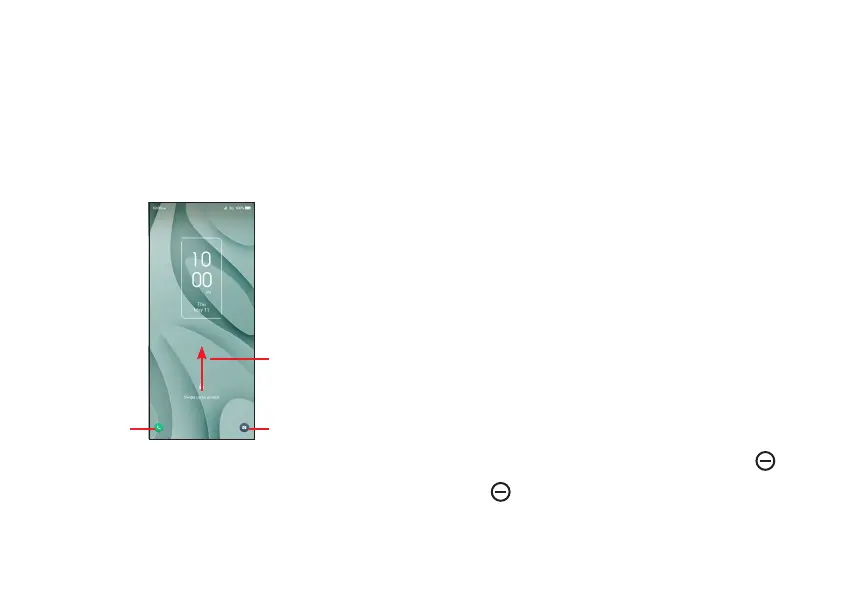13 14
To lock the phone screen
• If your phone remains inactive for a period of time, it will
automatically lock the screen and enter sleep mode to save
power. Go to Settings > Display > Sleep and select a screen
timeout period.
• You can also manually lock the screen by pressing the Power
key once.
Swipe to unlock the screen
Press the Power key once to light up the screen, swipe up the
screen to unlock the screen.
(1)
Swipe right to
enter Phone
(1)
Swipe left to
enter Camera
(1)
Swipe up to unlock
the screen
Enter a password to unlock the screen
Once the screen is turned on, swipe up the screen to display the
password input panel. Then enter your lock screen password.
(1)
Customized by touching Settings > Home screen & lock screen >
Lock screen shortcut.
Use pattern unlock
Draw the same pattern you have set to unlock the screen.
Use Face unlock
• From the app list, touch Settings > Security & biometrics > Face
unlock. Before using the face unlock, you need to set a pattern/
PIN/password.
• Hold your phone 8 - 20 inches from your face. Position your face
in the circle shown on the screen. For best results, we suggest
that the Face Unlock is used indoors and away from direct
sunlight.
• Use Face unlock when your screen turns on, otherwise you will
have to swipe up on the screen then use a password or pattern to
unlock the phone.
Personalizing your Home screen
Add
You can touch and hold a folder, an application or a widget and drag
the item to your preferred Home screen.
Reposition
Touch and hold an item and drag it to the desired position and then
release. You can move items both on the Home screen and the
Favorite tray. Hold the icon on the left or right edge of the screen to
drag the item to another Home screen.
Remove
Touch and hold the item and drag it up to the top of the Remove
icon, and release after it turns white or touch and hold the item and
choose Remove.
