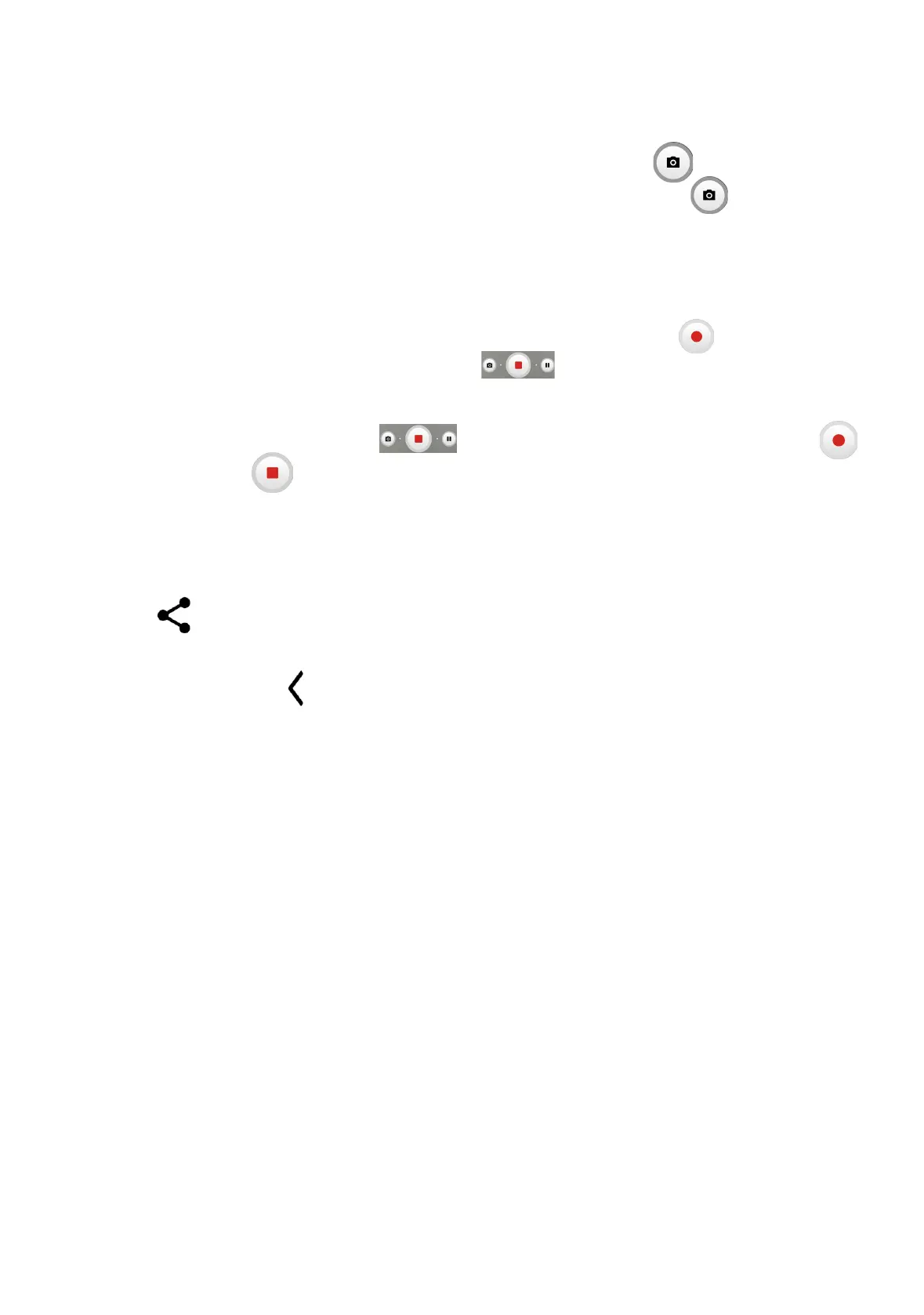21
To take a photo
The screen acts as the viewfinder. First, position the object or landscape in the
viewfinder, touch the screen to focus if necessary. Touch to capture. The
photo will be automatically saved. You can also touch and hold to take burst
shots.
To take a video
Touch VIDEO to change the camera mode to video. Touch to start video
recording. Touch the left part of this icon to take a picture during video
recording.
Touch the right part of this icon to pause video recording and touch
to continue. Touch to stop recording. The video will be automatically saved.
Further operations when viewing a photo/video you have taken
• Slide left or right to view the photos or videos you have taken.
• Touch , you can select Bluetooth, Messages, Gmail, etc. to share the
photo or video.
• Touch Back button to return to Camera.
Modes and settings
Modes
Slide left or right to switch between modes.
• AUTO: Auto is the default mode for Camera.
• VIDEO: Touch to access video mode.
• PORTRAIT: Touch to create a depth of field effect. You can compose an image
that highlights your subject while producing a gorgeously blurred background.
• PRO: Pro camera mode lets you fine-tune parameters and gives you full control
over ISO, WB exposure time, aperture, shutter speed and so on
• PANO: Touch to turn on the panorama function. Touch the shutter button
to start taking a panoramic photo and move the phone steadily along in the
direction indicated by the onscreen line. Once the slots are filled, the photo will
be automatically saved. If the slots are not fully filled, touch the shutter button
again to save the photo.