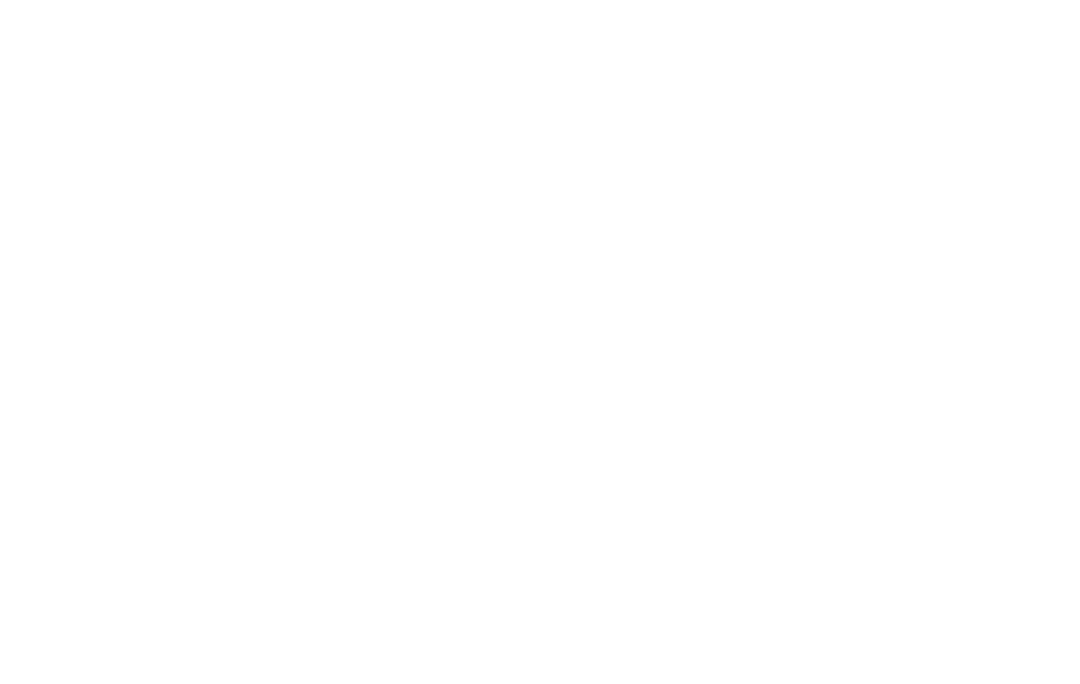40 41
Find My Device
←
Settings > Security & Biometrics > Find My Device
Find My Device will help you locate your device and
protect your data. You must have a Google (Gmail)
account and turn Google location service ON in order
to use this feature. If your phone is lost, you will be able
to log in to your Gmail account and remotely perform
various functions to help you keep your information
secure and locate your phone.
Use the Find My Device feature to:
• Make your phone ring
• Send you the device’s last location
• Lock/Unlock your phone
• Erase data
• Set a screen message
• Set guardians
Screen Pinning
←
Settings > Security & Biometrics > Screen pinning
Screen pinning allows you to pin an app to the screen and
block usage of all other functions of the phone including
calling, texting and other frequently used apps. This
feature is very helpful if you want to lend your phone to
another user, such as a child, so that they can only use
the pinned app. For example, if you pin YouTube, it is
the only function they will be able to use, and all other
functions of your phone are locked.
When you want to return to regular usage mode, hold the
Back and Recent Apps buttons at the same time for a few
seconds. To unpin an app, you may need the authorized
user’s security PIN.
