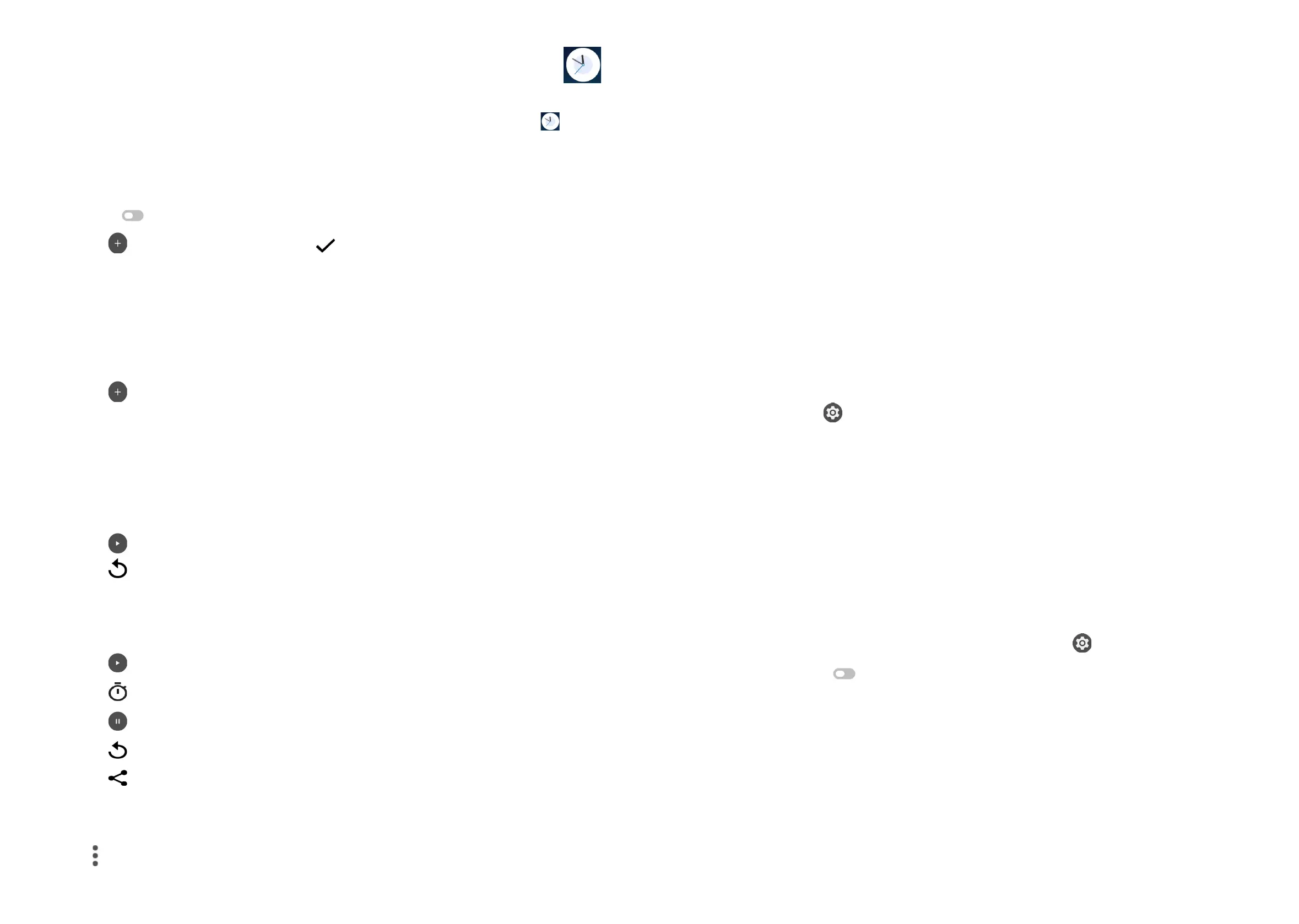39 40
7�2 Clock����������������������������������������������������������������
Your mobile phone has a built-in clock.
To access this function, swipe up on the Home screen, then touch Clock .
7�2�1 Alarm
From the Clock screen, touch Alarm to enter.
• Turn on to enable the alarm.
• Touch to add a new alarm, touch to save.
• Touch a currently existing alarm to enter the alarm editing screen.
• Touch DELETE to delete the selected alarm.
7�2�2 Clock
To view the date and time, touch Clock.
• Touch to add a city from the list.
7�2�3 Timer
From the Clock screen, touch Timer to enter.
• Set the time.
• Touch to enter numbers to set countdown time.
• Touch to pause.
• Touch to reset.
7�2�4 Stopwatch
From the Clock screen, touch Stopwatch to enter.
• Touch to start the Stopwatch.
• Touch to show a list of records according to the updated time.
• Touch to pause.
• Touch to reset.
• Touch to share.
7�2�5 Adjust Clock settings
Touch to access Clock and Alarm settings.
8
Getting connected ���������������������������������
To connect to the internet with this phone, you can use 4G network or Wi-Fi,
whichever is more convenient.
8�1 Connecting to the Internet
8�1�1 4G
The first time you turn on your phone with network signal, it will automatically
configure your network service: 4G.
To activate/deactivate Data roaming
When roaming, you can decide to connect/disconnect to a data service.
• Swipe up on the Home screen.
• Touch Settings > SIM cards & mobile network > Mobile network.
• When Data roaming is disabled, you can still perform data exchange with a
Wi-Fi connection (refer to "8�1�2 Wi-Fi").
8�1�2 Wi-Fi
Using Wi-Fi, you can connect to the Internet when your phone is within the range
of a wireless network. Wi-Fi can be used on your phone even without a SIM card
inserted.
To turn Wi-Fi on and connect to a wireless network
• Swipe up on the Home screen, then touch Settings > Wi-Fi.
• Touch the switch to turn Wi-Fi on or off
(1)
.
• Once Wi-Fi is turned on, detected Wi-Fi networks are listed.
• Touch a Wi-Fi network to connect. If the network you selected is secured, you
are required to enter a password or other credentials (you may contact the
network carrier for details). When finished, touch CONNECT.
(1)
Wi-Fi is turned on by default when you power on the phone for the first time.
