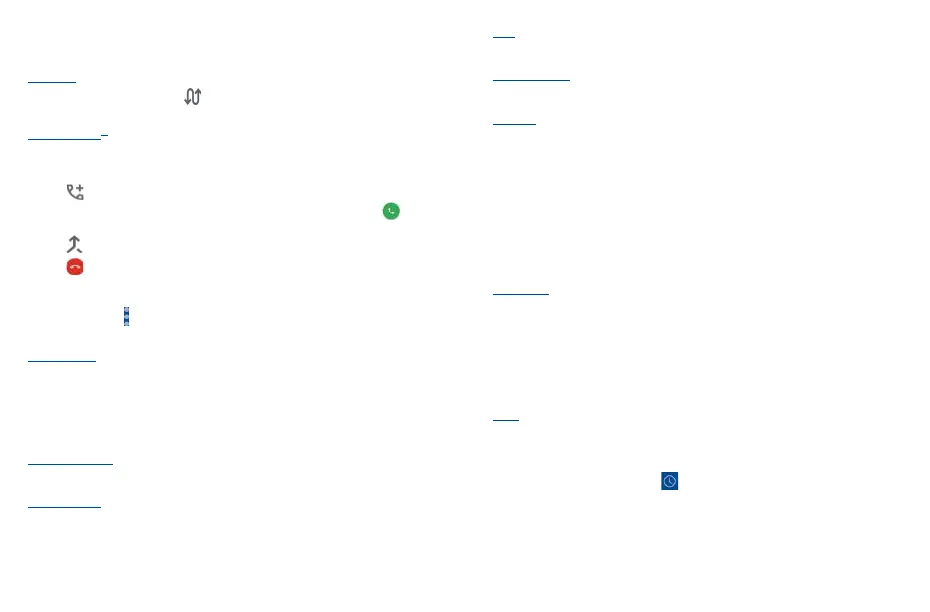21 22
3�1�5 Managing multiple calls
With this phone you can handle multiple calls at the same time.
Swap calls
When you accept two calls, touch the icon to switch between two lines. The current call will be
put on hold and you are able to join the other call.
Conference calls
(1)
You can set up a conference call as follows.
• Place a call to the first participant of the conference call.
• Touch to add another call.
• Enter the phone number of the person you want to add to the conference and touch . You can
also add participants from Call logs or Contacts.
• Touch to start the conference.
• Touch to end the conference call and disconnect all callers.
3�1�6 Call settings
Touch the Menu icon from the Phone screen, then touch Settings, the following options are
available:
Display options
• Sort by
To set the contacts display by First name or Last name.
• Name format
To set the name format by First name first or Last name first.
Sounds and vibrate
Adjust volume or select ringtone for your call, notification, alarm, etc.
Quick responses
Touch to edit quick responses which will be used when you reject a call with messages.
(1)
Depending on your network operator.
Calls
Touch to forward your calls or access other voice call settings.
Blocked numbers
Block the numbers you don’t want to receive calls or texts from them.
Voicemail
Touch to access voicemail service and number settings.
• Service
Opens a dialog box where you can select your provider's voicemail service or another service.
• Setup
If you are using your provider's voicemail service, this opens a dialog box where you can enter the
phone number to use for listening to and managing your voicemail.
• Notifications
Touch to select the notification sound.
Accessibility
• TTY mode/Real Time Text
TTY/ Real Time Text (RTT) assists callers who are deaf, hard of hearing, have a speech disability,
or need more than voice alone. Incoming/outgoing speech can be converted to real-time text
messaging when TTY call has been established.
• Hearing aids
Touch to enable hearing aid compatibility.
About
View the information about build version, open source licenses, privacy policy and terms of service.
3�1�7 Call log
You can access your call log by touching from the Phone screen to view missed calls, outgoing
calls and incoming calls.
Touch one call to view information or further operations. You can launch a new call, send a message
to the contact or number, or view detailed information of the call.
To delete the call history of a selected contact or number, touch and hold the contact and choose
Delete.
