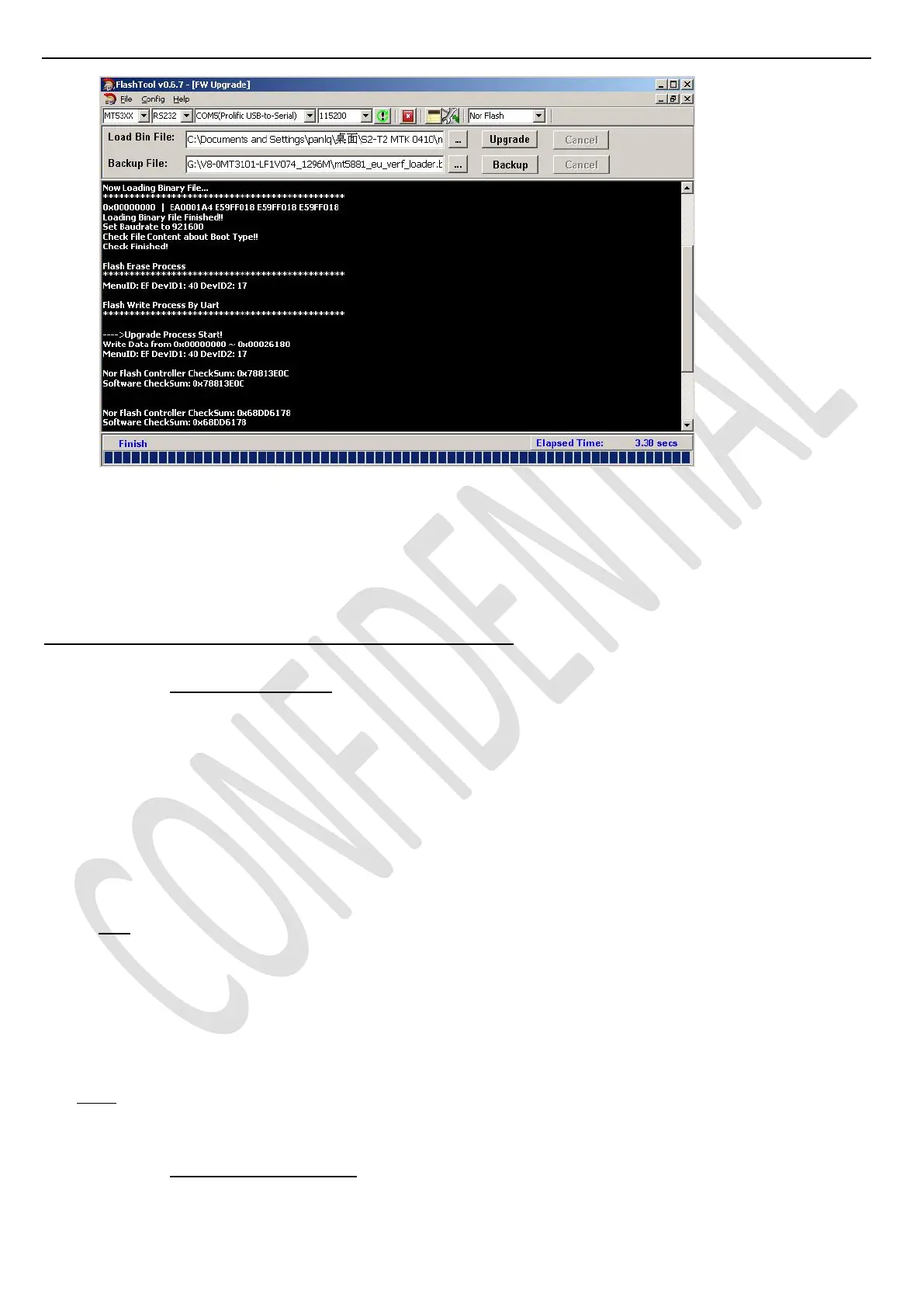错误!未指定书签。
Page 18 of 27
When upgrade is completed, remove UART connection
Restart SSB (chassis) or TV and wait few seconds for Eeprom update
Remember to perform “Factory menuReset ALL“ and then press RCU “OK/►” key if there’s not any
subsequent cloning operation
Appendix ⑵ “How to upgrade FLASH SW using USB”
A. Upgrade with Loader
Power-off or switch TV to standby (LED should light on)
Copy the corresponding SW PKG image (ex: “V8-0MT310x-LF1Vxxx.pkg”) into USB stick (pen drive) root
path and rename it to “upgrade.pkg”
Plug USB stick to the TV
While power-on TV if previously off (LED status off), press “Power” button from local keyboard during few
seconds to start upgrading process
Release “Power” button once LED is blinking or USB stick starts blinking, TV is uploading SW BIN image
When reflashing is successful, TV should restart automatically after ~2min
Info: If TV doesn’t restart and LED is lightening on, an error may occurred during flashing, check the set,
PKG file integrity and try again from 1
st
step
Remove USB stick
Remember to perform “Factory menuReset ALL“ or “Factory menuReset Shop“ and then press
RCU “OK/►” key if there’s not any subsequent cloning operation
Switch off TV by removing AC cord
Reconnect AC cord to restart TV and wait few seconds for Eeprom update
Note: If “Reset Shop” was performed, a “Welcome Setup” menu should be displayed, otherwise new SW
version should be displayed into relevant Factory mode caption info or on bottom of “Factory menu“
B. Upgrade without Loader (Customer mode)
Copy the corresponding SW PKG image (ex: “V8-0MT310x-LF1Vxxx.pkg”) into USB stick (pen drive) root
