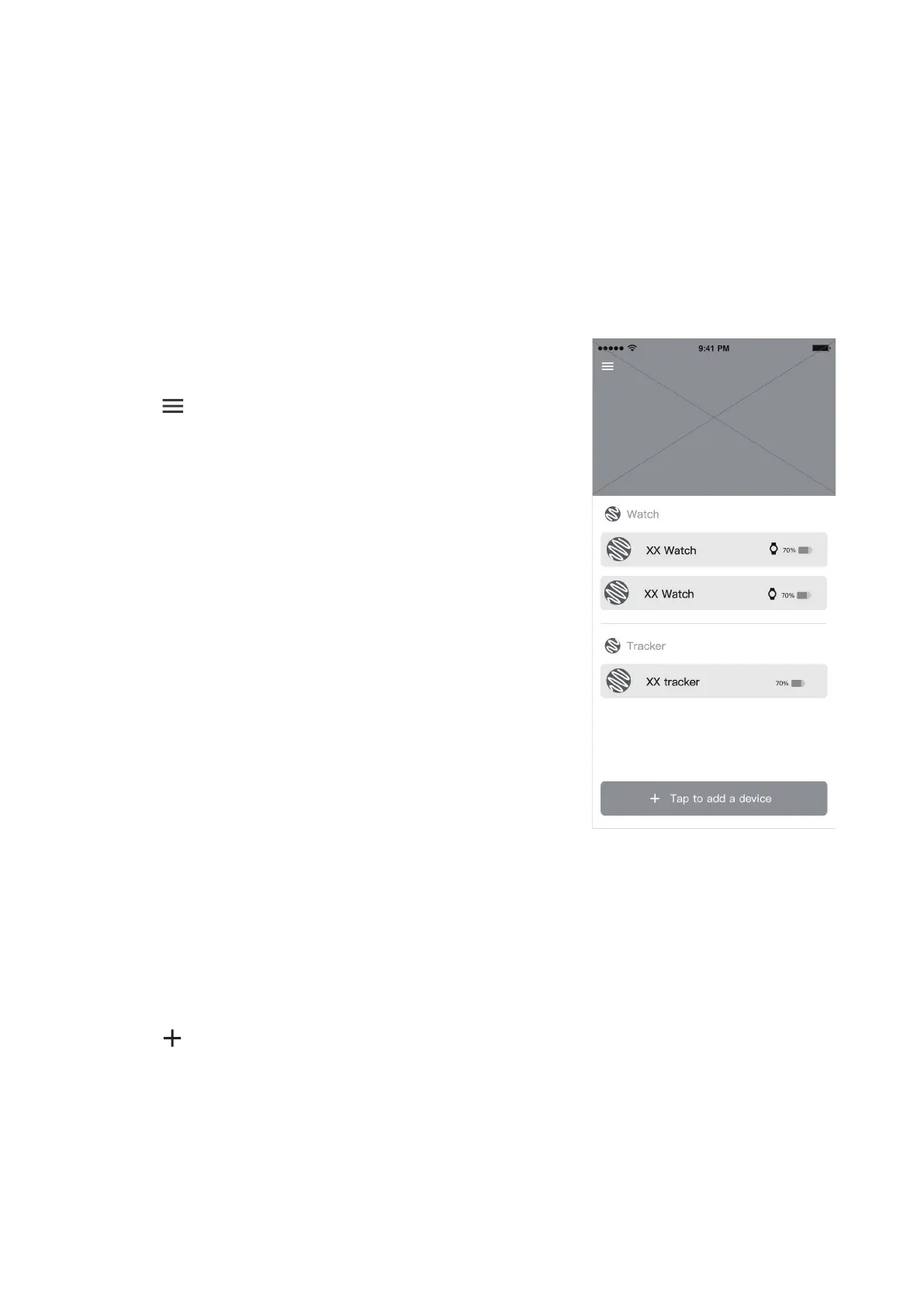20
TCL Connect app
Manage your devices
View informaon about all the connected devices, including watch and tracker device names
and their baery levels.
Prole informaon
Viewing and changing prole informaon
1. Touch
on the upper le corner of the ALL IN ONE page.
2. Select your account.
3. Edit your photo, name, gender, birthday, region and
password.
4. Touch Log out to exit your account.
Clear the cache
Show the size of the cache le, touch to clear the cache.
Adding a new watch
You can add and manage mulple watches and trackers with
your account.
1. Touch Tap to add a device on the ALL IN ONE page.
2. Start to add the new device. (For more informaon on
pairing a watch with your phone, refer to “Pairing” on
page 5 of this user manual.)
Family member management
Family members can be added using the administrator’s
applicaon either manually or by scanning a QR code.
Adding a family member manually
1. Touch More on the applicaon main screen.
2. Swipe le/right on the top to select a Family watch.
3. Touch Watch contacts.
4. Touch
on the top right of this page.
5. Enter a name/relaonship and phone number. You can also upload a photo (oponal).
6. Touch Save.
Adding a family member via QR code
1. Touch More on the applicaon main screen.
2. Swipe le/right on the top to select a Family watch.
ALL IN ONE page
