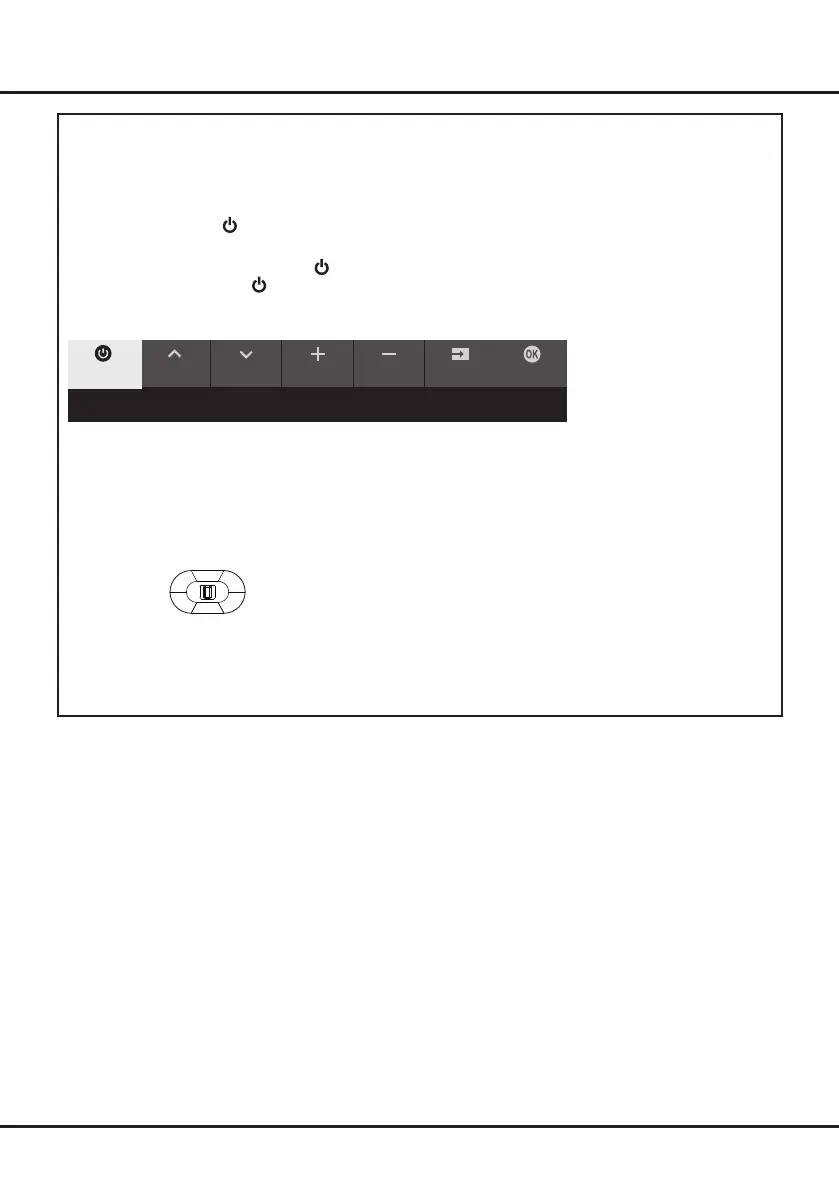8
Connections and Setup
TV Buttons
-
Power button
If the batteries in your remote control are run down, you can use the button on your TV set.
The model has only one button. It may work just as Standby/Quit standby button, or as a multi-function
controller.
You can turn on the TV by pressing the button on the TV set.
While the TV is on, press the button to display the multi-function menu. For more information about how to use
the multi-function menu, please refer to the figure below.
• Press to move the highlight to the next function selection
• Press and hold the button for more than 2 seconds to conrm your selection.
Note:
You can follow the on-screen guide to operate. Figures and illustrations are provided for reference only and may
vary depending on the model.
-
MIC switch
The MIC button is located next to the power button. If you want to use the feature of hands-free TV voice control,
turn on this switch.
CH+ CH- Volume+
Source OKVolume-
Standby
Tips: Click to select options, press and hold to confirm.
