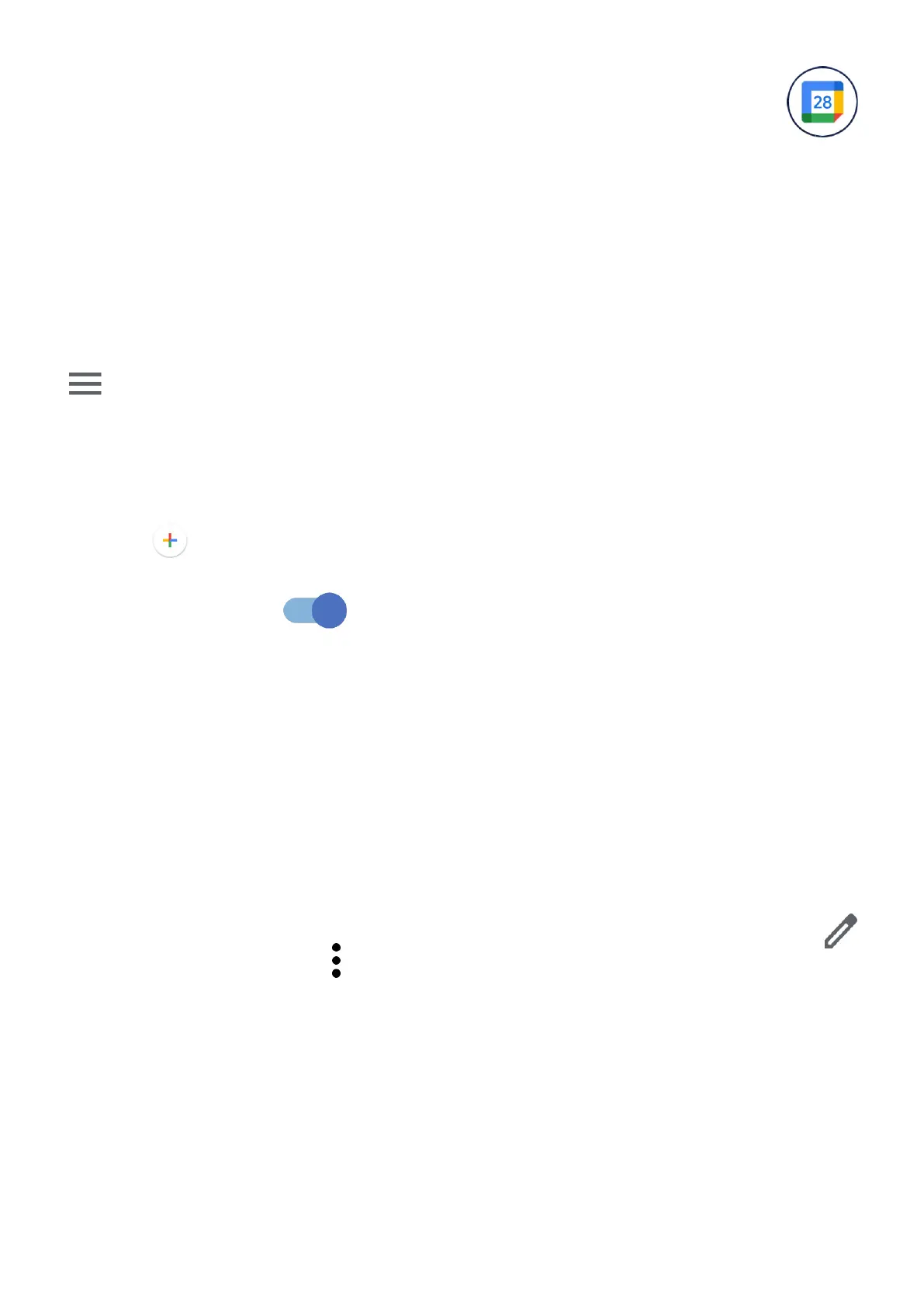39
3.4 Calendar ......................................................
Use Calendar to keep track of important meetings, appointments, etc.
To view the calendar and create events, open the Google apps folder from the
Home screen, then touch Calendar.
Multimode view
You can display the Calendar by Schedule, Day, 3 days, Week, or Month, touch
to select.
To create new events
You can add new events from any Calendar view.
• Touch .
• Fill in all required information for this new event. If it is a whole-day event, you
can turn on All-day .
• Invite guests to the event. Enter the email addresses of the guests you want
to invite with commas to separate. The guests will receive an invitation from
Calendar and Email.
• When finished, touch Save at the top of the screen.
To quickly create an event from the Day, 3 days and Week view screens, touch an
empty spot to select a target area, then touch again to create a new event.
To delete or edit an event
To delete or edit an event, touch the event to enter its details screen. Touch
to edit the event, or touch > Delete to delete.
