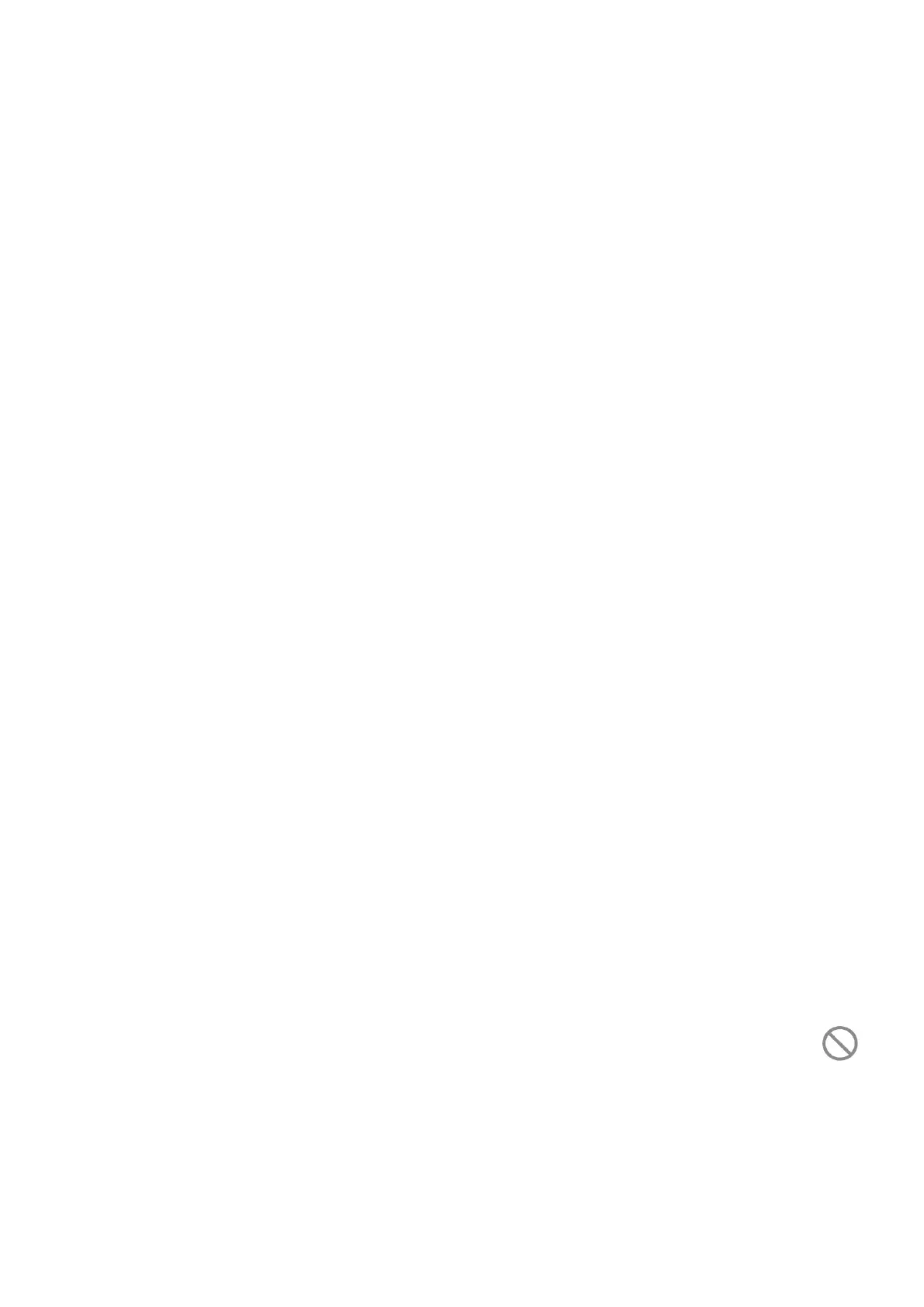55
Auto-rotate screen
Select whether the screen rotates automatically or not.
Status bar & dotch
With this menu, you can turn on/off show network speed, set the style of the status
bar, select whether notification icons are folded and how the battery percentage
is displayed.
More display settings
Full screen apps
Most applications installed on the phone will automatically adapt to the full screen
display without setting them manually.
For the applications which do not automatically adapt to the full screen display,
you can go to Settings > Display > More display settings > Full screen apps
to set.
4.8 Sound & Vibration
Use the Sound & vibration settings to configure many aspects of call ringtones,
music, and other audio settings.
Ringtone & vibrate
Set your incoming call, notification and alarm ringtone, turn on/off also vibrate for
calls, or opt for the phone to vibrate only.
Do Not Disturb preferences
If you do not want to be disturbed by your phone or information ringtones during
work or rest, you can set the Do Not Disturb mode.
Swipe down the Status bar twice to access the Quick Settings panel and tap
to turn on Do Not Disturb.
