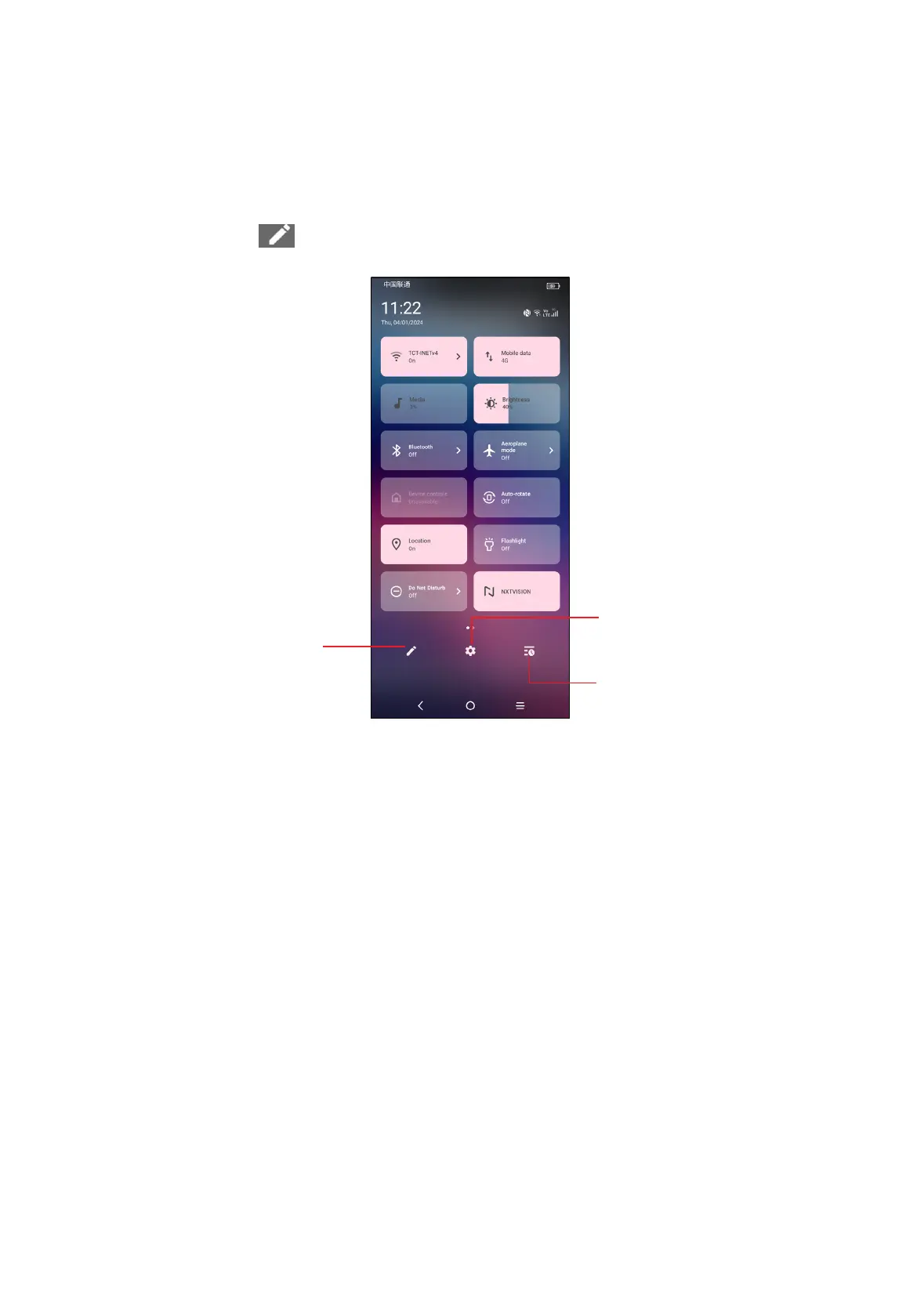12
Quick settings panel
Touch and drag down from the top of the screen twice to open the Quick settings
panel.
You can enable or disable functions or change modes by touching the icons.
Touch the Edit icon to customise your Quick settings panel.
Touch to customise your
Quick settings panel.
Touch to access
Settings, where you
can set more items.
Touch to see notification
history.
Lock/Unlock your screen
To protect your phone and privacy, you can lock the screen with a pattern, PIN,
password or face.
To create a screen unlock pattern, touch Settings > Security & privacy > Device
unlock.
To lock the phone screen
• If your phone remains inactive for a period of time, it will automatically lock the
screen and enter sleep mode to save power. Go to Settings > Display > Sleep and
select a screen timeout period.
• You can also manually lock the screen by pressing the Power key once.
