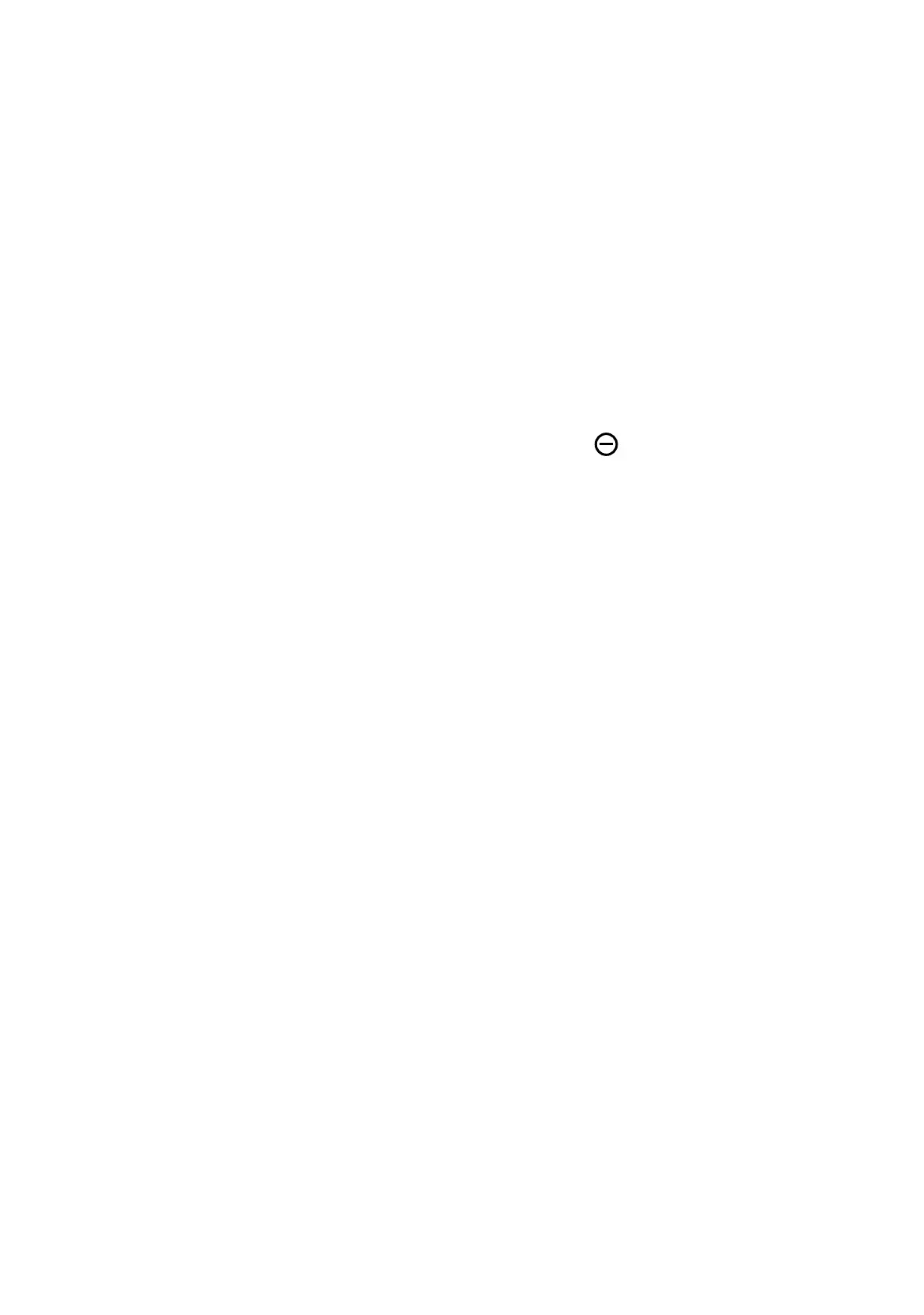14
Personalising your Home screen
Add
You can touch and hold a folder, an application or a widget and drag the item to
your preferred Home screen.
Reposition
Touch and hold an item and drag it to the desired position and then release. You can
move items both on the Home screen and the Favourite tray. Hold the icon on the
left or right edge of the screen to drag the item to another Home screen.
Remove
Touch and hold the item and drag it up to the top of the remove icon, and release
after it changes colour.
Create folders
To improve the organisation of shortcuts or applications on the Home screen and
the Favourite tray, you can add them to a folder by stacking one item on top of
another. To rename a folder, open it and touch the folder’s title bar to input the
new name.
Wallpaper customisation
Touch and hold an empty area on the Home screen, then touch Wallpaper & style
to customise wallpaper.
