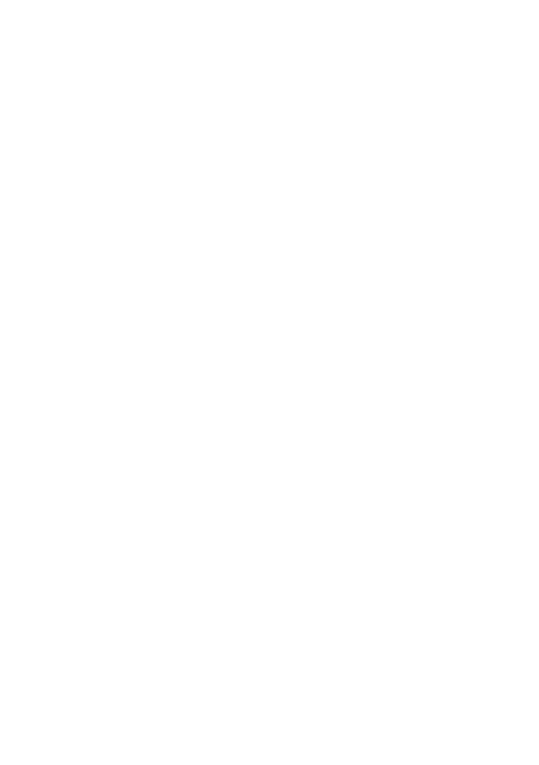12
1.3.3 Locking and unlocking your screen
To protect your tablet and privacy, you can lock the
tablet with a pattern, PIN, or password, etc.
To create a screen unlock pattern
• From the Home screen, touch Settings > Security >
Screen lock.
• Set your own pattern.
To lock tablet screen
If your tablet remains inactive for a period of time, it will
automatically lock the screen and enter sleep mode to
save power. Go to Settings > Display > Sleep and select
a screen timeout period. You can also manually lock the
screen by pressing the Power key once.
To unlock the tablet screen
Press the Power key once to light up the screen, swipe
up and unlock the screen with the method you have
set.
If you have chosen Swipe as the screen lock, you can
press the Power key to light up the screen, then swipe
up to unlock the screen.
