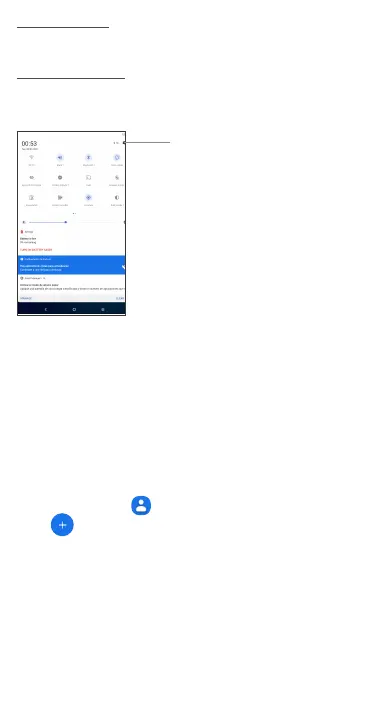4
Notification panel
When there are notifications, you can touch them to view more
information.
Quick settings panel
Swipe down from the status bar twice to open the Quick settings
panel. Then enable or disable functions or change modes by
touching the icons.
Touch to access settings, where
you can make changes to more
functions.
2
Contacts
Contacts are stored in your tablet with the Contacts app. It allows you
to add, delete, or edit your contacts. You can also import or export
your contacts from different locations such as an external storage,
your Gmail or other email account.
2.1 Adding a contact
Open the Contacts app from applications list, then touch the Plus
button on the bottom right of the screen to add a new contact.
2.2 Synchronising contacts in multiple
accounts
Contacts, data or other information can be synchronized from
multiple accounts, depending on the applications installed on your
tablet.
