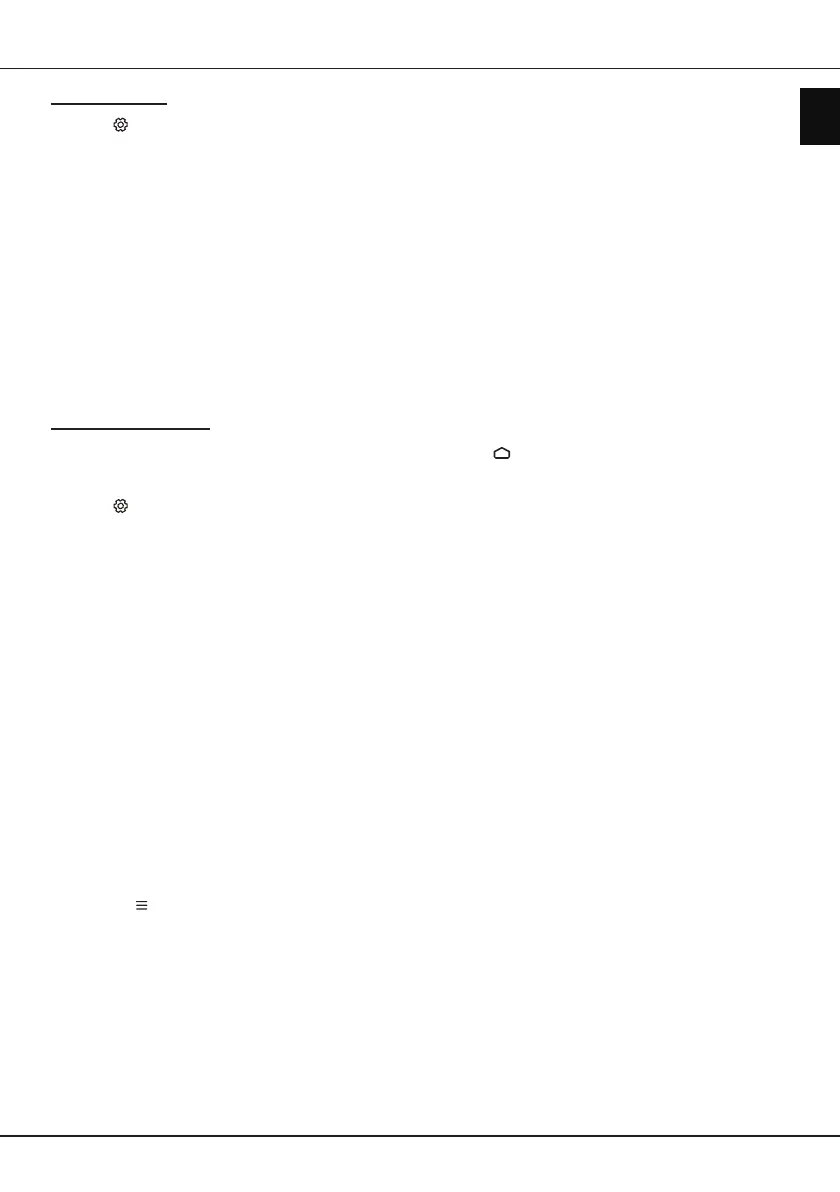EN
13
English
Using more of your TV
HbbTV access
1. Press on the remote control, select System >
Advanced settings > HbbTV and press OK/► to
enter.
2. Press ▲/▼ to select On and press OK to conrm.
Note: When HbbTV is turned on, you can select
HbbTV cookie to turn it on or off.
3. When you tune to a digital TV channel that offers
HbbTV, this will be signalled to you by an on-
screen indication (generally a red button, but
other colour buttons may also be used). Press
the indicated colour button to open the interactive
pages.
4. Use ▲/▼/◄/► and the colour buttons to navigate
through the HbbTV pages and press OK to
conrm.
HbbTV deactivation
To avoid disturbances that may be caused by HbbTV
broadcasting tests, you can turn off the HbbTV
function:
1. Press
on the remote control, select System >
Advanced settings > HbbTV and press OK/► to
enter.
2. Press ▲/▼ to select Off and press OK to conrm.
Using EPG (Electronic Programme
Guide)
EPG is an on-screen guide that displays scheduled
digital TV programmes. You can navigate, select and
view programmes.
1. Press GUIDE on the remote control, the Program
Guide menu will appear, which allows you to get
information about the current or next programme
playing on each channel. Navigate through the
different programmes using the ▲/▼/◄/► buttons
on the remote control.
2. Use the related buttons shown at the bottom of the
screen to view EPG.
- Filter: Programme guide lter for digital TV
programmes.
• Press
to display the type list of the
programme.
• Navigate through the different types using the
▲/▼ buttons on the remote control.
• Select one or more types, which you want to
highlight from the type list, press OK to select
or deselect. A checkmark will appear to the left
of the type when selected.
• Press ► to select Apply and press OK to
conrm.
- Custom schedule: Press the red button to set a
schedule. You can select one or more items and
press OK to edit, then add it into your schedule
list.
- Select date: Press the green button to select
date.
- Schedule list: Press the yellow button to view
your schedule list.
- More detail: Press the blue button to view more
details.
3. Press GUIDE or EXIT to exit EPG.
Bluetooth function
(* not available for some models)
Bluetooth
®
is a wireless technology standard for
exchanging data over short distance between
Bluetooth devices. You can connect Bluetooth audio
device, mouse or keyboard via the TV.
1. Press
on the remote control, move to the
Settings area, select Settings and press OK to
enter.
2. Move to the Remote & accessories area, select
Add accessory and press OK to enter. The TV
will search nearby Bluetooth devices automatically.
Select an available device, press OK and follow
the guides on the screen to connect it.
Note: Bluetooth technology (if available in your TV)
uses 2.4GHz frequency thus close proximity
to WiFi access points, routers or microwave
ovens might interfere with Bluetooth audio
streaming. If you face interruptions in
audio reception, you should restart your
Bluetooth device to nd frequency with less
interferences and if you continue to face
issues you should move closer to TV or
increase space between TV and source of
interferences.
The Bluetooth word mark and logos are registered
trademarks owned by Bluetooth SIG, Inc. and any
use of such marks by TCL is under license. Other
trademarks and trade names are those of their
respective owners.
