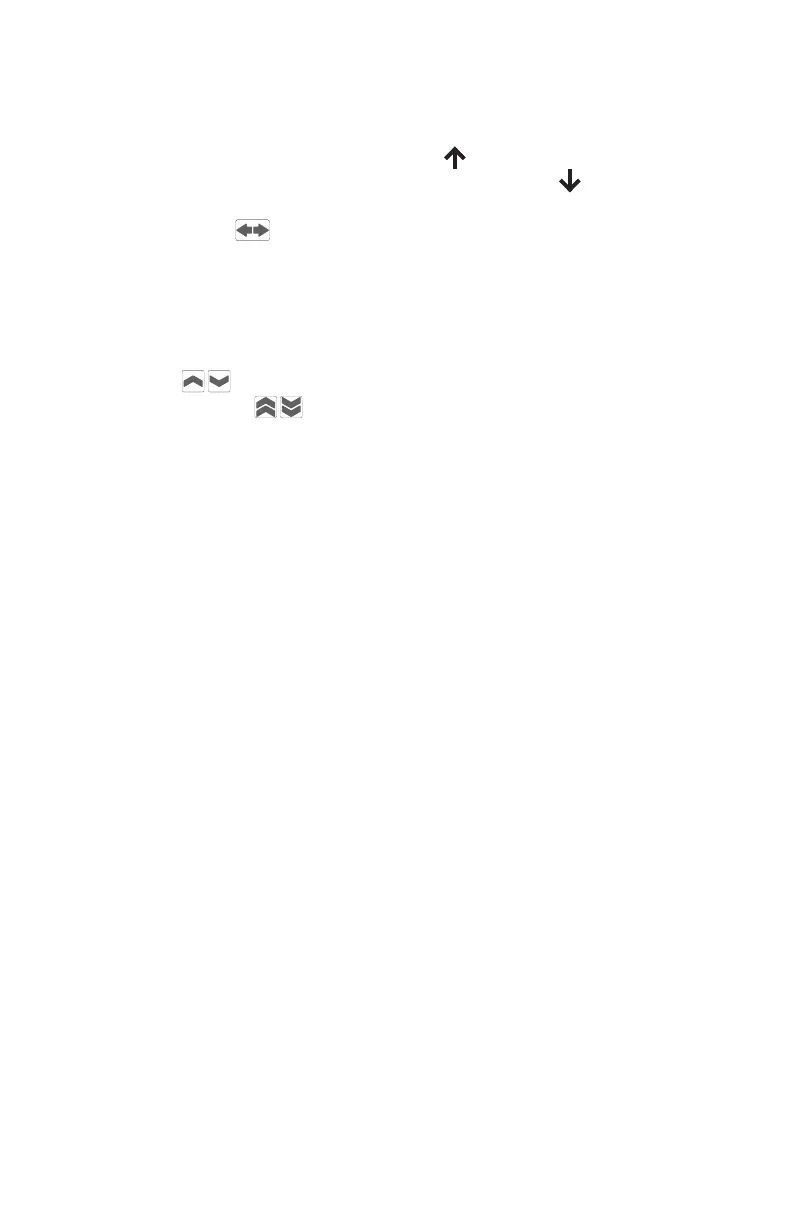Reverse Direction
The direction of the locomotive is indicated by the arrow displayed under
the cab number. The upward facing arrow indicates the unit will travel
in its forward direction, and the downward facing arrow indicates it will
travel in reverse. Users may change the direction of the unit by using the
Reverse Direction button directly below the thumb wheel.
Change Speed
To adjust the speed of the active locomotive, roll the thumb wheel toward
the screen to increase speed, and away to decrease the speed. The sin-
gle chevron buttons will increase or decrease the speed by 1 step.
The double chevron buttons will increase or decrease the speed in
larger steps, which are congurable in the “Drive Settings” menu. These
buttons are also programmable and can be assigned other functions by
the user via the “Change Buttons” menu. Refer to the Programmable
Buttons section in this guide for more information. The throttle will always
display 128 speed step mode but can still control locomotives operating
in 28 or 14 speed step mode.
Emergency Stop
The UWT-100 has a unique 3-Stage Emergency Stop function. Some
stages will not be supported on certain DCC systems. Stage 1 is support-
ed under all DCC systems that communicate via the WiThrottle Protocol.
LCC supports all 3 stages.
Stage 1: Press the E-Stop button once to bring your current locomotive
to a stop.
Stage 2: Quickly press the E-Stop button again to stop all of the locomo-
tives on the layout.
Stage 3: Quickly press the E-Stop button a third time to turn layout power
off completely.
When E-Stop is initally pressed, a small countdown timer will appear in
the drive window. Pressing the E-Stop button again before the timer runs
out will escalate the E-Stop to the next stage. To release any of these
stages of E-Stop, wait until the countdown has nished and press the
E-STOP button again.
E-Stop stages can be disabled in the “E-Stop Settings” menu.
11