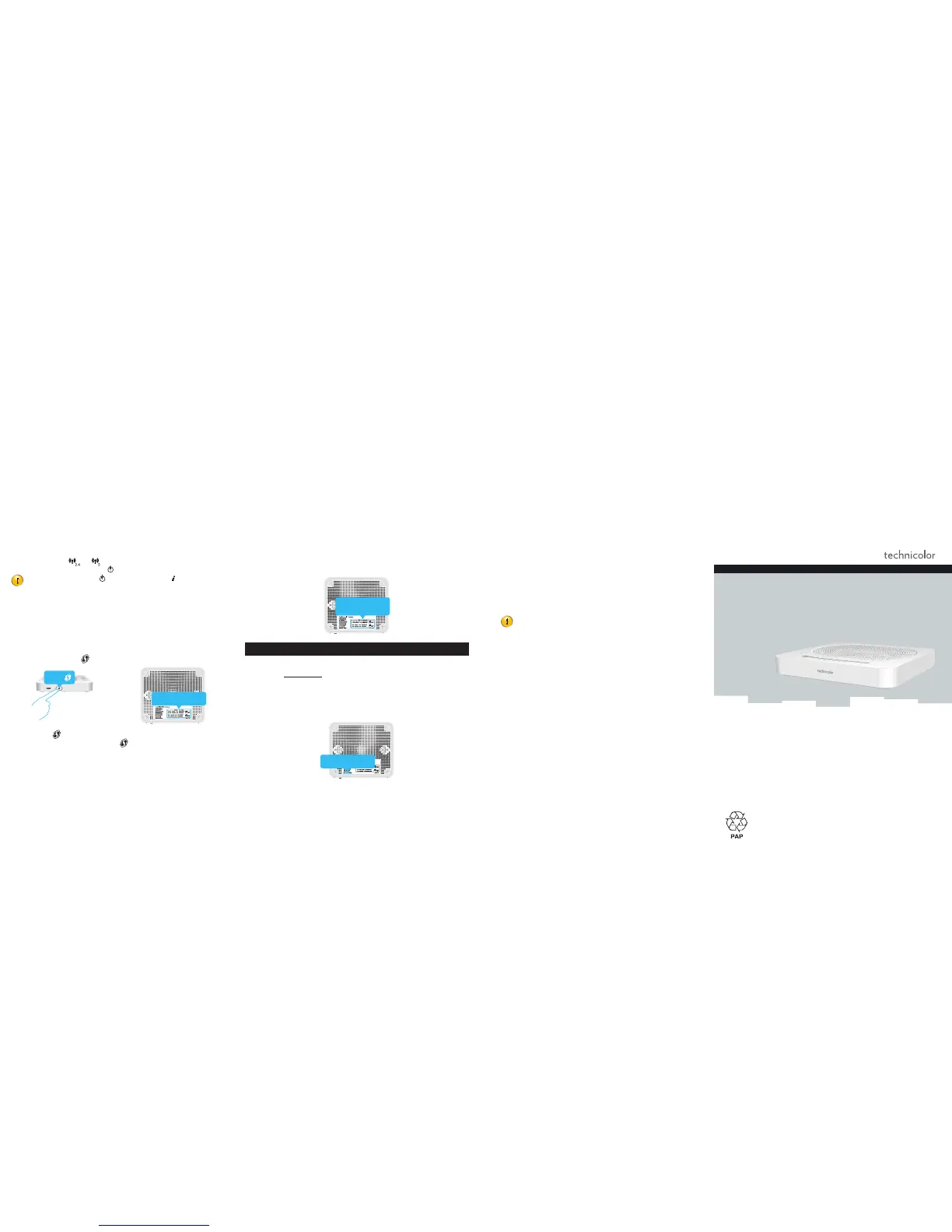5
Check the status of the wireless access points
Check the status of the
and LEDs on the MediaAccess Gateway’s top panel. If
both LEDs are o then briefl y press the button to re-enable the wireless access points.
If all LEDs are o except the LED, then briefl y press the button to
temporarily activate the status LEDs.
Connection procedure
You can connect to an access point:
Automatically using WPS:
1 Start WPS Push Button Confi guration (PBC) on your wireless device.
2 If your wireless device prompts you to select your access point from a list, select
the item that uses the Network Name printed on the bottom label of your
MediaAccess Gateway.
3 Briefl y press the WPS (
) button on the side panel of the MediaAccess Gateway.
Network Name
WPS
4 The WPS ( ) LED on the top panel starts blinking orange.
5 After maximum two minutes, the WPS LED will be in either of the following
states:
Solid green: the registration was successful.
Blinking red: the MediaAccess Gateway could not fi nd your wireless device. Try
again or connect your wireless devices manually.
r
ay
ce
Use
6
Manually:
Confi gure your wireless device with the Network Name and Wireless Key printed on
the bottom label of your MediaAccess Gateway.
Network Name
Wireless Key
7. Confi gure your MediaAccess Gateway from your browser
Step 1: Browse to the MediaAccess Gateway user interface
1 Browse to http://192.168.1.1 on a computer or device that is currently connected to
your MediaAccess Gateway (either wired or wirelessly).
2 The MediaAccess Gateway user interface appears. By default, you are logged in as
guest. This means that some items are hidden. To view all items, click Sign In and
enter admin as user name and the ACCESS KEY printed on the bottom of the
MediaAccess Gateway as password.
ACCESS KEY
Step 2: Check your Internet connection
Under Internet Access, check the status of your Internet connection. If it is not
connected, click Internet Access, enter the Username and Password for your Internet
connection and then click Save.
7
Step 3: Confi gure your wireless access points
1 Click Wireless. The Wireless page appears. The 2.4 GHz access point is selected in
menu on the left.
2 Change the following settings under Access Point:
1 In the SSID name box, type the network name that you want to use for this access
point (if you do not want to use the default one).
2 In the Security Mode list under Access Point, select the security mode that you
want to use for this access point. We recommend to use WPA+WPA2-PSK.
Do not use WEP or None, since they are not secure.
WPS will be disabled if you select WEP.
3 In the Wireless Password box, type the wireless key that you want to use for
this access point. The key must consist of 8 to 63 alphanumeric characters. For
example:MyKey123.
3 Click Save.
4 In the menu on the left, click the 5 GHz access point, confi gure the Access Point
settings (as in step 2) and click Save.
5 Reconnect your wireless client(s) to the MediaAccess Gateway using these new
security settings.
QUICK INSTALLATION GUIDE
MediaAccess TG589vac v2
Copyright 2015 Technicolor. All rights reserved. All referenced are service marks, trademarks, or registered trademarks of their respective companies.
Specifi cations subject to change without notice.
DMS3-QIG-25-190 v1.0.
*DSL37325630*
DSL37325630
