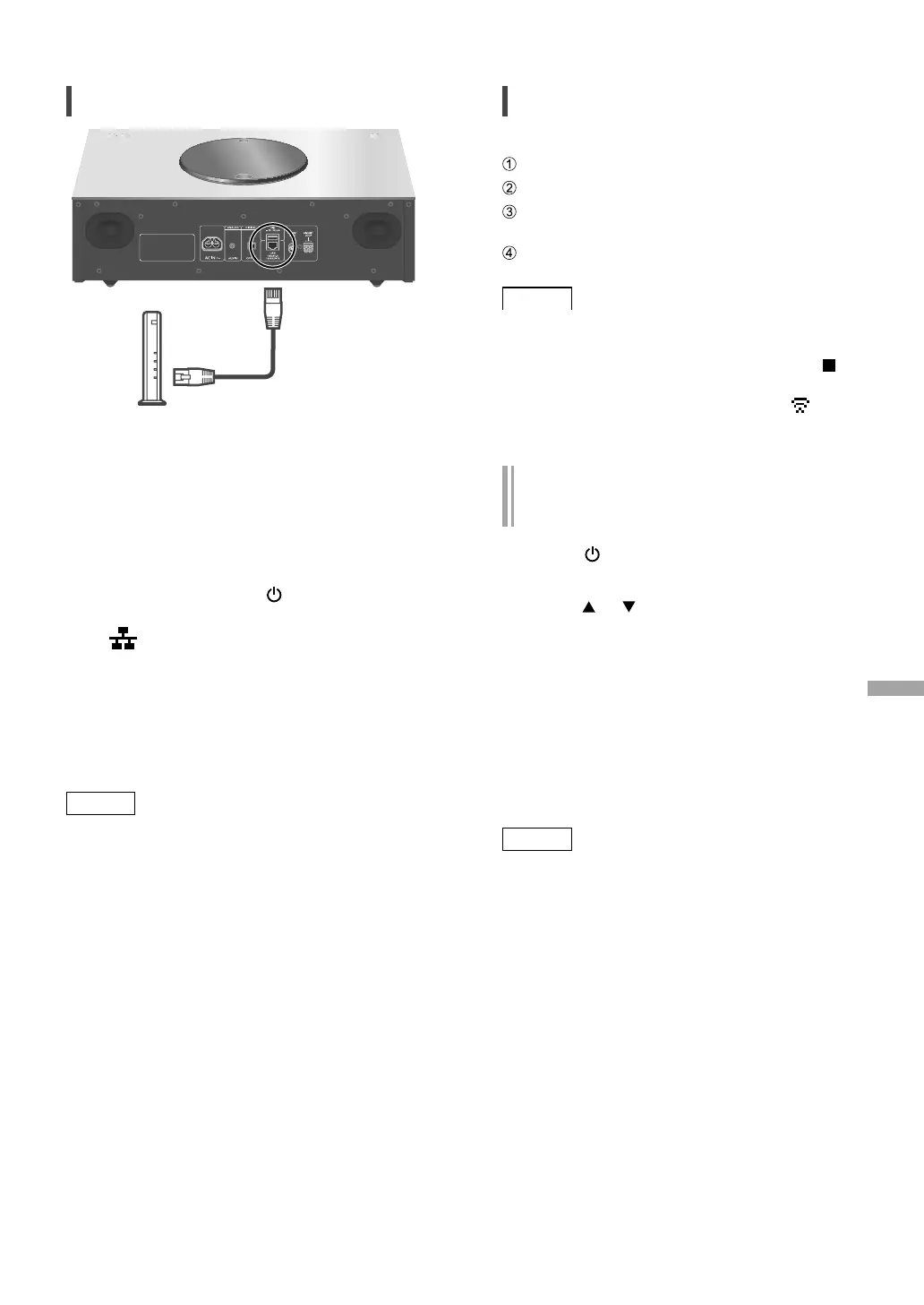English
13
(13)
Wired LAN connection
Broadband router, etc.
LAN cable
(not supplied)
1 Disconnect the AC power supply
cord.
2 Connect this unit to a broadband
router, etc. using a LAN cable.
3 Connect the AC power supply cord to
this unit, and press [
]. ( 11)
• When the connection is established,
“
” is displayed.
4 Press [>SELECT<] to select
“Chromecast built-in”.
5 Open the Google Home app and
follow the on-screen instructions to
set up a connection. ( 14)
Note
• While the AC power supply cord is
disconnected, the LAN cable must be
connected or disconnected.
• Use category 7 or above straight LAN cables
(STP) when connecting to peripheral devices.
• Inserting any cable other than a LAN cable in
the LAN port can damage the unit.
• When a LAN cable is connected, the Wi-Fi
function may be disabled.
Wireless LAN connection
■
Preparation
Disconnect the AC power supply cord.
Disconnect the LAN cable.
Place this unit as close to the wireless router
as possible.
Connect the AC power supply cord to this
unit. ( 11)
Note
• The setting will be cancelled after the set time
limit. In that case, try the setting again.
• To cancel this setting in the middle, press [
]
or turn the unit to standby mode.
• When the connection is established, “
” is
displayed. ( 14)
Network setting for the first time
using the Google Home app
1 Press [ ] to turn this unit on.
• “Wi-Fi Setup” is displayed.
2 Press [ ], [ ] to select “Yes” and
then press [OK].
3 Open the Google Home.
4 Start the setup by selecting “+” for
adding a new device and follow the
on-screen instruction.
( 14)
• Refer to Chromecast Audio Web site for
detail.
Note
• This unit will be displayed as “Technics-
SC-C65-
****
” if the device name is not set.
(“
****
” stands for characters unique to each
set.)
• You can check your network information (SSID,
MAC address and IP address) from the Google
Home app or “Technics Audio Center” app.
• Some items on the Google Home app are
irrelevant to this unit.
• When this unit is switched to standby mode
and turned on before the Wi-Fi setting is
complete, “Wi-Fi Setup” is displayed. Set “Wi-Fi
Menu” to “Off” to turn off the display.
