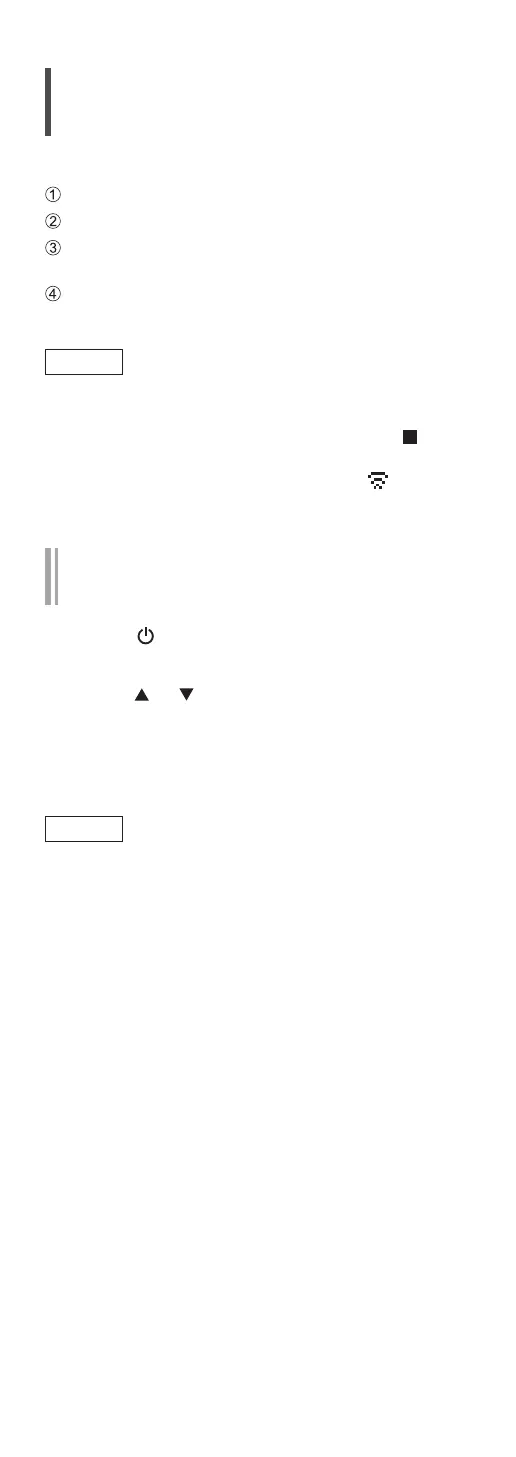31
(Continued)
Wireless LAN connection
■
Preparation
Disconnect the AC power supply cord.
Disconnect the LAN cable.
Place this unit as close to the wireless router as
possible.
Connect the AC power supply cord to this unit.
(⇒ 27)
Note
• The setting will be cancelled after the set time
limit. In that case, try the setting again.
• To cancel this setting in the middle, press [
] or
turn the unit to standby mode.
• When the connection is established, “
” is
displayed.
Network setting for the first time using
the “Google Home” app
1 Press [ ] to turn this unit on.
• “Wi-Fi Setup” is displayed.
2 Press [ ], [ ] to select “Yes” and then
press [OK].
3 Start the “Google Home” app and
follow the on-screen instructions. (⇒ 32)
Note
• This unit will be displayed as “Technics-SC-
C70MK2-
****
” if the device name is not set.
(“
****
” stands for characters unique to each set.)
• You can check your network information (SSID,
MAC address and IP address) from the “Google
Home” app or “Technics Audio Center” app.
• Some items on the “Google Home” app are
irrelevant to this unit.
• When this unit is switched to standby mode and
turned on before the Wi-Fi setting is complete,
“Wi-Fi Setup” is displayed. Set “Wi-Fi Menu” to
“Off” to turn off the display.
