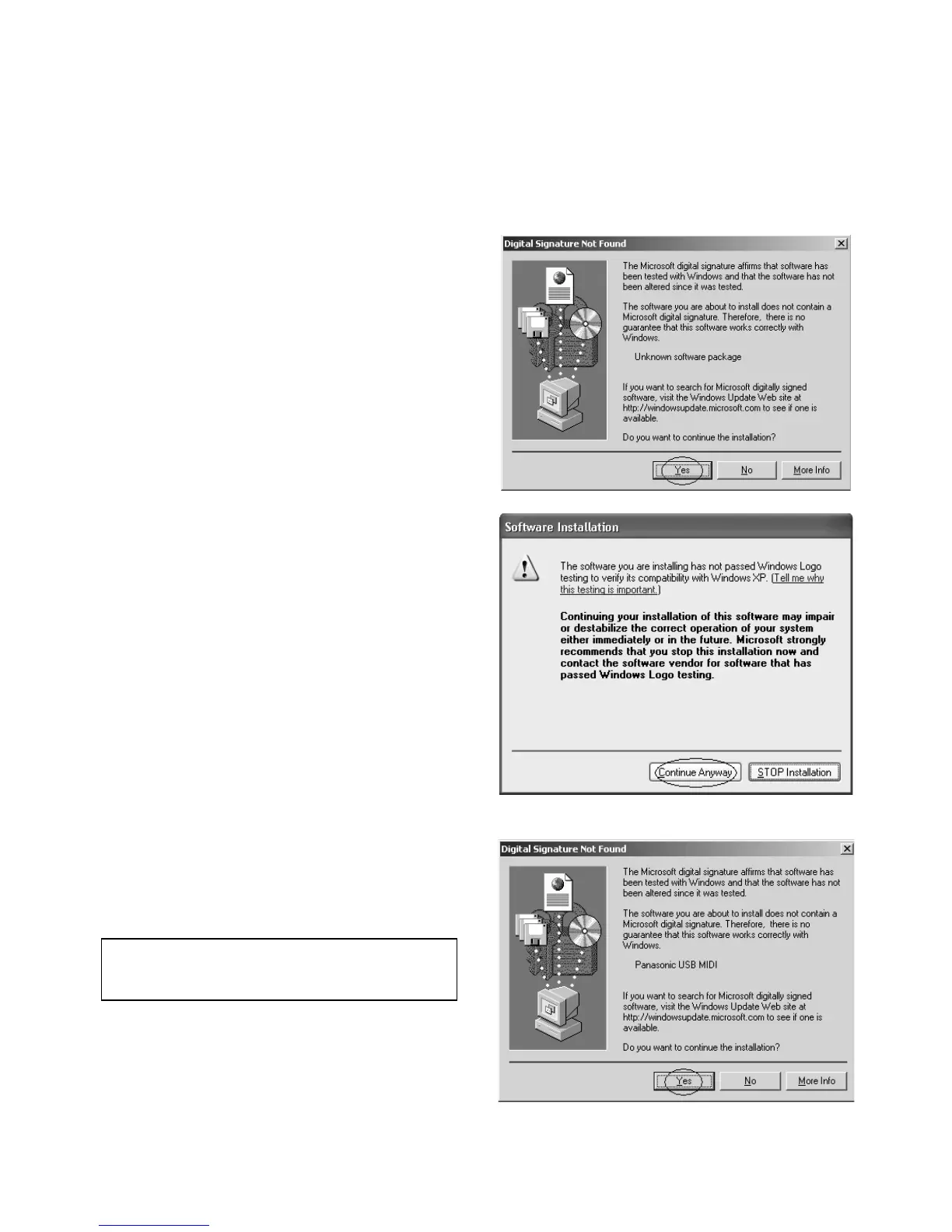Device Driver Installation
2000/XP: When installing, log on to your computer using “Administrator” (Windows 2000) “Computer Manager”
(Windows XP).
• Before installation, DO NOT CONNECT the Technics instrument to your computer with a USB cable.
• First, please exit any application software and resident software, such as virus detection software.
1.Start up the computer and insert the included
CD-ROM in the CD-ROM drive.
2.When the [CD-ROM title page] window appears,
click on [Device drivers installation].
• If [CD-ROM title page] does not appear, click on
[Mycomputer], and open the [index] file to display
[CD-ROM title page].
3.Open the [Setup] icon.
4.[Install USB Driver] will appear, so push the
[Yes] button.
• 2000/XP: Even when a message regarding the Mi-
crosoft digital signature or logo authorization test
appears, continue the installation.
5.[SETUP Completed] will appear, so press the
[OK] button.
• If restarting the computer is necessary, restart the
computer and then follow the procedure given
below.
6.Connect this instrument to the computer with a
USB cable and turn the instrumnet on.
7.The driver will be installed automatically.
• 2000/XP: Even when a message regarding the Mi-
crosoft digital signature or logo authorization test
appears, continue the installation.
8.An installation completed message will appear.
• For Windows 2000, press the [Finish] button.
• In the Windows XP, the installation completed mes-
sage will close automatically.
• For Windows 98, Me, three device installation
screens will be shown in order.
9.When restarting is required, restart the
computer.
• For Windows 2000, the above procedure completes
the installation.
• For Windows XP, use the following procedure to up-
date the driver.
10. Press the [Start] button, open the [Control
Panel], and open [Sound and Audio Device].
• When [Sounds and Audio Device] does not appear,
select [Sounds, Speach, and Audio Devices] and
then open [Sounds and Audio Device].
(4.)
(7.)
For Windows 98, Me, the above procedure
completes the installation. Following is the pro-
cedure for Windows 2000, XP.
2
QQTG0678
