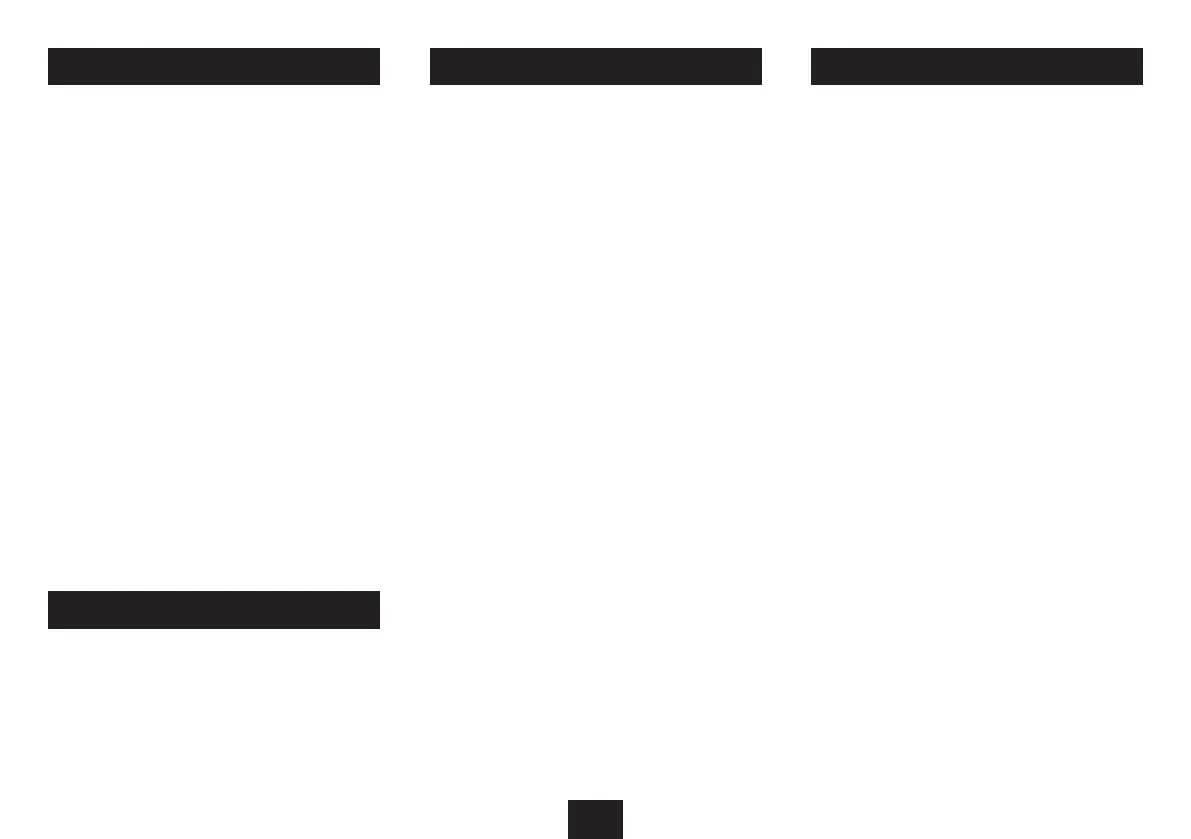10
DOCKING AN iPhone/iPod
PLAYING FROM AN iPhone/iPod
To change to iPhone/iPod mode:
Press the • MODE button repeatedly to select iPod mode.
‘Insert iPod’ will be displayed.
To dock an iPod:
Check that the correct iPod adaptor is tted to the docking •
bay.
Locate the iPod on the Docking Connector and press it •
gently home.
The iPod will start to play.•
To dock an iPhone or iPod touch:
Check that the correct adaptor is tted to the docking •
bay.
Unlock the iPhone (if locked).•
Locate the iPhone on the Docking Connector and press it •
gently home.
The iPhone will start to play.•
To remove your iPod/iPhone from the dock:
Grip the iPod/iPhone at the sides.•
Lift it gently from the dock.•
You can pause playback and change the track playing from
the controls on your clock/radio.
Playback functions:
Press the • OK button to toggle between Play and Pause
mode at any time.
Press the • P or O button to select the next or previous
track on your iPhone/iPod.
iPhone/iPod track display:
When some newer iPod models or an iPhone are docked,
the playback status (play/pause symbol), track name and
elapsed time will be displayed on your clock/radio.
CHARGING AN iPhone/iPod
When an iPhone/iPod is docked, the iPhone/iPod will begin
to charge automatically.
NOTE:- The iPhone/iPod will not charge when the radio is
set to Standby.
The Aux In input may be used to connect sound sources with
a Line or Headphone analogue output to play through your
unit. These may include -
iPod models that cannot be docked to the unit•
MP3 players•
CD walkman players•
Tape walkman players•
Personal computers or laptops•
Connecting to the Aux In jack
Connect a stereo 3.5mm jack cable (not supplied) between •
the headphone or LINE/AUX output of the personal audio
player and the Aux In jack on the back panel.
Playing the AUX source
Press the • MODE button repeatedly to select AUX mode.
Auxiliary Input Mode will be displayed.
Set your personal audio player/computer to PLAY.•
Set the listening volume to the level you want with the •
volume control.
If there is no sound or if the volume level is not loud enough,
you may need to increase the volume setting on your personal
audio player/computer.
AUX SOURCES
