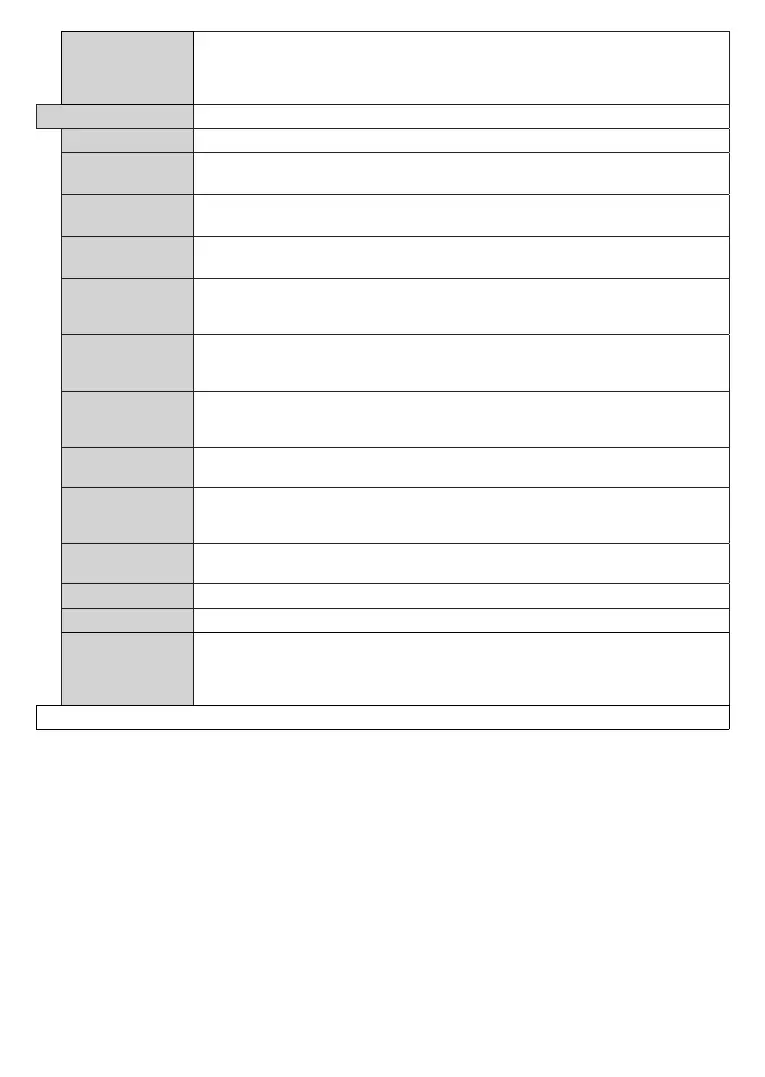English - 24 -
Google
Assistant
S
tarts the setup process to enable your TV to work with Google Assistant devices.
Highlight Start and press OK. If the setup is priorly completed Sign Out option will be
available. If you sign out Google Assistant feature will be disabled. Refer to Google
Assistant section for more information.
More
Displays other setting options of the TV.
Changes timeout duration for menu screens.
Standby Mode
LED
If set as Off the standby mode LED will not light up when the TV is in standby mode.
Software
Upgrade
Ensures that your TV has the latest firmware. Press OK to see the menu options.
Application
Version
Displays current software version.
Auto Power
Down
Sets the desired time for the TV to automatically go into standby mode when not being
operated. This option can be set from 1 to 8 hours in steps of 1 hour. You can also disable
this option by setting as Off.
Subtitle Mode
This option is used to select which subtitle mode will be on the screen (DVB subtitle /
Teletext subtitle) if both is available. Default value is DVB subtitle. This feature is available
only for the country option of Norway.
Biss Key
Biss is a satellite signal scrambling system that is used for some broadcasts. If you need
to enter Biss key on a broadcast, you can use this setting. Highlight Biss Key and press
OK to enter keys on the desired broadcast.
Store Mode
Select this mode for store display purposes. Whilst Store Mode is enabled, some items
in the TV menu may not be available.
Audio Video
Sharing
This feature allows you to share files stored on your smartphone or tablet pc. If you have
a compatible smartphone or tablet pc and the appropriate software is installed, you can
share/play photos on your TV. See instructions of your sharing software for more information.
Power Up Mode
This setting configures the power up mode preference. Last State and Standby Mode
options are available.
Virtual Remote
Enable or disable the virtual remote feature.
OSS
Displays Open Source Software license information.
Application
Priority
You can set your preference regarding the priority between the broadcast applications
and CICAM AppMMI applications using this option. In case a CICAM is inserted into
the TV and a contention occurs between the applications the priority will be given to the
selected type of application.
Note: Some options may not be available depending on the model of your TV and the selected country in the First Time Installation.