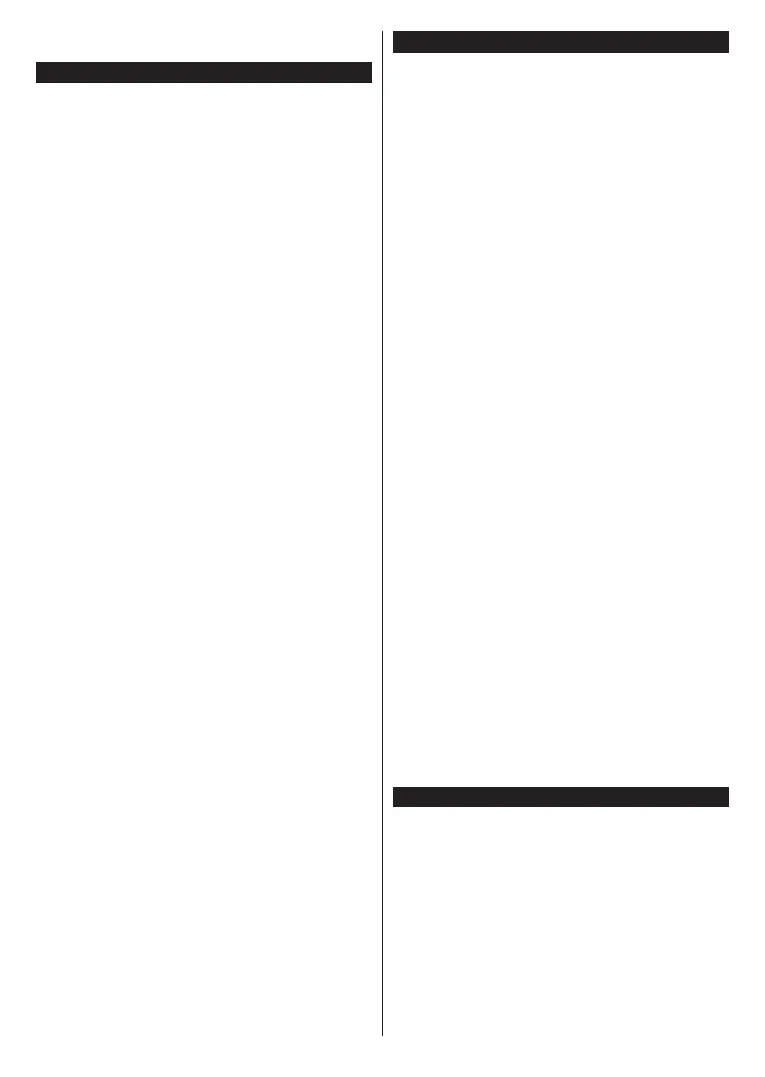English - 34 -
improve the performance of your wireless device place it at
least 1 meter away from any other wireless devices.
Connectivity Troubleshooting
Wireless Network Not Available
• Ensure that any firewalls of your network allow the
TV wireless connection.
•
Network menu screen.
If the wireless network does not function properly, try
using the wired network in your home. Refer to the
Wired Connectivity section for more information on
the process.
check the modem (router). If the router does not have a
Connection is Slow
Disruption during playback or slow reactions
You could try the following in such a case:
Keep at least three meters distance from microwave
ovens, mobile telephones, bluetooth devices or any
other WLAN compatible devices. Try changing the
active channel on the WLAN router.
Internet Connection Not Available / Audio Video
Sharing Not Working
Invalid Domain
Using Audio Video Sharing Network Service
network.
to your home network.
1. Server Software Installation
The feature cannot be used if the
server programme is not installed onto your PC
. Prepare your PC with a proper
server programme.
2. Connect to a Wired or Wireless Network
See the Wired/Wireless Connectivity chapters for
detailed configuration information.
3. Enable Audio Video Sharing
Enter the Settings>System>More menu and
enable the Audio Video Sharing option.
4. Play Shared Files via Media Browser
Audio Video Sharing
Sources menu by using the directional buttons and
press OK.
OK to
The media browser will then be displayed.
Refer to the Media Browser menu section for further
information on file playback.
If a problem occurs with the network, switch your
television off at the wall socket and back on again.
Trick mode and jump are not supported with the
feature.
PC/HDD/Media Player or any other devices that are
compatible should be used with a wired connection for
higher playback quality.
Use a LAN connection for quicker file sharing between
other devices like computers.
Note: There may be some PC’s which may not be able to
utilize the Audio Video Sharing feature due to administrator
and security settings (such as business PC’s).
Apps
You can access the applications installed on your TV
from the Home menu. Press the Menu button on the
remote, Home menu will be displayed. Highlight an
app and press OK to launch.
In order to manage the apps installed on your TV, you
can use the More Apps option in the TV menu. You
can add an installed app to Home menu, launch or
remove it. Highlight an app and press OK to see the
available options.
You can add new apps from the application market. To
access the market highlight the Market option in the TV
menu and press OK. Available apps will be displayed.
